This write-up discusses 5 best USB encryption software for Windows 10. USB flash drives are arguably the most popular medium of data storage and transfer these days. And that shouldn’t be surprising, considering how portable, easy to use, and convenient they are. This is the reason that they are the preferred choice when it comes to transferring not only regular, but also confidential information. That being said, it becomes extremely important to ensure that the data stored on USB flash drives stays secure.
And that’s exactly what the USB encryption software applications mentioned in this article do. They include goodies like industry standard encryption algorithms, support for multiple encrypted volumes, and much more. Hyped? Let’s find out more about 5 best USB encryption software for Windows 10.
Challenger
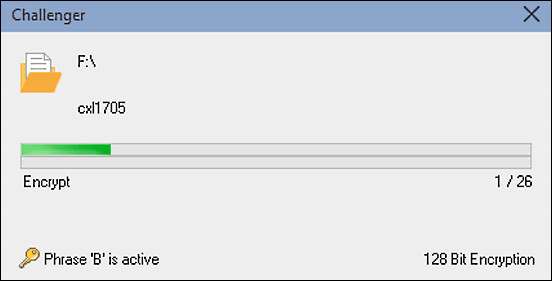
One of the most powerful USB encryption software for Windows 10, Challenger is also unique, by virtue of the way it achieves encryption. It uses phrases, which are like passwords that can be used to access the program and all its features. However, the difference here is the fact that these phrases can be sentences comprised of multiple words, and can even include spaces. Challenger lets you use up to eight separate phrases, and each of them acts as a distinct channel for encrypting files. Using Challenger is fairly straightforward; all you have to do is install the program to the USB flash drive, select the PAD, specify the password, and hit the Encrypt button. Once encryption is done, Challenger can also automatically wipe the free space for more security. It supports drag and drop encryption of files as well. Challenger can automatically detect corrupt encryptions too.
Rohos Mini Drive

Lightweight and easy to use, Rohos Mini Drive is a feature laden USB encryption software for Windows 10. It makes quick work of securing the USB flash drives (and hence, the content stored on them) by encrypting them AES-256 grade protection. Rohos Mini Drive basically works by creating encrypted virtual volume(s) out of the existing storage space of the USB flash drives. The encrypted drives can be only accessed after entering a user specified password, after which they are mounted. And that’s not all. Rohos Mini Drive also includes a secured virtual keyboard for preventing theft of password(s) by keylogger applications. Apart from that, the versatile application can also encrypt Skype and browser profiles. However, this (free) version only lets you create virtual drives up a maximum of 8 GB in size. Find out more about it here.
SafeHouse Explorer
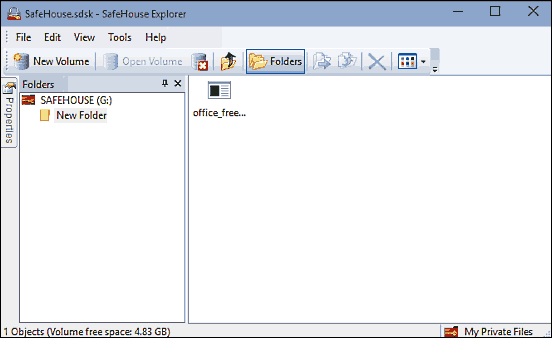
Want a powerful and robust USB encryption software for Windows 10? Look no further than SafeHouse Explorer. Regardless of the type of content (documents, media etc.) you want to store and secure on USB flash drives, SafeHouse Explorer will do it for you. The underlying functioning of the application is pretty similar to that of Rohos Mini Drive, and involves creating virtual encrypted volumes, called storage vaults. Each of these storage vaults are encrypted via 256 bit Twofish encryption, and can be only accessed with a password. You can create self extracting vaults using this application as well. Perhaps the best part about SafeHouse Explorer is that it allows creation of unlimited vaults, and each can be up to 2000 GB in size. Of course this is only limited by the actual storage space of the USB flash drive. To find out more, click here.
LaCie Private-Public
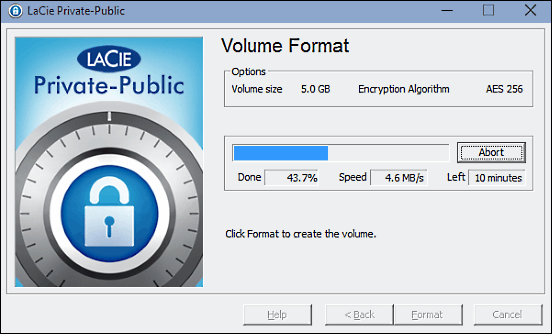
Coming from its namesake French manufacturer of external digital storage devices, LaCie Private-Public is not a USB encryption software for Windows 10 that’s not only easy to use, but good looking as well. The standalone application requires no installation or configuration of any sort, and can quickly encrypt the (contents of) USB flash drives in mere seconds. LaCie Private-Public uses the renowned AES-256 encryption algorithm to encrypt USB flash drives. Using the program is a breeze; simply copy the executable to the USB flash drive that you want to encrypt and run it. The application will ask you to specify the size of the encrypted volume, as well as the encryption password. Enter the information, and LaCie Private-Public will handle the rest. While it’s being done, you can view the detailed stats about the encryption process too.
Remora USB Disk Guard
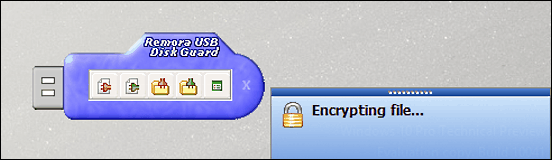
As far as USB encryption software for Windows 10 are concerned, I’m sure they can’t get any easier than Remora USB Disk Guard. This feather light application sports a rather diminutive UI (looking like a USB flash drive), which can be freely moved around anywhere on the desktop. There are a bunch of icon based options, that let you perform standard operations like encrypt/decrypt files and folders, as well as access a context menu having all the program settings. All you have to do is select the operation to be performed by clicking on its respective icon, and Remora USB Disk Guard will take it from there. You can either select a few files or folders on the USB flash drive, or all of them for encryption. The application supports 128 bit encryption, and you can specify two different passwords for accessing the program as well as encrypting files. All in all, Remora USB Disk Guard is a fairly capable utility that does what it’s supposed to do, and does it well.
Wrap Up
Considering how much USB flash drives are used these days for transferring (and even storing) important data, encrypting them becomes all the way more important. And the above discussed USB encryption software let you do just that. Try them out, and let me know your thoughts in the comments below.