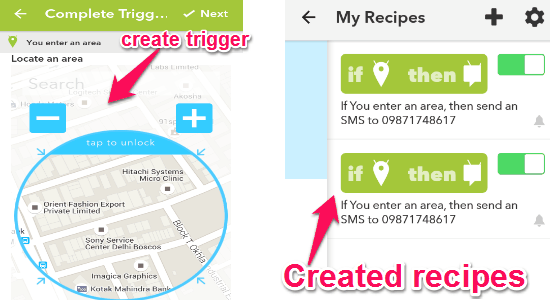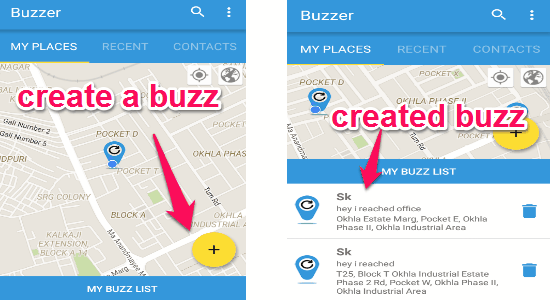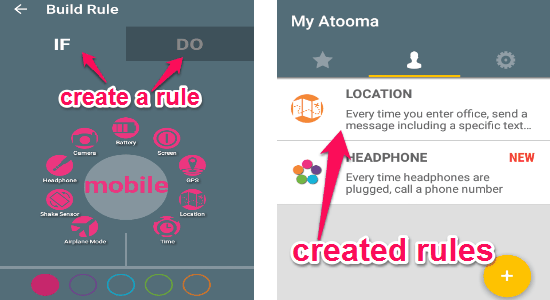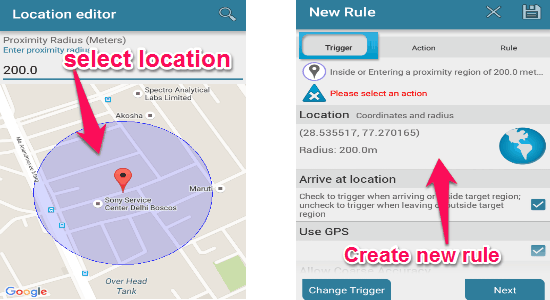This tutorial demonstrates 4 ways to how to automatically SMS someone when you reach a location using your Android phone.
In this tutorial, I have used 4 free Android apps named, IF, Buzzer, Atooma, and AutomateIt to send location-based SMS automatically. That means you can use these apps to notify your loved ones that you have reached safely to any destination like Office, Airport, etc.
How to Automatically SMS Someone When you Reach a Location using IF by IFTTT:
You might be aware of a popular recipe service “IFTTT” and their Android app, called “IF“. It is a simple app that lets you create or use recipes created by other users. A recipe means you’re connecting two different services (whether they are web services or apps). So in order to automatically send an SMS to others when you reach a location, you can search for a recipe created by others for the same or create your own new recipe.
Now, let me explain how to create a recipe using this app to SMS someone when you reach a location.
Step 1: Simply open the app and tap the “Recipe” icon at the top. After that, select the “+” button and tap the option “Create a New Recipe” to create your own recipe.
Step 2: Select the “if” button and choose the “Android Location” channel from the suggested services, and then select the trigger “You enter an area”. Locate an area on the map and tap the next button to proceed.
Step 3: Now, select the “then” button and choose “Android SMS” channel. After that, select the action “Send an SMS” and enter the phone number (of the person to whom you want to send an SMS), write a message, and press continue.
Step 4: That’s all, your recipe will be ready to run. Each time you enter that particular location, the recipe will be triggered and an SMS will be sent automatically to the assigned phone number. If you want to stop sending that location based SMS, just turn off that recipe.
How to Auto Send SMS to Anyone When you Enter a Location using Buzzer:
Buzzer is another amazing app for Android that lets you send notifications or messages to others when you reach any particular destination. The working of this app is super simple, as all you need to do is select a location and enter the phone number of the person (whom you want to inform). It will automatically send an SMS to the person when you reach the selected location. The best part of this app is that it lets you select multiple contacts for sending automatic SMS.
Let us talk about the steps to create a buzz, in order to auto send SMS to anyone when you enter a location.
Step 1: After you open up the app, tap the yellow “+” button to create a new drop pin. Simply drag and place the pin in any area on the map.
Step 2: Once, you’re done with dropping the pin on the map, simply tap the “>” icon to proceed and create a buzz.
Step 3: While creating a buzz, you can write custom notification text, select a contact number or multiple contacts, re-check or change the location, and enable/disable one-time notification (by default this app notifies every time you visit the selected area).
Step 4: When you’re done with selecting a destination, writing notification text, etc., tap the “Set Buzz” button at the bottom of the screen. Your buzz will be created and shown in the “My Buzz List” tab.
Step 5: Whenever you enter that particular area on the map, it will automatically generate and send SMS to the selected contacts.
Use Atooma – Smart Assistant to Automatically Notify Someone When you Visit a Destination:
Atooma is another interesting Android app that works similar to the concept of “IFTTT”. It can perform various automated actions, like if your battery is running out then turn off the Wi-Fi, if your headphone is plugged then immediately call someone, and much more. One of the most important thing that this app lets you do is automatically notify someone when you visit a destination. You need to simply create an “IF” and “DO” rule to make your phone perform this automated action.
Let me tell you how to create a rule and automatically notify someone when you visit a specific location.
Step 1: Open the app and go to the “My Atooma” tab. In this tab, you will see a yellow round button at the bottom of the screen. Tap the button and proceed to create or build your own “IF” and “DO” rule.
Step 2: In the “IF” section, tap the “Location” icon and select the condition “Enter Area”. After that, it will ask you to select a location. Type the name of the location or find it manually on the map and press done.
Step 3: When you’re done with selecting a destination, choose the “Set up an action” option to browse the “DO” section.
Step 4: In the “DO” section of the rule, you’ve to tap the “Messages” icon and select the action “Send”. Now, all you have to do is insert text and add the recipient number. Tap the “Save the Atooma” button and your newly created rule will be visible on the “My Atooma” tab.
Step 5: Unlike “Buzzer”, this app lets you select only one contact for each rule. However, you can create as many rules as you want and assign different recipients to them. When you visit the selected destination, the recipient will be notified automatically with an SMS.
How to Send Automated Location-Based SMS using AutomateIt – Smart Automation:
AutomateIt is a very useful and free app for Android that helps you trigger various automated tasks like NFC trigger, Cell ID trigger, Time trigger, SMS trigger, Headset trigger, and much more. One of the best and my favorite trigger is the “Location Trigger” which can be used to send automated location-based SMS to anyone you want. To perform this automated task, you’ve to create a custom rule by selecting a trigger and setting an action.
In the following steps, I am going to explain how to create a trigger rule to send location-based SMS.
Step 1: After you open the app, you will see “My Rules” section at the top with an “Add Rule” button. Tap the button to start creating a new trigger rule.
Step 2: While creating a rule, you’ve to select a trigger and set the action in response. In the Trigger tab, scroll down and select the “Location Trigger”. It will ask you to choose a location, enable the option “Arrive at location”, allow GPS, coarse accuracy, and define location sampling rate.
Step 3: After defining a trigger, tap the next button and go to the “Action” tab. In this tab, select the option “Send SMS Action” and type the message to be sent and select the phone number. Give the rule a name and save it, that’s all.
Step 4: When you enter the defined location, the rule will get automatically triggered and a location-based SMS will be sent to the assigned phone number.
My Final Verdict:
If you’re looking for ways to automatically SMS or notify someone when you reach any destination, then these apps are definitely for you. My favorite one is “Buzzer”, as it allows you to select and assign multiple contacts at once for sending location-based SMS.