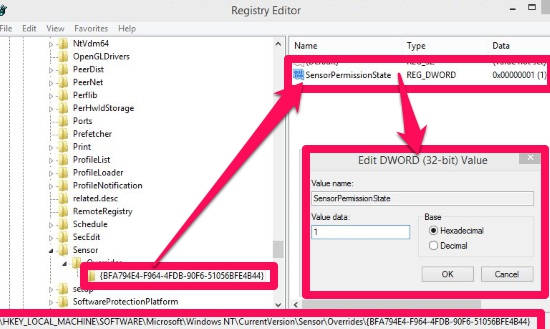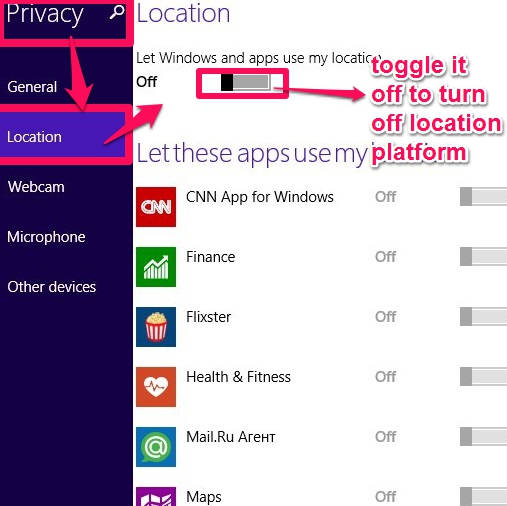Here is a short tutorial that explains how to turn on/off Location Platform in Windows 8 in three different ways. You don’t need to install any additional software for this.
Location Platform is a feature of Windows which is responsible for locating geographical location of your PC. Many Modern apps use your location to function accurately. But many people don’t prefer to share their location unless it is really required. Like many feature of Windows 8, you can enable/disable this feature as well.
In this tutorial, I will go over three easy ways to Location on/off.
Turning Location Platform ON/OFF Using Control Panel In Windows 8:
The simplest way to turn off Location is using the Control Panel.
The very first thing that you need to do is open “Control Panel”. To open, right click on the Windows icon and then choose Control Panel. Or press Windows Key + X, and select Control Panel from the Menu.
In Control Panel (icon view), click on Location Settings.
In Location settings, uncheck the box that says “Turn On Windows Location Platform”. You can also uncheck another box that says “Help improve Microsoft location services”, to stop sending GPS and other location information to Microsoft. Click on “Apply”, to save the changes.
Turn On/Off Windows 8 Location Platform Using Registry:
Second option to turn off Location Platform is by using the Registry.
Open Registry Editor, by typing regedit in “Run”. In Registry Editor, navigate to Overrides by using the path given below:
HKEY_LOCAL_MACHINE\SOFTWARE\MICROSOFT\WINDOWS NT\CURRENTVERSION\SENSOR\OVERRIDES\{BFA794E4-F964-4FDB-9OF6-51O56BFE4B44}
Click on {BFA794E4-F964-4FDB-9OF6-51O56BFE4B44}. In the middle panel, you will find “SensorPermissionState”. Sensor Permission State DWORD is responsible for the Location Platform. By default its value is set as 1. Double click on it and set its value to 0.
Turn On/Off Location Platform Using Windows 8 Privacy Settings:
Last method to turn off the Windows 8 Location Platform is by using the Privacy Settings.
Go to the Windows 8 Charm Bar, by pressing Windows Key + C, and then click on “Settings”. In Settings, click on “Change PC settings”. It will open PC settings option. Navigate to “Location” settings, by clicking on Privacy, and then on Location (Privacy -> Location).
In Location, you will find a switch that says,”Let Windows and apps use my location”. By default, the switch is on. Toggle the switch off to turn off the location platform.
Additionally, you can even choose which apps will use your location information and which will not by toggling the relevant switches on/off.
All the above mentioned methods lets you turn on/off Location Platform in your Windows 8 PC.
Also try other tutorials for Windows 8,we reviewed earlier: