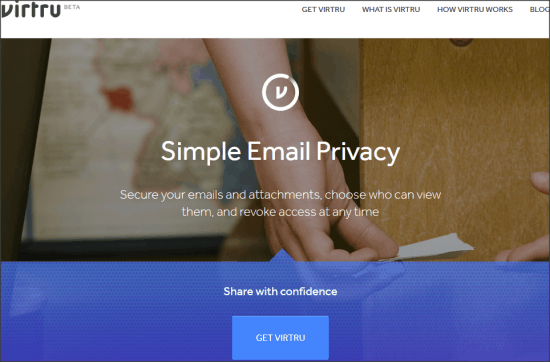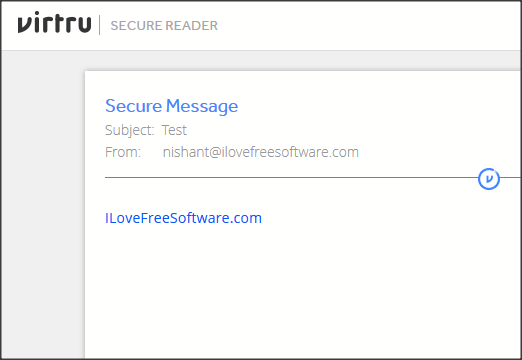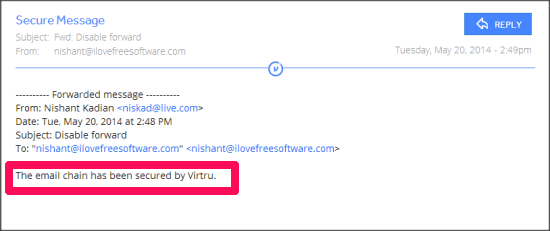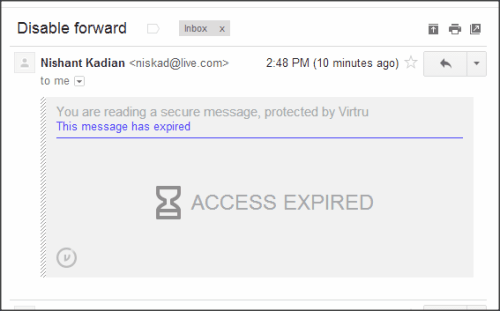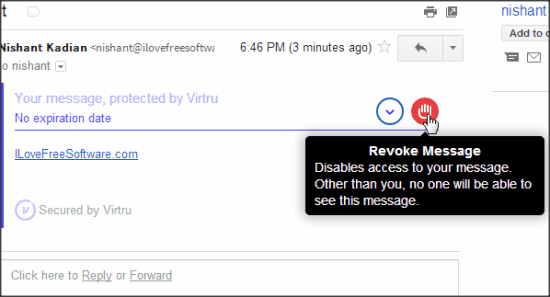Virtru is a free browser add-on that lets you send secure email messages using your regular email address. If you have installed Virtru, then any message that you send through your email address can only be viewed by those who are intended recipients. If someone else somehow gets their hands on that email, they won’t be able to read it. Additionally, you can also set expiration date for your email, as well as prevent forwarding of emails.
The best part is that Virtru works with your existing email service (supported services are: Gmail, Yahoo, Outlook.com). However, the recipient can be on any email service, and the emails sent to them will still be secured.
Virtru can be installed on most of the commonly used browsers, like: Firefox, Chrome, Safari, etc as an extension, and then you can enable it with your email accounts to manage the permissions on the email that you compose. With Virtru you can choose the people who can view the sent mail, disallow the forwarding of email, or set an expiry date for email. The best part is that recipients of your emails do not need to have an account with Virtru to receive and read your emails (though, they will need to authenticate their email address with Virtru, which they can do after they get email from you). And it is quite obvious to guess that you can use attachments with the emails as well. Virtru service uses the Trusted Data Format (TDF) to control all these permissions on emails.
You can create Virtru secure email only with supported browsers and Operating Systems (Google Chrome, Firefox, Safari, iOS 7+, Android, and Outlook), but the received emails can be viewed on any browser.
How Virtru Works:
When you send email through Virtru, it encrypts your email message and transfers it to its own server, instead of server of your email provider. It replaces your email message with a link to Virtru website where that message can be accessed. So, when someone gets your encrypted message, they get a link to go to Virtru website (Virtru Secure Reader) where they can read your email.
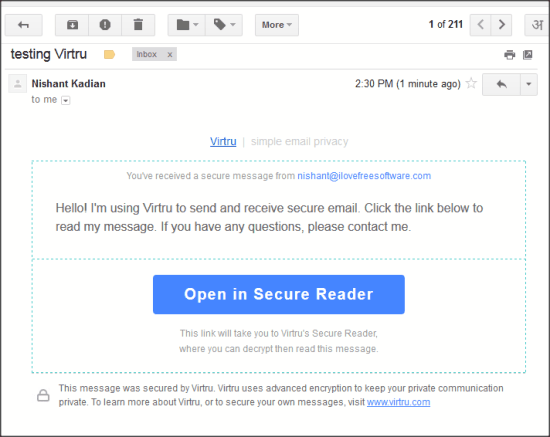
And while doing that, they have to confirm their email account with Virtru, to confirm that they are indeed the intended recipient.
As your email message is with Virtru, and not in the email that you sent, Virtru lets you do all sort of things: set expiration date, prevent forwarding, etc. So, if someone clicks on the link in the email after the expiration date, Virtru will know not to show them anything. Similarly, if someone who is not in your original email list tries to access that link and tries to authenticate on Virtru website with another email address, they won’t be able to read your message.
Pretty simple concept, isn’t it?
Using Virtru To Send Secure Emails:
You can follow the link available at the end of this review to install Virtru add-on. After installation, you can start using your email accounts. When you open any of your email account, Virtru will ask for some permissions. After you grant the required permissions, a Virtru button will appear on the compose message window from which you can enable or disable this secure email service.

When Virtru is enabled, the “Send” button will appear as “Secure Send”, and there will be a drop down button (Virtru Options) on the left of Virtru button. When you click on Virtru options, you get two options:
Disable Forwarding:
No marks for guessing that if you enable this option, the receiver of your email will not be able to forward it to anyone. Even if the recipient tries to forward the email, the mail would only show a message “The email chain has been secured by Virtru”.
Expire In:
It makes your message temporary, that will expiry in the time set by you. If someone accesses the email after the expiry, it will simply show a message “Access Expired”. Even you can’t view email created by you after its expiry.
After selecting the desired options, you can send the email by clicking on “Secure Send”. You can control the expiry and forwarding permissions even after sending the email. You can even control the visibility of email then.
“Disable Forwarding” and “Expire In” options remain same as in the compose email window, but for a sent email you also get “Revoke Message” button. You can click on it to disable visibility of email from everyone. Click again to make it visible again.
View Secure Emails With Virtru:
As a receiver of a Virtru secure email, you do not enjoy much of the options. You can simply view the email, only if you have the permissions.
You can click on “Open in Secure Reader” to view decrypted (original) mail after verifying the email. If you have Virtru installed, it will open the file with in the interface of mail service itself.
With the email, you can also view if you are permitted to forward it or not, and time left for the expiry.
My Experience With Virtru:
Reading Virtru secure email didn’t work well on my Firefox Nightly 32.0a1 with my Gmail account. Sometimes it did not open Virtru secure mail and I had to delete my browsing history to access it. Otherwise, checking emails on Chrome and Internet Explorer was very convenient. Also, creating secure emails worked well with both Chrome, and Firefox for Gmail, Outlook.com, and Ovi mail (powered by Yahoo).
I have used some software to encrypt Email Messages in past, but Virtru is different and I feel its better as well. You do not have to care about encryption, just add this add-on on your browser, and grant permissions from your email account. You get the option to secure with Virtru on every email you compose and you can choose to enable or disable it. You can change the email privacy even after sending it, if you kept Virtru enabled. I find it amazingly secure.