Google Chrome is the most popular and widely used browser out there, and rightfully so. After all, it includes a whole gamut of unique features that set it apart from other web browsers. These include real time synchronization of browser settings, bookmarks etc. to Google Account, multiple user profiles, support for a wide variety of extensions, and a lot more. And all this, in addition to all the standard bells and whistles of a modern web browser. Pretty good stuff.
While some of the features of Google Chrome are oriented towards the casual users, some are meant for those who always like to mess around with one thing or the other. That being said, I’m sure you’ll concur with me that Google Chrome is pretty fast. And if you want to see how fast it renders a webpage, it even lets you view the frame rate of the webpage in real time as well. Sounds fun, right? Let’s head past the jump, and find out how you can view frame rate of a webpage in Google Chrome.

How To View Frame Rate Of A Webpage In Google Chrome?
Viewing the frame rate of a webpage in Google Chrome is pretty simple. The frame rate appears as a hover over display on the top right corner of the webpage, as it is loaded. However, to do so, you need to tinker with the experimental flags section of Google Chrome. So make sure you know what you’re doing before proceeding. Here’s a step by step tutorial, illustrating how to do it:
Step 1: Enter chrome://flags in the omnibox, and hit Enter to access the Chrome flags section.
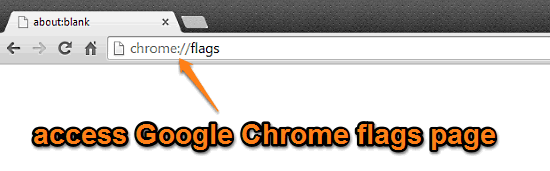
Step 2: The flags page of Google Chrome displays a list of experimental browser features. Scroll down to the FPS counter flag, and click the corresponding toggle word to Enable it. Once that’s done, click the Relaunch Now button that appears at the bottom. Check out the screenshot below:
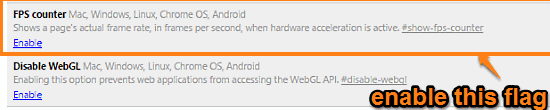
And that’s it. From now on, Google Chrome will always display the frame rate (measured in Frames Per Second, or FPS) of a webpage, whenever it’s loading it up, as a hover over display on the top right corner of the webpage. In addition to that, it’ll also display the GPU utilization. How cool is that?
See Also: Disable Multiple Simultaneous Downloads From A Website In Google Chrome
Closing Thoughts
The ability to view the frame rate of a webpage is a pretty simple but useful feature of Google Chrome. It can come in really handy for debugging and troubleshooting purposes. Try it out, and let me know what you think in the comments below.