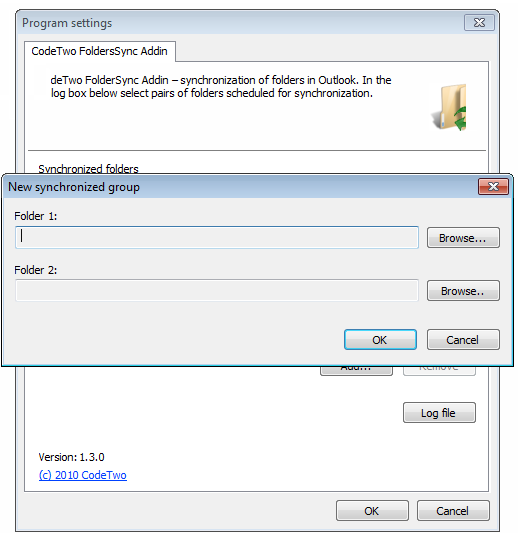CodeTwo Folder Sync AddIn is an Outlook add in that synchronize data between Outlook folders. You can select any air of folder which you think need to be synchronized. Upon installation of CodeTwo Folder Sync AddIn it gets integrated with Outlook and adds new button to the toolbar (in older Outlook 2007) or ribbon in the new Outlook 2010 as a new tab option. The synchronization process takes place between folders defined by you, so there do not exists any err or problem if two incorrect will get sync.
The application is programmed to perform two-way synchronization i.e. the data from one folder will be synchronized with another and from second to first. It works with almost all versions of Outlook, but not with Microsoft Outlook alternatives.
How to Synchronize Outlook Folders:
Working with CodeTwo Folder Sync AddIn is very easy. As tab rest on your Outlook toolbar, you need open another application for synchronization process. When you wish to synchronize folders in your Outlook, just click CodeTwo Folder Sync AddIn tab from the Options menu in your Outlook.
When the add button is clicked, a dialog box appears on the screen to name two folders which required to be synchronized. Here it’s safe if you yourself name the folders for sync process, this avoids the chances of mistaking synchronization of wrong folders. The two way synchronization will take place when you name the folders.
Once you have selected the folders to be synchronized, click on the CodeTwo Folder Sync AddIn tab in the toolbar to start synchronization process. A log window will appear on the screen showing details of the sync process. You can terminate and resume back the sync process as your convenience. However user should keep in mind that synchronization is done in two ways. Thus if your folders contain any items that is available in both the folders than duplicate items will be created in the folders. These duplicated items should be removed manually, either before or after synchronization process.
After synchronization check your folders for duplicate items and delete them if you want. If you have made any changes in the data in the folder than when you next time synchronize the folders, the latest modified data shall stay in the folder and will over write the old data.
CodeTwo Folder Sync AddIn is available in 35 languages. It supports al the new as well as earlier versions of Outlook for Sync Addin and runs successfully on Windows 7, Vista, XP, 2000. Other useful Outlook plugins that you can also try are: ChiliBase, Outlook email search plugin, and Outlook Facebook integration plugin.