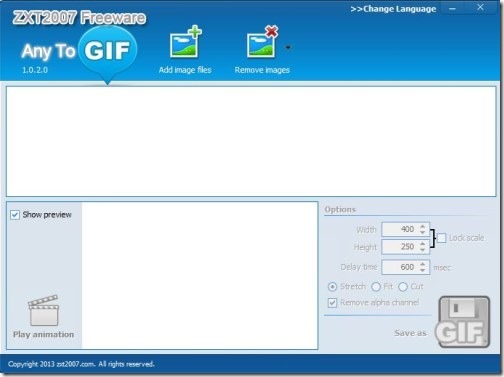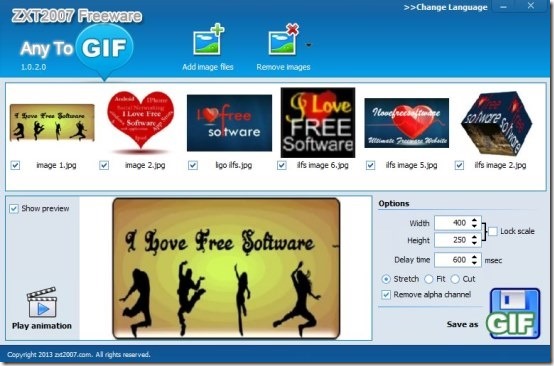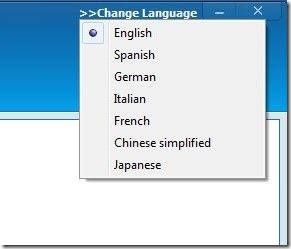Any to GIF is a free GIF conversion software that lets you convert image to animated GIF file. This animated GIF conversion software lets you browse images of popular image formats, like JPEG, PNG, TIF, GIF, BMP, JP2, PSD, etc. You select multiple images simultaneously. It provides you option that you can use to set the dimension of the GIF image and the delay time in msec. This freeware lets you preview animation before saving it in GIF format.
This is a simple software to create animated gif, that you can use to merge multiple images together into one animated gif file.
This freeware supports 7 different languages, like: English, German, French, Spanish, etc. The major drawback with this GIF converter is that, it does not provide any transition effects, hence the conversion appears to be basic. To enhance your GIF with effects, you can try your hands on other similar software we reviewed earlier. You can also try Avatar.Pho.to to create animated GIF online.
How To Convert Any Image into Animated GIF:
Any to GIF is simple and handy animated GIF creator that can be grabbed from the link available at the end of this article.
It takes a few seconds to install, and soon after installation, the main interface appears on the desktop screen. At the top, it provides options used to add or remove image.
Using the “Add Image Files” option, you can add multiple images of various images formats, simultaneously. Then further, you can adjust the width and the height of the output GIF file. You can lock the scale of the image so that you don’t have to customize the dimensions again and again. Then you can adjust the delay time of the frames in msec.
All the changes appears in real time. To preview your animated GIF, you can click on Play animation.
(Note: You have to check the images, those you wish to include in the animated GIF.)
Once you’ve finalized the GIF, you can click on “Save As GIF” button located at the bottom right of the interface to save your GIF file on any desired destination.
Check the animated GIF, I created using this free GIF conversion tool, below:
You can also try Free Screen Recording Software to Record Screen as Animated GIF.
My Verdict About Any To GIF:
The only plus point of this free GIF conversion tool is that, it supports all popular image formats. Despite of that, absence of transition effects makes this freeware a bit less useful.
If you need to create just a basic animated gif, this is worth a try.