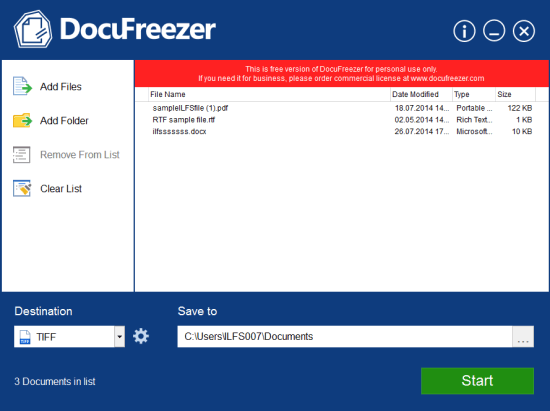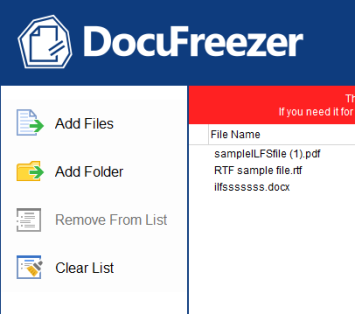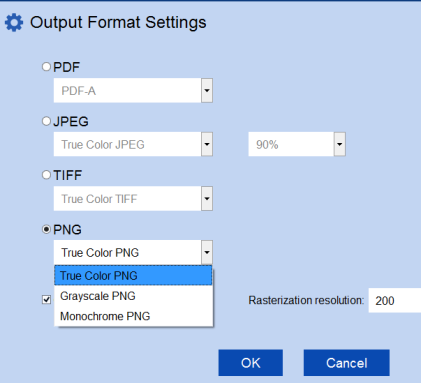DocuFreezer is a free software to convert documents to PDF, tiff, jpeg, and png files. It supports mainly doc, docx, xlsx, xls, ppt, and PDF files as input. Thus, it is more handy when you have to convert your MS Office files. All old and new file types (like docx, xlsx) are supported, which makes it useful. You can also set resolution for output files.
It provides a beautiful interface where you can add multiple supported files for conversion. DocuFreezer maintains font and layout for output files which is really useful.
This software is completely free for personal use.
You can see interface of this software in screenshot above. Pretty simple, isn’t it?
You might also like to check these freeware to convert PDF to Doc online.
How To Convert Documents To PDF, PNG, TIFF, JPEG Files?
To use this document conversion software, download its setup file. Its setup file size is around 8 MB. You may use the link I have placed at the end of this review to grab its setup file. After that, just go ahead and install it.
When you open its interface, you will see Add Files and Add Folder button on Left side. Clicking on any of these buttons will open a navigation pane that is useful to add required files or folder directly using its interface. You can also use drag n drop feature to add supported files for conversion.
After adding the required files, use Settings button if you want to customize Output Format Settings. For each of output format, you will be able to manually enter resolution. If you want to convert input files into tiff, jpeg, or png format, then you can also choose color (true color, grayscale, or monochrome) for output files.
As soon as you are done with output settings, click on OK button. You will come back to main interface. Now you can choose output directory and finally start the conversion process.
After completing the conversion process, access output files using output folder.
Conclusion:
DocuFreezer is more handy when you need to convert MS Office files to images or PDF files. As it preserves original files font and layout, so this makes it a valuable software.