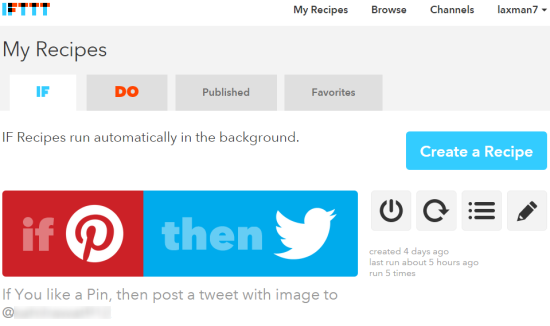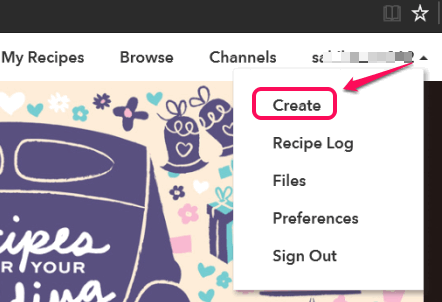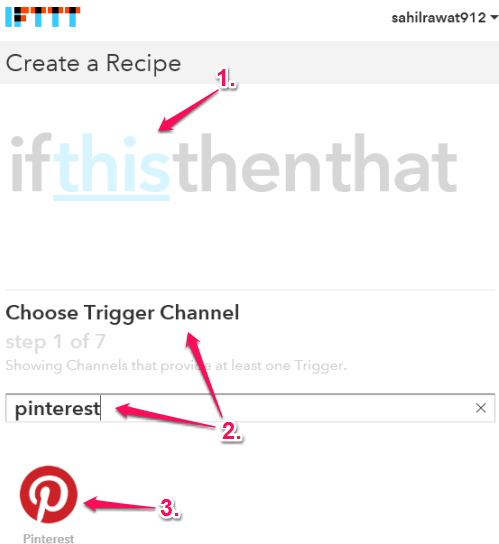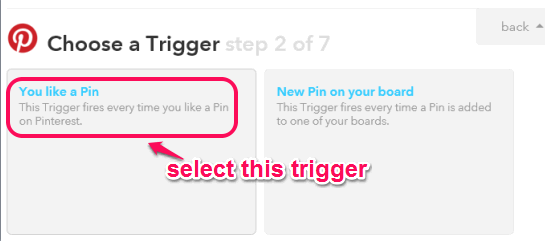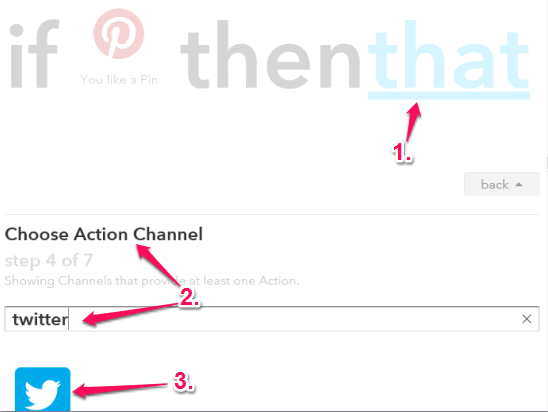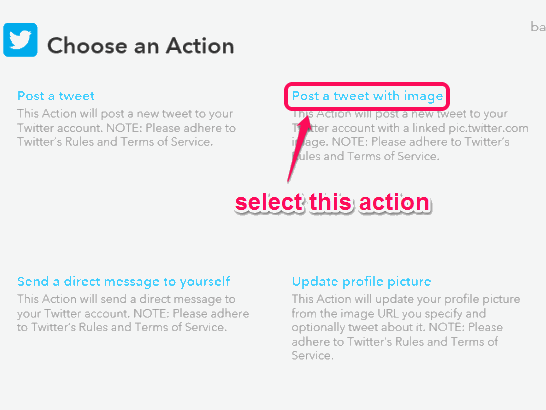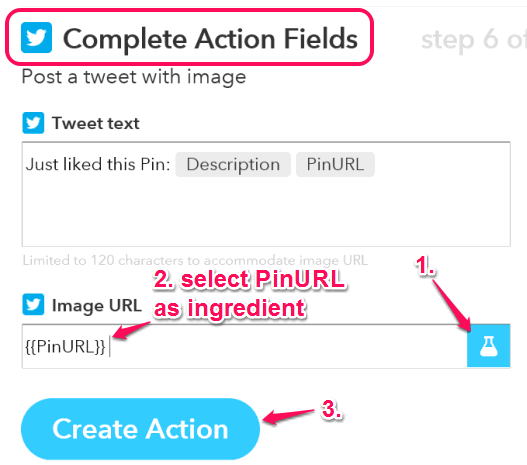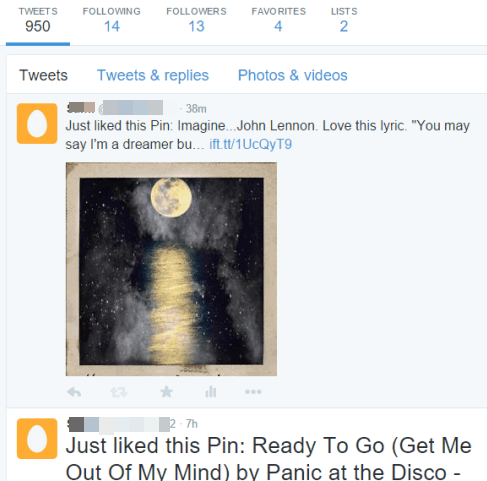This tutorial explains how to automatically tweet every time you like a pin on Pinterest.
This is really useful when you want to let your followers know what you loved on Pinterest recently. And to do this task, you can create an IFTTT recipe. Just like other IFTTT recipes, like this and this one, you have to connect your accounts (this time it’s about Pinterest and Twitter). When both the accounts are connected and the recipe is created, then it will run automatically whenever you like a Pin.
The tweet will contain the image and the URL of Pin you liked on Pinterest. Your followers and other Twitter users can view the image directly on your Twitter timeline, read the message of Pin, and click on the URL to open the source location of Pin.
What you see above is the IFTTT recipe created by me to accomplish this task.
How to Create an IFTTT Recipe to automatically Tweet whenever You Like a Pin on Pinterest?
Step 1: It’s the very basic step in which you have to sign in to your IFTTT account.
Step 2: Now you have to create a recipe. Click on your IFTTT username and tap on Create button. After this, page to create a recipe will be in front of you.
Step 3: Choose the Trigger Channel. It must be your Pinterest account. Search for Pinterest Channel and connect it with your IFTTT account.
Step 4: When your Pinterest account is connected, you need to Choose a trigger for that channel. Select “You like a Pin” trigger and then you will be able to Create the Trigger. Now move to next step.
Step 5: Now you have to Choose the Action Channel for your Trigger Channel. Action Channel is your Twitter account. Search for the Twitter channel and then connect it with your IFTTT account.
Step 6: When your Twitter Channel is connected, then you have to Choose an Action for that Channel. You will find multiple actions in front of you, but have to select “Post a tweet with image” action.
Step 7: In this step, you need to Complete Action Fields. Go to Image URL field and select PinURL as Ingredient for that field.
Step 8: Finally, you can click on Create Recipe.
Step 9: Now go to your Pinterest account and like some Pins. The recipe will trigger itself and post the tweets (that will contain the images and URLs of Pins). See the screenshot below:
If the recipe is created correctly, you will see the tweets, and each individual tweet will show the image and URL of Pin.