This tutorial explains how to sound an alarm when at internet connection is lost. For this, I have used a free software, named as “Shutter“. The lite version of this software lets you set an event and action for that particular event. What we will do is that we will set it to ping a random website (like, Google.com), and in case it fails, it will sound an alarm. After that, whenever your internet connection is disconnected or connection is lost, an alarm is triggered. Along with alarm, a pop-up is also opened that shows date and time at which the connection was lost.
This software also lets you set the response time (in seconds). If the host doesn’t response till the specified time, then the alarm is triggered. So, you will come to know that something wrong has happened with your internet connection.
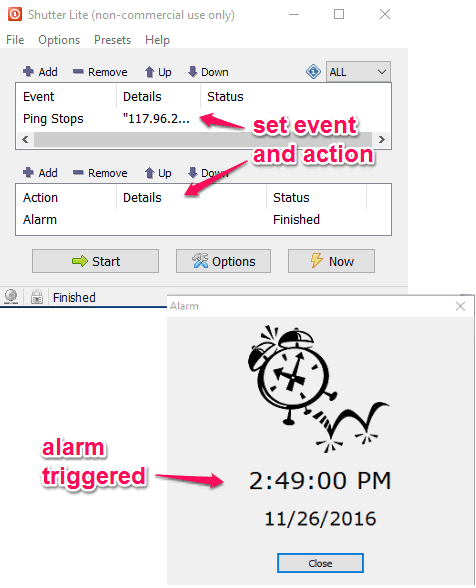
In the screenshot above, you can see the main interface of this software and alarm pop-up.
How to Sound an Alarm When Internet Connection is Lost?
Step 1: This software is available with the installer and portable versions. You can use this link to get any version. This lite version is available free for personal use only.
Step 2: Open the interface of this software. There are two main sections: Event and Action. You first need to create an Event. For that, use Add button.
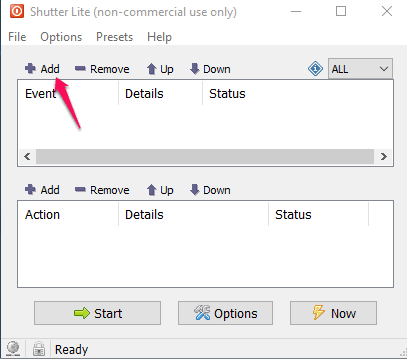
Step 3: A new window will open. There you will find multiple options like CPU Usage, File Size, Network Usage, etc. You need to select “Ping Stops” option. Under that option, you have to enter the Host name or IP address of the server. Along with that, you need to set the response time (in seconds) or wait time for the trigger. You can enter any hostname, like, google.com, or any IP address that you want to add.
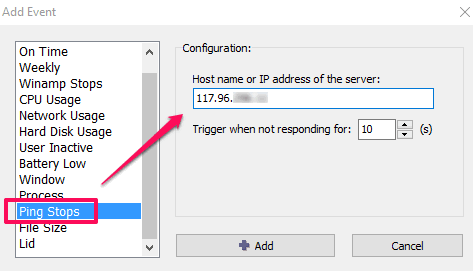
Press Add button and your event will be added in the Event section.
Step 4: After adding the event, it’s the time to create the action for that event. Use Add button available for Action and a new window will open. Now for Action, you need to select Alarm option and then press the Add button available for Alarm.
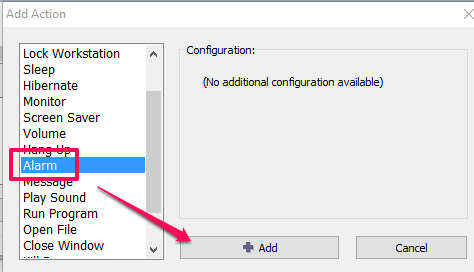
Now alarm action will be added for the Event created by you. This software doesn’t let you select any MP3 file neither gives options to select the tone for Alarm. Only one default Alarm can be set.
That’s it! Press Start button available on its main interface and then you can minimize the software in the system tray. Now whenever the internet connection is disconnected or lost, the software automatically sound the alarm and alarm pop-up will also open.
To make the alarm work again, you have to click Start button again.
You may also have a look at these 5 free PC alarm software.
The Verdict:
Although, we can use ping test or other tools to check internet connection, but it doesn’t help you send the alert when the internet connection is lost. Therefore, Shutter is quite useful as it helps to alert you with an alarm whenever the connection is lost. Also, the feature to set the response time is very helpful to make sure the alarm will trigger based on the time set by you.