In this article I will talk about a free software to open multiple PDF files side by side in split pane. Using this software, you will be able to view and compare different PDF files side by side simultaneously by splitting the screen into multiple panes. You can split the screen by selecting a predefined layout and then open separate PDF files on each pane. It offers 6 different layouts such as 2 Tabs – Vertical, 2 Tabs – Horizontal, 3 Tabs – Vertical, 3-Tabs Horizontal, etc. So, actually, you can open up to 4 PDF files together on the same window. Also, you can scroll each PDF individually.
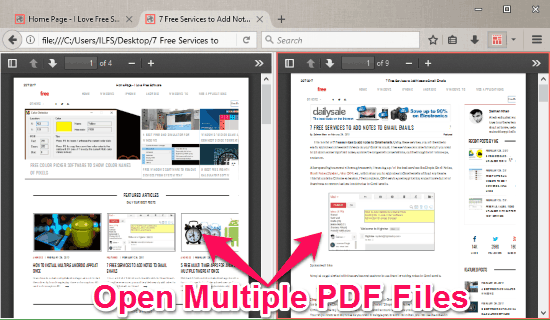
Now, from the description above, it would sound like I am going to talk about some advanced free PDF reader with split screen view. But that’s not the case. All the above is actually achieved by a free Firefox Addon!
Surprised? I was too. I spent almost 2 days looking for a software that can open multiple PDF files on the same window, but was surprised that there isn’t any good free software that I could come across. There are a few PDF readers (like, Foxit Reader) that can do this, but in paid version only. Most of the free PDF readers simply don’t provide this option.
Ultimately, I found this fantastic Addon for Firefox that lets me do exactly what I wanted: show multiple PDF files together on the same screen and scroll each of them individually. It actually does one better by letting me open up to 4 PDF files together, in a layout of my choice. Love it!
This godsend Addon for Firefox is (drumroll please): Tile Tabs.
If you are a Firefox user, you might know that Firefox already lets you open PDF files. And what this Firefox addon does is that it lets you open multiple Firefox tabs in the same window. So, if we combine both the functionalities, we end up opening multiple PDF files together in same window. And it is as easy as it gets.
As I mentioned above, this Firefox addon provides multiple layouts to choose from. Selecting any of these layouts will allow you to open up multiple PDF files side by side to view and compare them. For example, let’s say you want to view three PDF files side by side, then you can simply select the 3 Tabs – Vertical or Horizontal layout and the screen will automatically split into three panes. Another useful feature of Tile Tabs is that it lets you enable the scroll sync option such that whenever you scroll one pane the other panes will also be scrolled automatically.
Let’s see how to use this addon.
How to Open Multiple PDF Files Side by Side in Split Pane:
There are many notepad software with split screen view and using them you can view multiple text documents side by side. But, when it comes to PDF viewers, this feature is very rare and mostly not available in the free versions. Thankfully, this addon provides this much needed feature.
To get started, the first thing you would need to do is install “Tile Tabs” on your Firefox browser. You can get download link from end of this article. After that, you will be able to see an add-on icon on the toolbar which will be used to split the screen to view multiple PDF files side by side.

Now, to open multiple PDF files side by side in dual pane, simply click on the add-on icon and then select the “New Layout” option. After that, all the predefined layouts will appear from which you can select any layout. The available predefined layouts are 2 Tabs – Vertical, 2 Tabs – Horizontal, 3 Tabs – Vertical, 3 Tabs – Horizontal, 4 Tabs – Vertical, and 4 Tabs – Horizontal. To demonstrate how “Tile Tabs” works, I will choose the 2 Tabs – Vertical layout in this post that will convert the Firefox in dual pane PDF reader.
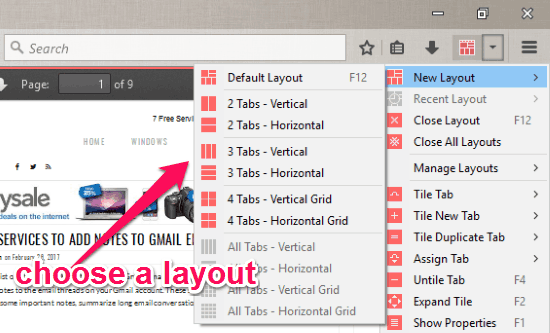
When you do that, the tab screen will split into two panes. Now, you can simply drag and drop one PDF file on the left pane and the other PDF file on the right pane from your PC. As soon as you do that, both the PDF files will be visible in the separate panes, as shown below.
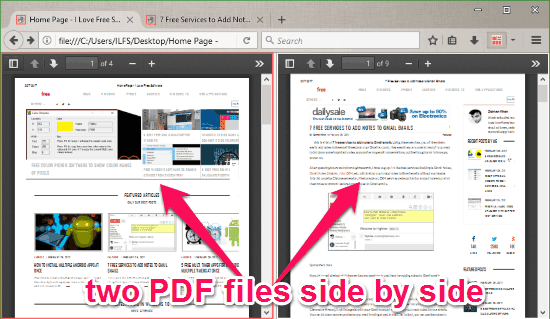
While viewing both the PDF files side by side, you can use various additional tools in each pane. These are actually the tools that Firefox provides as a PDF reader when you open any PDF in it. All those controls are available even when you open multiple PDF files side by side. You can zoom the screen, jump to a particular page, print document, download the file (in case you have opened an online file), rotate the viewer, etc. for each pane separately.
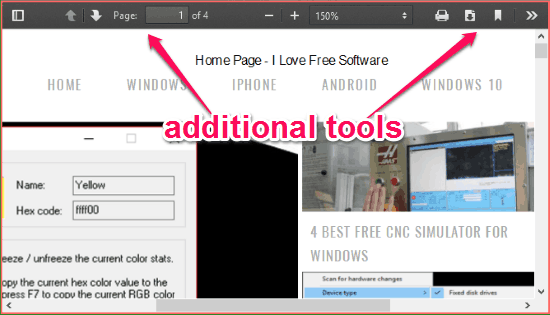
A big advantage of using Firefox as multi-pane PDF reader is that not only you can open local PDF files, you can also open online PDF files. So, you can have one offline and one online PDF side-by-side, or all online PDFs side by side. Whatever you want, you can do.
Closing Words:
It took me a hell lot of time to find this addon as a solution to open multiple PDFs on a split pane interface. I was surprised and disappointed to see that even popular PDF readers lack this option (we once even wrote about video players that could play multiple videos!, but finding a PDF reader was a lot tougher). Ones that had this option only let us open the same PDF file in both the panes, which is not what I wanted. I wanted a true multi-pane PDF reader that could open as well as scroll multiple PDF files. And this addon does exactly that. And the fact that it even lets us open more than 2 PDF files, as well as gives options to split pane horizontally or vertically is a nice icing on the cake.
It was a very complicated problem, but ended up having a simple solution. If you know of some other free software that lets us do the same, do let me know in comments below.