GIFYme is a GIF maker app for iPhone to create stunning GIFs with amazing filters. It lets you record videos and then it automatically turns them into animated GIFs. Apart from creating GIFs, it also allows you to record video loops with all the available filters. You can either choose a filter before recording a GIF or video loop or apply any of the filters live while recording. Creating GIFs has never been easier.
You might have used various GIF maker apps for iPhone such as Mo, Tumblr App, and GifJif, but this app is super simple to use and comes with 2 different and unique recording modes named, Timelapse, and Slow Motion. When you’re done recording a GIF or video loop, you can either save it to your camera roll or directly share via Facebook, WhatsApp, Instagram, Tumblr, etc.
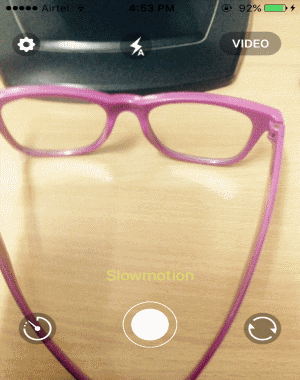
Note: The free version of GIFYme offers 10 video filters (out of 2o filters) and imprints a small watermark at the bottom of the video loops or GIFs.
How to Create GIFs and Video Loops with Amazing Filters on iPhone:
Step 1: When you install and open the app, it will ask you to allow access to your camera and camera roll. Once you authorize this app, the built-in camera of the app will appear with 3 different buttons at the bottom. The button on the left lets you to set a timer and the button on the right can be used to toggle rear and back camera. Whereas, you can use the button on the middle to record animated GIF in the same way as you normally record videos.
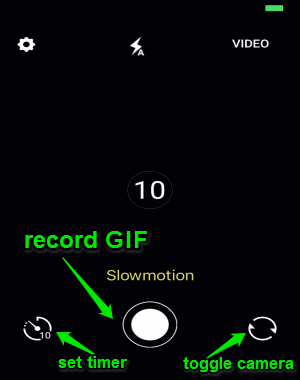
Step 2: Before you start recording a GIF, tap where it says “Timelapse” above the Record button. After that, it will ask you to choose the recording mode either as Timelapse, Slow Motion, or Normal.
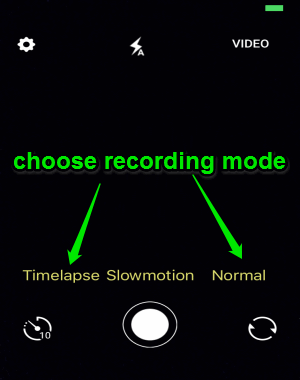
Step 3: When you’re done with selecting a recording mode, go ahead and apply any filter before you start recording GIF. To apply a filter, all you need to do is swipe left or right on the screen until you find your favorite filter. You can also apply a filter once you’ve started the recording. It has 20 amazing filters among which only 10 can be used in the free version.
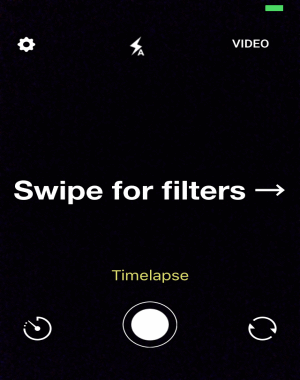
Step 4: Now, you’re all set to start recording an animated GIF. Simply tap the round button at the bottom and it will start recording a video which will be converted into an animated GIF automatically. However, if you want to create a video loop, then tap the “Video” option at the top-right corner of the camera and start recording.
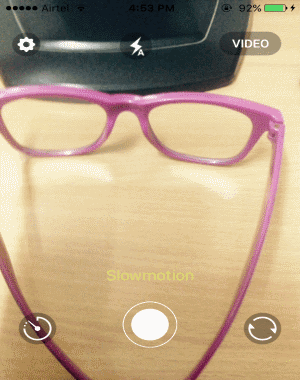
Step 6: When the recording is complete, you can either save it as a GIF file or as a video (MP4) in your camera roll. It even has the option to directly share your creation with others via Facebook, Twitter, Instagram, etc.
My Final Verdict:
GIFYme is quite an interesting GIF maker app that allows you to create animated GIFs with astonishing filters. It also comes with two different recording modes using which you’ll be able to create stunning time-lapse GIFs and slow-motion GIFs. In addition to that, you can create video loops by simply recording short video clips with filters.