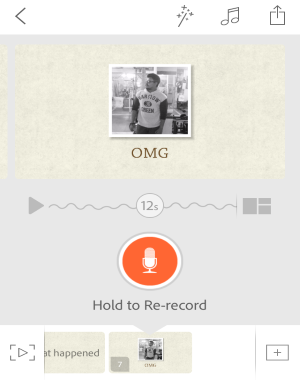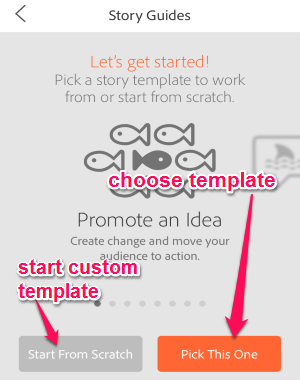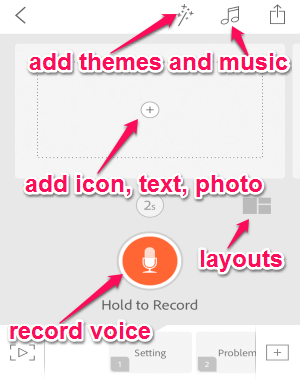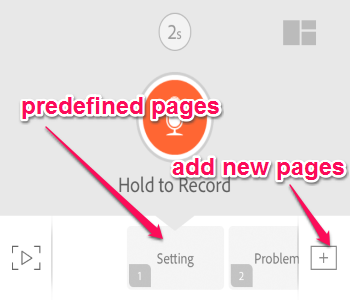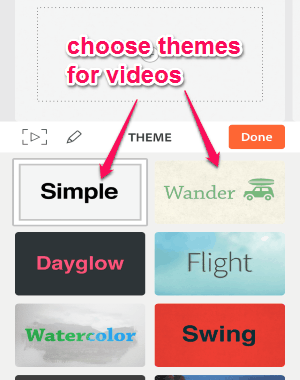This tutorial explains how to create awesome animated videos using Adobe Voice. In this tutorial, I am going to use this amazing app “Adobe Voice” to create animated videos on iPhone.
Adobe Voice is a free app for iPhone by Adobe that lets you create stunning animated videos using predefined templates. The templates help you choose any particular topic and explain it to others by recording your own vocals, adding text, photos, music, and icons. It offers beautifully designed templates like Promote an Idea, Tell What Happened, A Hero’s Journey, Show & Tell, Personal Growth, Teach a Lesson, an Invitation, or you can also Start from Scratch. It also offers dozens of video themes and layouts to make your videos visually appealing.
To create a video, pick a story template or start with your own (Scratch) and get started. When you’re done with creating an awesome animated video, simply save or share it with others via Facebook, Twitter, Email, etc. Before sharing the videos, you can also edit credits (icon and photo credits or add your own credits) and choose a category from Business, Causes, Education, Events, Lifestyle, Photography, and more.
How to Create Awesome Animated Videos using Adobe Voice on iPhone:
Step 1: Open the app and log in using your Adobe, Facebook, or Google credentials. On the main screen, you will see a “+” button which can be used to start the steps for creating an animated video. As soon as you tap the button, it will ask you to select any predefined template or the “Start from Scratch” option.
Step 2: It offers 8 different templates and you can choose any one of them for your video. Let’s say, you want to explain and promote any idea, then select the “Promote an Idea” template to proceed further.
Step 3: After selecting the template, tap the “Pick this One” option to open up the editor. In the editor, you will also see various options like change video themes, layouts, add music, voice record, and preview. To record your voice, simply tap and hold the “Record” button at the center of the editor.
Step 4: Each template consists of pages which are combined together to create a stunning video. As per the template, some of the predefined and customizable blank pages will be automatically added to the editor. If you wish to add more pages, then tap the “+” button at the bottom of the editor.
Step 5: It offers more than 30 themes and you can also customize and create your own theme for the videos. To make great videos, you can also use 5 different layouts, 35+ music melodies (or upload your own), record your own voice, etc. Tap the pencil icon to create a custom theme by choosing colors for an icon, main text, secondary text, and selecting text fonts.
Step 6: To add icons, text, and photos in the pages of a template, tap the “+” button at the center of the pages. Type any keyword to search for an icon. It lets you import photos from your camera roll, Creative Cloud, Dropbox, Facebook, Lightroom, or capture photos using the built-in camera.
Step 7: When you’re with editing pages and creating an awesome animated video, you can either preview, save or share the videos with the world.
My Final Verdict:
Adobe Voice is an outstanding app for iPhone by Adobe which lets you create animated videos with predefined templates, voice recording, various themes, layouts, melodies, and much more. It also lets you customize each page of a template and merge them to create a video. Not only that, you can also create your own custom theme for the videos, add icons, photos, and text.