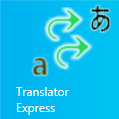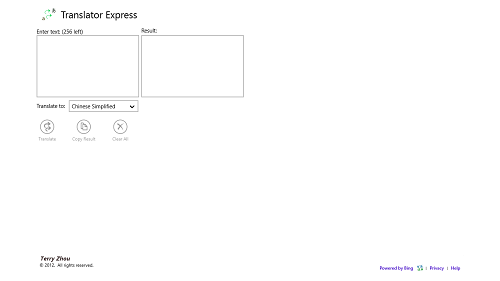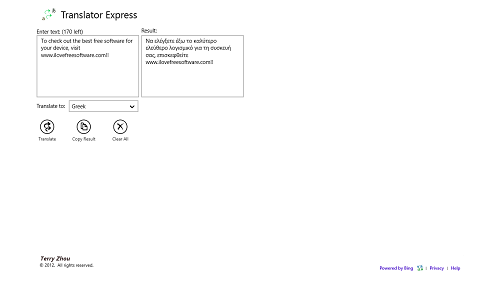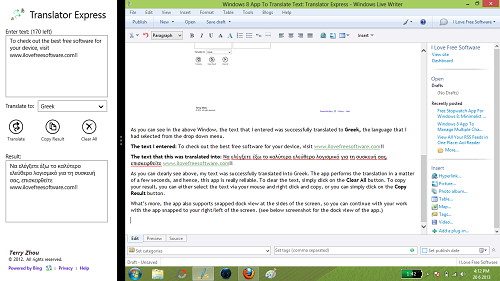Translator Express is a free Windows 8 app that allows the users to translate a portion of text from one language to another. This app has been developed by Terry Zhou, and the app aims to achieve flawless translation from one language to another. This app is extremely smooth, and runs without any lags of any sort. The app interface is clean, minimalistic and unobtrusive, and hence, using this app is a good experience altogether. This app is powered by Bing, which is a service started by Microsoft, and hence the app’s translations are trustworthy enough.
Translator Express is available as a free download from the Windows App Store.
How to use this app?
Using the app is really very simple, and the app is designed in a manner that most people can easily use this app without facing much difficulties. When you download and install this app, the app’s icon will be visible on the Start Screen. When you launch the application, you will be presented with a screen which looks like the following screenshot.
As you can clearly see in the above screenshot, the app has a very clean and minimalistic interface. To translate a portion of text, simply type inside the Enter Text box towards the left side, select your language from the drop down menu, and click on Translate.
When you click on the translate button after you have entered some text, you will see the result in the box on the left. (see the screenshot below)
As you can see in the above Window, the text that I entered was successfully translated to Greek, the language that I had selected from the drop down menu.
The text I entered: To check out the best free software for your device, visit www.ilovefreesoftware.com!!
The text that this was translated into: Να ελέγξετε έξω το καλύτερο ελεύθερο λογισμικό για τη συσκευή σας, επισκεφθείτε www.ilovefreesoftware.com!!
As you can clearly see above, my text was successfully translated into Greek. The app performs the translation in a matter of a few seconds, and hence, this app is really reliable. To clear the text, simply click on the Clear All button. To copy your result, you can either select the text via your mouse and right click and copy, or you can simply click on the Copy Result button.
What’s more, the app also supports snapped dock view at the sides of the screen, so you can continue with your work with the app snapped to your right/left of the screen. (see below screenshot for the dock view of the app.)
You can clearly see the app in a docked view in the above screenshot. This mode is especially useful when you are working on something else, and don’t want the app opened in full screen mode. The app is fully functional in the docked view as well, performing all the translations with a lot of ease.
This is all that is needed to know to get started with using this app. You can also check out a similar app that we had reviewed earlier, Language Translator for Windows 8.
My take on this app?
The app is well designed, and performs well. The minimalist interface makes it easy on the eye, and the support for a fully functional docked view makes it a good app for multitasking purposes.