We use a whole different variety of online accounts these days, ranging from social networks to email services. In fact, online accounts have become much more than just electronic credentials, and they can be used with a myriad array of devices for an overall better experience. One such account is your Microsoft Account, which lets you fully use your Windows 10 devices (e.g. PC, smartphones). Moreover, it also includes the concept of Trusted Devices, which are devices that can access and modify the information related to the Microsoft Account they are associated with. But what if you lose access to one or more of these trusted devices?
Fret not, as Microsoft makes it impressively easy to delete all the trusted devices linked with a specific Microsoft Account. Stoked? Let’s see how you can remove trusted devices associated with a Microsoft Account.
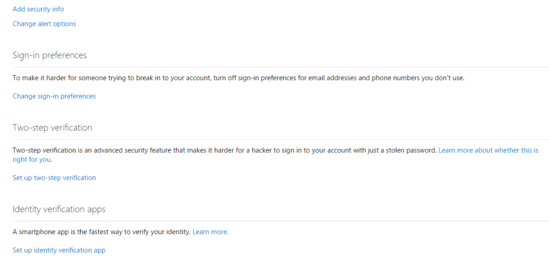
How To Remove Trusted Devices Associated With A Microsoft Account?
Deleting all the authenticated devices tied in to a specific Microsoft account is a cakewalk. Essentially, all you need is a web browser and Internet access. Have a look at the following step by step tutorial, more than enough to see you through the finish line:
Step 1: Fire up your favorite web browser, and navigate to the Microsoft Account login page. Now, login with the account whose associated trusted devices you want to delete.
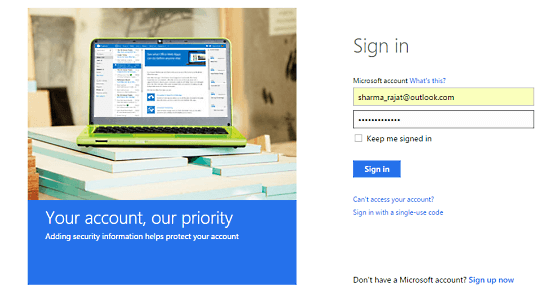
Step 2: Once logged in, you should see your Microsoft Account management dashboard. Scroll a bit down, and click on the Manage advanced security option under the Security & privacy sub-section.
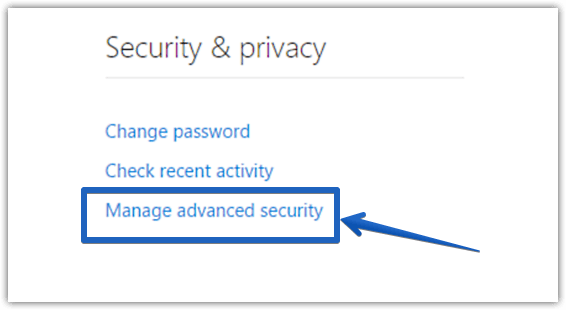
Step 3: Almost done. Once you’ve verified yourself as the account owner, you will be directed to the Security settings page. Jump to the Trusted devices sub-section, and click on the Remove all the trusted devices associated with my account option. Check out the screenshot below:
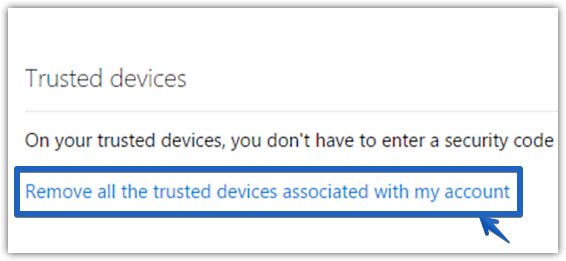
That’s it. All of the trusted devices registered with your Microsoft Account will now be removed/de-linked from the account. How hard was that?
You Might Like: Revoke Google Account Access For Third Party Apps
Wrapping Things Up
The ability to dissociate all the trusted devices associated with a Microsoft Account is a welcome security feature, and can come in really handy in ensuring that your account (and the information that it contains) remains secure.