InFile Seeker is a useful free software to search text strings in text based files. InFile Seeker lets you search for specific words, or entire sentences/strings in a single or multiple files having text content. InFile Seeker performs fast and precise searching, and can search files located in multiple level nested folders for matching keywords or strings. It supports searching multiple text based file formats (e.g. txt, cpp, php, htm and xml). You can add your own custom file formats for searching as well.
You can select which file types you want to search for the keywords/strings. Search results are case sensitive, and are shown in a separate tab. You can preview the search results, which show all the instances of matching text in the searched files. To top it all off, InFile seeker is available as a lightweight portable application that doesn’t even need to be installed.
Although there are already a handful of software applications that let you search for text strings in multiple files, such as Locate32, what sets InFile Seeker apart is the fact that unlike most other similar software applications, it doesn’t require any prior indexing of files. You can just fire it off, and start searching. It’s that fast. Sounds fun? Let’s find out more.
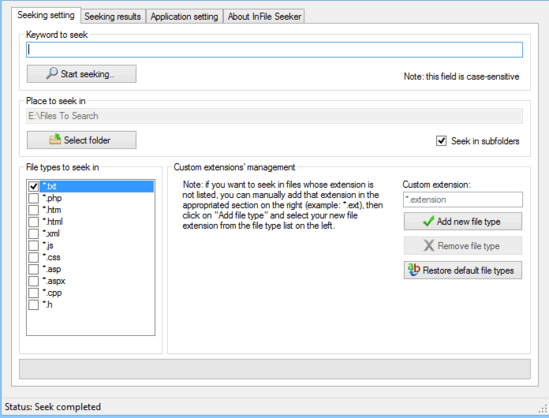
InFile Seeker: User Interface
InFile Seeker is available both as a portable and an installable version. However, I’ll focus on the latter, as it’s certainly more convenient. In order to get started with InFile Seeker, all you have to do is download the extremely lightweight (just about 330 KB) zipped application from its homepage, extract it, and run it.
Here’s how InFile Seeker’s user interface looks like:
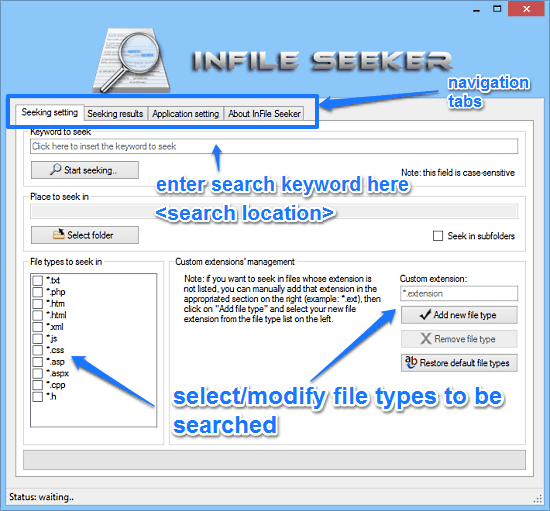
As illustrated by the above screenshot, InFile Seeker features a pretty simple and straightforward singular window UI. It’s primarily divided into four navigational sections, as briefly mentioned below:
- Seeking Setting: This is the default landing section, and consists of all the search options. You can specify things like the string to be searched, the folder where you want to search etc. Apart from that, you can also select the file types that you want to search by selecting them via checkboxes. You can also add additional file extensions through the custom extension field as well.
- Seeking Results: This is where your search results appear. It also consists of a preview pane to view the contents of the searched files to find all instances of found search strings.
- Application Setting: In here, you can change general program settings such as search results highlight color, language, and things like that.
- About InFile Seeker: Information about the software application can be found here.
How To Use InFile Seeker To Search Text Strings In Text Based Files?
Using InFile Seeker to search for a specific keyword/string in one or more text based files is really simple. Essentially, all you have to do is just specify the string, location of search and the formats to search, and InFile Seeker will take care of the rest.
Here’s a little step by step tutorial anyway, illustrating how to get started with InFile Seeker:
Step 1: Specify the string/keyword that you want to search in the Keyword to seek field under the Seeking setting tab. Also make sure how you format the search string, as this field is case sensitive.
Step 2: Select the folder containing the files that you want to search for in the Place to seek in text field, and the file types that you want to search. Once done, hit the Start Seeking button.
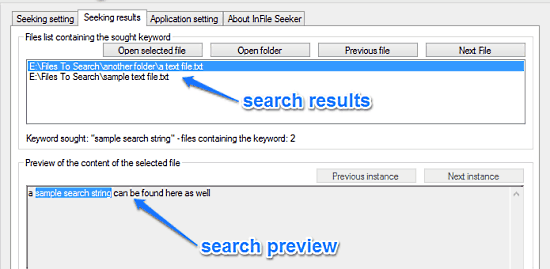
That’s all there’s to it. Once you hit the search button, all of the matching search results will be displayed in the Seeking results navigation tab. All of the files that have the searched string will be listed in the upper pane, whereas selecting a search result will show its preview in the bottom pane. You can directly open the relevant file/folder using the Open selected file/Open folder buttons. As simple as that!
Also See: pHiSearch: Free Text Search Software to Search Inside Files of All Types.
Conclusion
InFile Seeker is an easy to use and intuitive free software to search text strings in text based files. It’s simple, and works the way it’s supposed to. Features like built-in support for searching a variety of text based files, ability to add custom file formats etc. make it a must have application, especially for people like software developers. Add to it the fact that it’s available as an ultra-lightweight portable application, and InFile Seeker gets even better. Do give it a shot, you’ll love it.