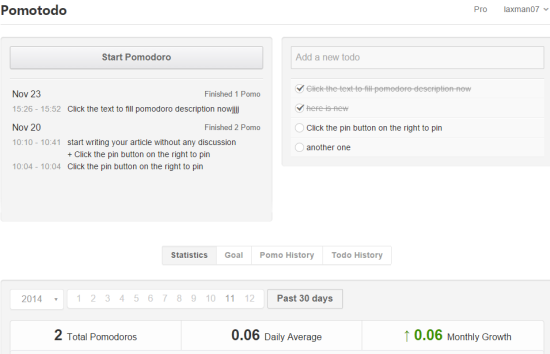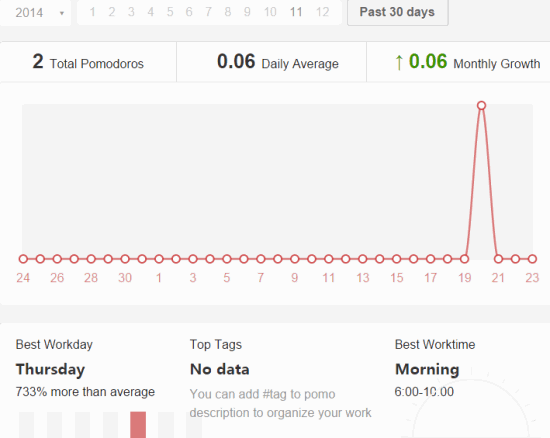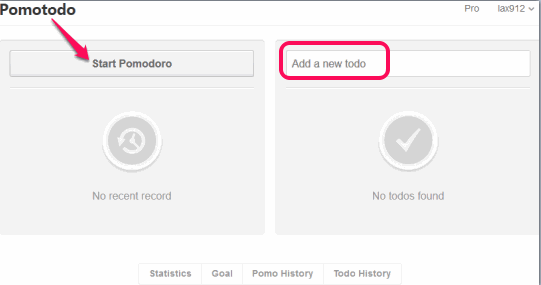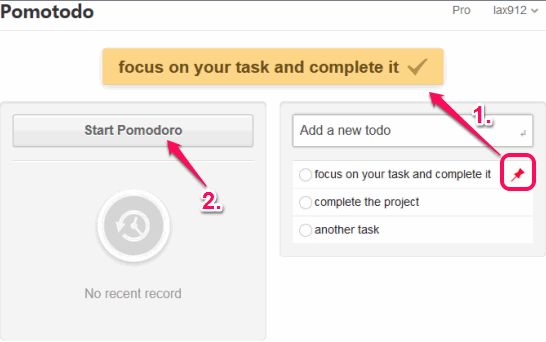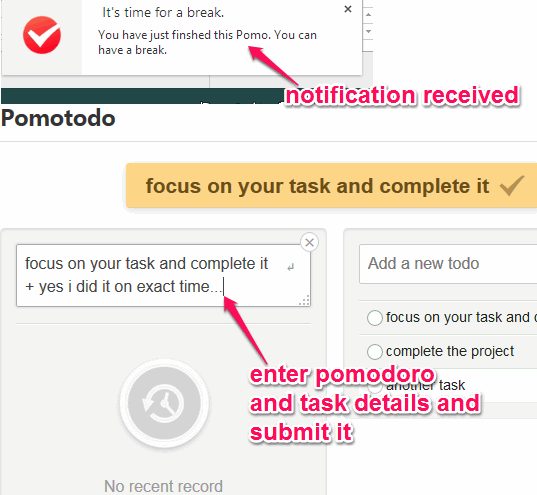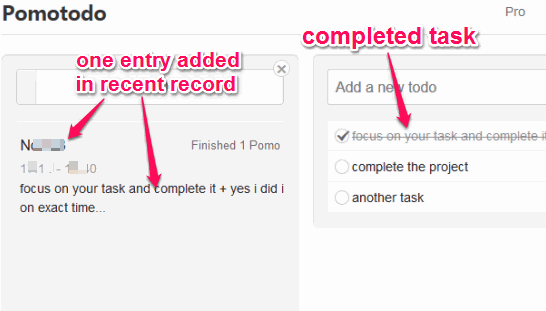Pomotodo is a free online time management app. This application is based on two popular time management methods: Pomodoro and GTD (Getting Things Done). That’s how this application got its name, I guess.
Pomodoro technique provides a timer to break a task into intervals, including breaks. On the other hand, GTD method in this application helps to enter a list of tasks, and take immediate action on the main focused task.
In this application, you can create a to-do list using GTD method, and pin a task (on which you need to take action) from that list. After this, you can start a Pomodoro of 25 minutes length for pinned task. When the timer will stop, you can take rest for 5 minutes, and then continue again to complete your task with a new pomodoro. However, if you have finished the task, you can mark it as done, and pin another task with the new Pomodoro.
In above screenshot, you can see the interface of this online time management application.
You need to create a free account to use this online app. Its pro edition is also available with more features, like check pomo goals, check work report, get Windows version, etc., but free version is also beneficial to work in an organized way.
We have also covered some similar software for you: Free Tabata Timer, Flowkeeper, and Tomighty.
Key Features:
- You can view stats to check the total number of pomodoros used by you so far, the daily average, and your monthly growth. It will also show your best workday and best work time.
- You can also see Pomodoros history and to-dos history.
- You can edit any task on to-do list by double-clicking on it.
- It is also available for iPhone and Android. Thus, you can use your mobile to manage your time for your work and improve productivity.
- Each individual Pomodoro shows the task for which it was used. When a Pomodoro is finished and you are going to submit it on pomodoros list, you can enter details for that task.
How to Work with This Online Time Management App?
Use the homepage link given at the end of this review and create your free account. After this, you will come to the dashboard of your Pomotodo account.
On right side, to-do section is available which is based on GTD method. In this section, you can enter your to-dos and list of all to-dos will be visible here. On left side, Pomodoro section is available. This section will show you recent records (number of completed pomodoros and tasks) and help to start a Pomodoro.
When you have created your to-dos list, hover the mouse cursor over a task, and pin icon will be visible to you. Click that icon to pin your task. It will be visible on the top part.
Now you have your focused task in front of you, you can start a Pomodoro. Pomodoro length is 25 minutes, which cannot be changed. As soon as the timer starts, you should start working on your focused task immediately.
When the Pomodoro will finish, you will receive a notification (enable it from settings if you haven’t already). After this, you can enter the details for your task with that Pomodoro, and submit it to records. See the screenshot below.
As soon as you will submit the details, 5 minutes rest time will start. In this time, you can perform some eye resting exercises, or whatever you want for taking rest.
After finishing the rest time, you can start with a new Pomodoro to complete your pending task. However as I mentioned earlier, if your task is completed, mark it as done using Tick icon, and pin another task with a new Pomodoro.
Conclusion:
Pomotodo combines two effective and popular time management methods for improving the productivity. There is no hassle to setup the things, so you can use it quickly to finish your pending tasks.