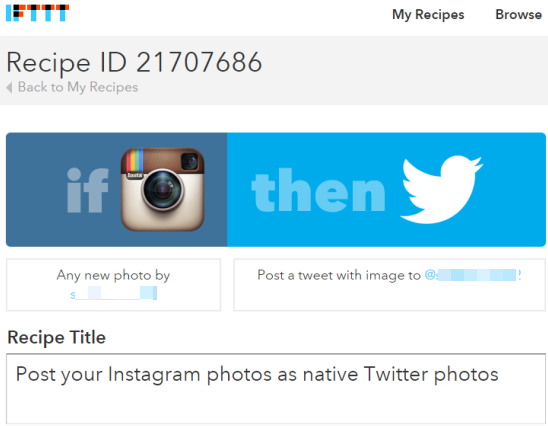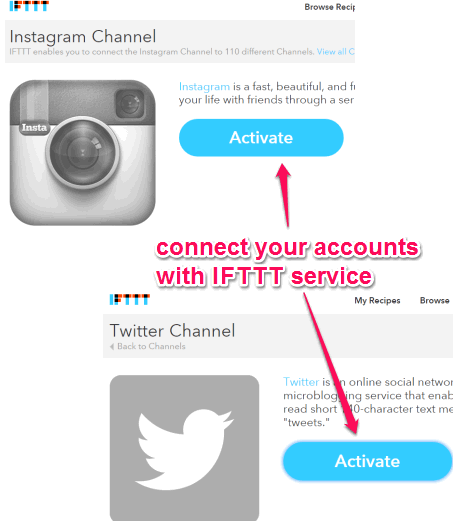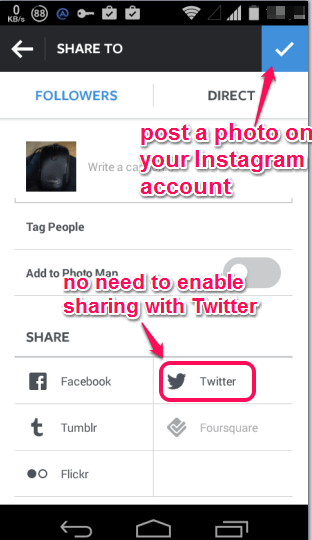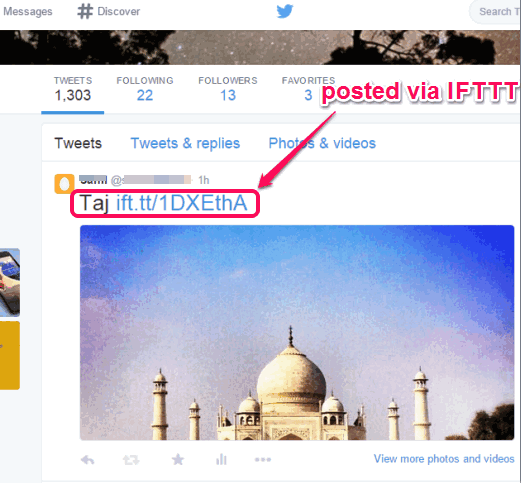This tutorial explains how to post your Instagram photos as native Twitter photos.
Normally, when we post a photo to our Instagram account by enabling sharing with Twitter account, then only the image URL is posted to our Twitter timeline. Actual image is visible only on Instagram account. However, there is an IFTTT recipe available to solve this problem. Using that IFTTT recipe, whenever you will upload a new photo on Instagram, instead of showing the image link, actual image will be posted to your Twitter timeline. Let’s see how to use this IFTTT recipe.
Note: Although this recipe works, but sometimes it posted two tweets during my testing. One tweet was showing the actual image and other tweet came with only image URL. However, most of the times, this recipe worked absolutely fine.
Other IFTTT recipes reviewed by us: backup Instagram photos to Google Drive and automatically post new Pinterest pins to Facebook.
How To Post Your Instagram Photos as Native Twitter Photos?
Follow these steps to post your Instagram photos to Twitter timeline:
Step 1: Go to the homepage of IFTTT service and sign in to your account. If you are using IFTTT service for the first time, then obviously you need to create an account.
Step 2: Click this link to access the homepage of recipe that lets you post Instagram photos as native Twitter photos. After opening the homepage of recipe, you will find Instagram and Twitter icons. See the screenshot below:
Step 3: Now you have to connect your Instagram and Twitter accounts to use this recipe. For this, first click on Instagram icon. After that, tap on Activate button, sign in to your account, and give the IFTTT service authorization to access your account.
Similarly, you can connect your Twitter account with IFTTT service.
Step 4: When you have connected both the accounts, come back to the recipe page, and tap on Add Recipe button. This will help to add this recipe to your IFTTT account.
Step 5: Now open your Instagram account on your smartphone and post a new photo. That’s it!
After a few minutes (max. time taken by IFTTT recipe to work is 10 mins), you can check if image is posted to your Twitter account or not. You will find that instead of image URL, the actual image is visible.
This is the only method I was able to find to post Instagram photos to Twitter timeline as native photos. It might not be a foolproof way to do so, but not a bad option either when you want to show the original image posted from Instagram to your Twitter account rather than showing the image link.