This tutorial will explain how to use Facebook Watch Party feature to watch videos together. This feature lets you easily watch videos with your friends and group members even when they are not with you. You have the option to choose as many videos as you want and then start a video playback session or “Watch Party”. This feature only works with Facebook groups and not with Facebook pages. That means your group members can join your party and watch videos with you. You also have the option to manually invite others to the session.
While watching the videos, you can also add live reactions via animated emojis and even post comments to share your views. It ultimately makes watching videos on Facebook more fun and interesting. You can choose videos which you have already watched, search Facebook for videos, use live videos, etc. Do note that you can only select and watch videos which are hosted on Facebook.
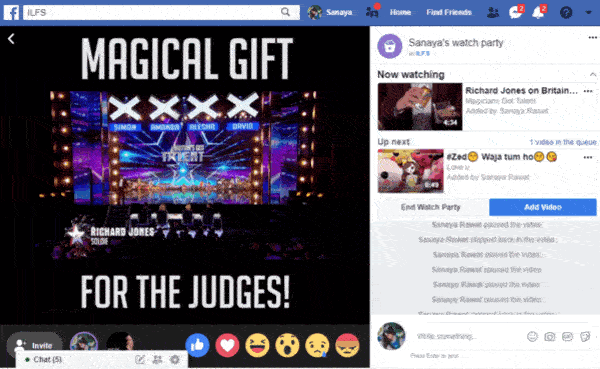
If you’re looking for something similar for YouTube, then check out these 5 free websites to watch YouTube videos together.
How to Use Facebook Watch Party Feature to Watch Videos Together:
First, you would need to open Facebook and navigate to any of your groups. After that, you can see the “Watch Party” option under the “Write Something” field. Simply, select this option to proceed.
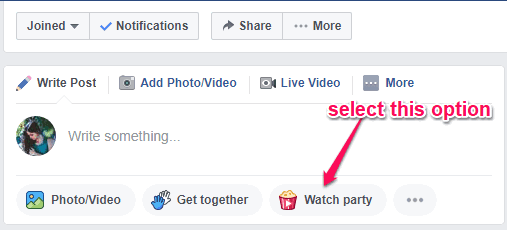
When you do that, a popup will appear where you would need to click on the “Add video” button to add videos, which you want to watch together with your friends. It lets you search Facebook for videos, use the videos which you have already watched, choose live videos, saved videos, and even suggested videos. To add multiple videos, all you gotta do is click on the “Add to Queue” button associated with each video.
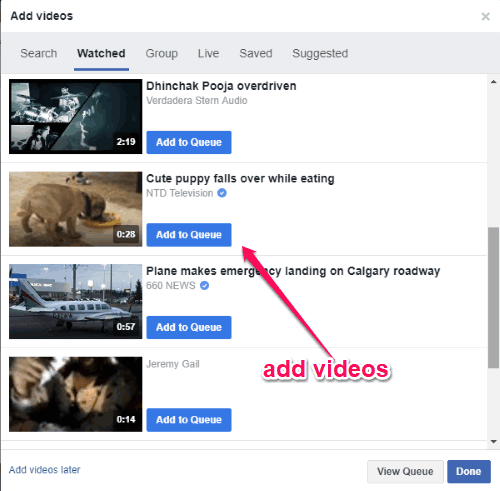
There is no limit on the number of videos which you can select for the Watch Party. Once you’re done with selecting the videos for Watch Party, you can go ahead and complete the post by writing what the party is about. Then click on the “Post” button.

As soon as you do that, the Watch Party will begin and you can start watching the selected videos with your friends. On the “Watch Party” screen, you can see all the selected videos listed on the right and the video player on the left. Apart from that, you will also see the options to add your live reaction and comment at the bottom while watching the video.
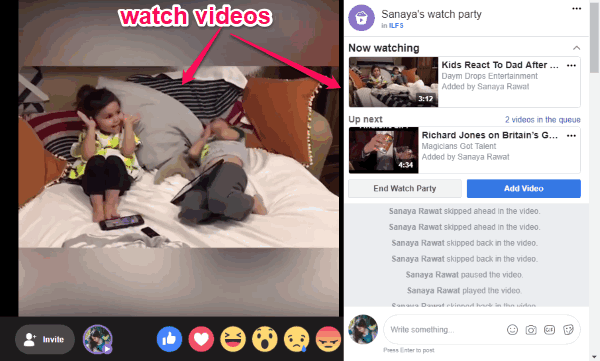
Now, you must be thinking how the group members get access or join your Watch Party. Well, this is pretty simple as when you submit the “Watch Party” post, all the group members can see the post with a “Join Now” button on the group’s timeline. When they click on it, they will automatically join the party and start watching the videos with you. Apart from that, you can manually invite others to join by clicking on the “Invite” button visible at the bottom of the “Watch Party” screen.
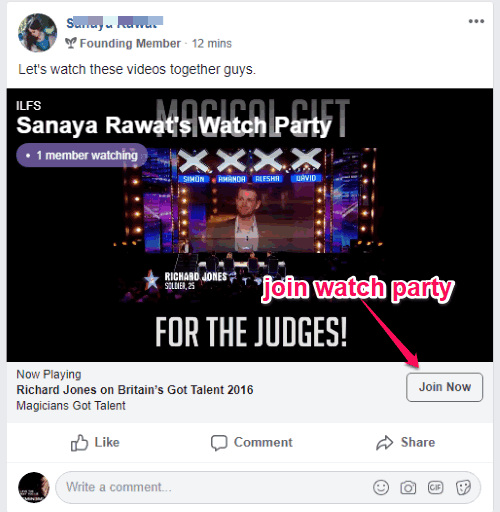
Once all the members are on board, with whom you want to watch the videos, you can go ahead and play the videos. The videos will play in a sequence one after another. You would have the total control of the video playback, which means you can choose which video you want to watch, play/pause video, skip videos, add more videos, etc. The members can only watch the videos, add their reaction/comment, and suggest you videos for watching. However, if you want then you can also make other members co-hosts and give them full control.
Closing Words:
So, this is how you can use the Facebook Watch Party feature to watch videos together with your friends and group members. This feature is pretty interesting and fun as you can now watch your favorite videos with your friends even when they are not with you. What makes it more useful is the fact that you (and other members) can give live reactions and add comments while watching the videos. Go ahead and give it a try.
Try this and let me know about your Watch Party in the comments.