This is a quick tutorial to explain how to automatically copy all files when flash drive is plugged in. To demonstrate this, here I will mention a free software, USB Capture. This software installs itself as a service and then watches a USB flash drive. As soon as you or someone connects the USB drive, it starts copying the data from that USB flash drive. And while copying the files and folders, it keeps the same folder structure. Apart from this, it makes the complete log of operations and shows you details like date, time, USB device type, some others.
USB Capture is a helpful software to keep an eye on intruders. With this software installed on your PC, you will always know if someone connected his or her’s USB drive to your PC while you were out. With the help of this simple and unique software, you will be aware about that. Also, you will be able to see data in the intruder’s pendrive.
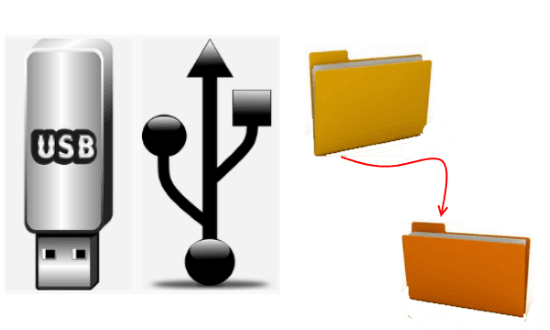
How to Automatically Copy All Files when Flash Drive is Plugged in?
USB Capture software is actually a Windows service that keeps running in the background. And when it detects USB drive, it simply clones that to a specified folder. However, if someone pulls out the flash drive so quickly, then there may be no data in the local folder of your PC.
Here are the steps to automatically copy all files when flash drive is plugged in.
Step 1: Grab the ZIP file of USB Capture and then extract the contents. In the extracted folder, you will see the 32 bit and 64 bit version of the software. So, depending on what architecture your PC is running on, open the folder, and copy the “USBCaptureSvc” to C drive.
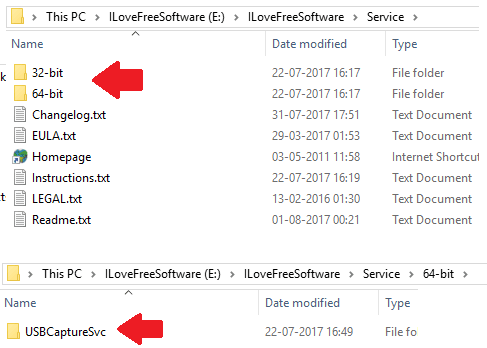
Step 2: Now, open the “USBCaptureSvc” folder that you just copied to C drive. In this folder, you will find a “install.bat” file. Simply right-click on this file and choose “Run as administrator” option. A command window will open and install this tool as a service.
Step 3: Now, the software is all ready to work. As you connect a USB drive to your PC, it will clone that. And you can find the copied data at “C:\USBCaptureSvc\USB-COPIED” folder. Also, you will notice that software keeps the directory structure same in the local folder.
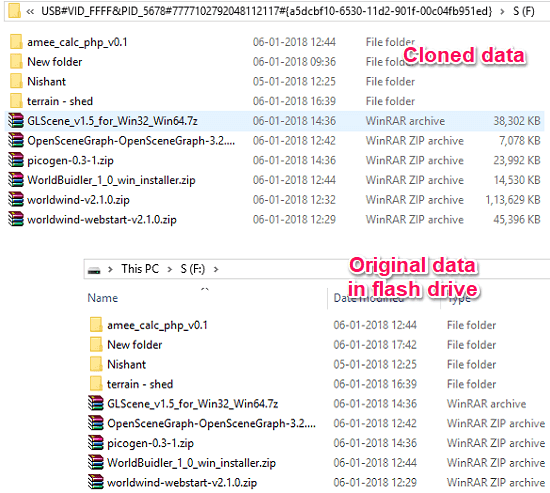
In this way, you can easily use this software to automatically copy all files when a flash drive is plugged in. By using this software you will always know if someone else connected a USB flash drive. Or, if you want to always backup files as you connect a USB drive.
Final Thoughts:
USB Capture is a very nice software that you can try on your PC. If you always want a USB flash drive to be cloned on your PC whenever you or someone connects it, then the above tutorial will help you.