This tutorial talks about how to install multiple apps at once in Android. At the end of the tutorial you will be able to batch install apps on your Android phone easily. In the tutorial below I have listed various methods to do the same. And if you want to uninstall multiple apps together, then you can also try free batch Uninstaller apps.
There are three different approaches to installing multiple apps on Android together:
- Install multiple apps from Google Play store
- Install multiple apps from apk on your SD card
- Install multiple apps from PC
I have covered all these approaches below, and have explained below how to go about them. Depending on which approach works for you, you can go with corresponding method.

So, now let’s get started to learn what it takes to install multiple apps at once in Android.
Method 1: Install Multiple Apps At Once In Android using Google Play Store
In this method we will install multiple apps directly from Google Play Store. This method is pretty easy to carry out and doesn’t require support of any third party app. If you often have to install multiple apps, by going into various pages of Play Store, then you can try this method which will install multiple apps in your Android phone in one go.
Step 1: Make Wishlist of apps that you want to install together. For this, just search for any app on Play store. You will see three dot icon with the app. Click on that, and choose option “Add to Wishlist”. Do this for all the apps that you want to install.
Step 2: After that, go to Settings > My Apps & games. Then switch to All tab.
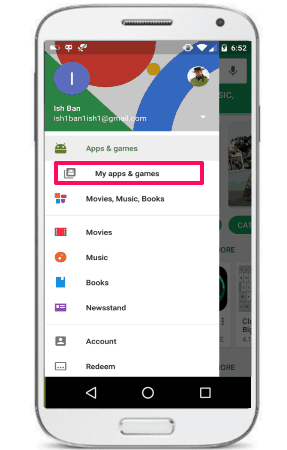
Step 3: Locate your desired applications from the list. You can select multiple apps from the list by long tap. Hit the Install button from the top right corner of the interface.
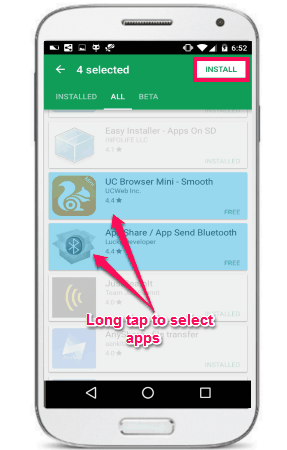
Step 4: After that it will ask for your permissions to install the apps. Once you grant permission to install apps, all the selected apps will be installed on your Android phone one after another.
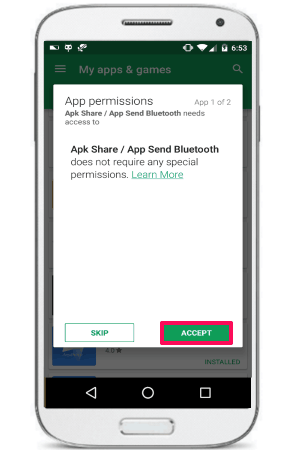
After following the above mentioned steps, you will be able to easily install multiple apps on your Android phone easily. Also, this is very handy method to do the same. And you can easily execute it without any problem.
Method 2: Install Multiple Apps At Once In Android using APK
In the above section I have explained how to install multiple apps once in Android using Play Store. However, if you already have APKs of the apps that you have installed, which you might have got from apk websites, then you don’t have to use the Play Store method. Instead, you can install those apps directly at one. There are a couple of third party apps that can batch install APKs. Using these apps, you can easily install multiple apps at once whose APK files are already available on your SD card.
Easy Installer
Easy installer is a very nice Android app that can batch install and batch uninstall apps. Using this free app, you select apps from your SD card and install them in batch. The app is quite intelligent and it detects all the available apps on your SD card. You can then select which apps to install and hit the Install button to start the installation.

So, using this free app, you can easily install multiple apps at once in Android using Easy Installer. I really like the way it installs all the apps that it finds in the SD card.
MFT SideLoader
MFT SideLoader is another free Android app to install multiple apps at once in Android. Just like Easy installer it can automatically detect all the available apps on your SD card. After scanning your SD card, it displays the list of all the apps and you can select which apps to install from the list and hit the Install button. You can see the below screenshot.
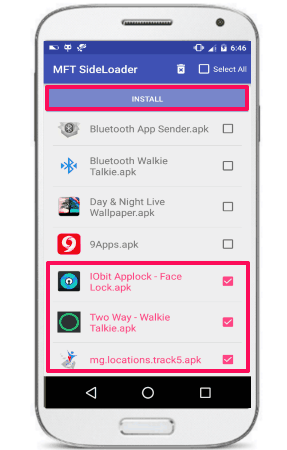
So, that was the case with the MFT SideLoader app to install multiple apps at once in Android. The app is a dedicated app to batch install apps.
Installer
Installer is another app that lets you batch install apps in Android. The app is pretty simple and automatically lists all the available apps from your SD card. And when it has listed all the apps, you can select all or some of them. After that, hit the Install Selected Apps button and apps will start installing.
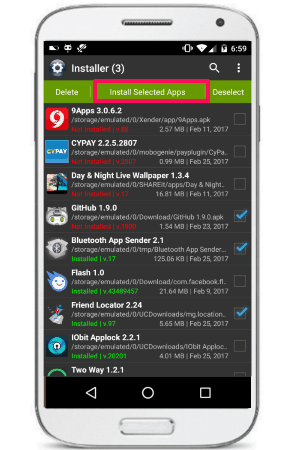
So, Installer is another nice Android app to install multiple apps at once in Android.
All the above mentioned apps in this method do what they promise. If you already have multiple apk files on your SD card, then you can use any of these apps to install all of them together at once.
Method 3: Install Multiple Apps At Once In Android From PC
Let’s say you have multiple Android apk files on your PC, and want to install them at once. Now, one way is to copy all of those apk files to SD card, and then use one of the apps above to install them at once. But there is actually a way to directly install the apps from PC as well. And the best thing about this method is that, it doesn’t require a rooted phone in order to install multiple apps in your Phone. I will use a command line debugging software called ADB which is an acronym for Android Debugging Bridge. ADB is used to do various useful tasks on your Android phone, one which is installing apps. Though you can also do various other interesting things using ADB such as record Android screen, take screenshots, file transfer, and many more.
In this section I will show you certain ADB commands that you can execute to install multiple apps at once In Android. Follow these simple steps to do the same.
Step 1: Download ADB from this link. After that install it in your PC and launch it.
Do note that ADB comes as a part of Android SDK tools from the official Android Studio’s site. So, in order to use ADB commands at any location on your PC, you will to set an environment variable for it. Alternatively, you can also download the setup file from this link (I will use this one in this tutorial). This setup file takes care of setting environment variables etc.
Step 2: Now connect your phone via USB cable and enable USB debugging mode by going to the Developer options. For Android 5.0 and up you can enable the Android debugging option from the Developer Options. After connecting your phone you will see a popup on your phone’s screen. Tap on OK button to allow USB debugging.
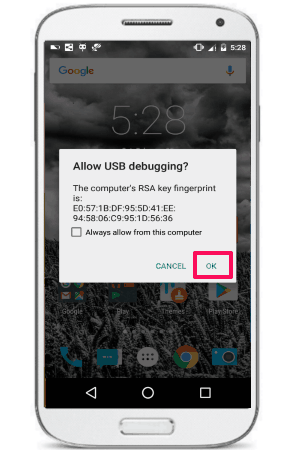
Step 3: Open the Windows Command prompt in the folder where your APK files are stored. And type the following command in it:
adb devices
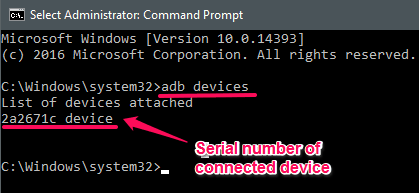
If the command ran successfully, then you will success status there with the serial number of your phone. If the phone is connected successfully, then proceed to the next step.
Step 4: Now, type the following command to install all the apps on your phone:
for /r %f in (*.apk) do adb install -r "%f"
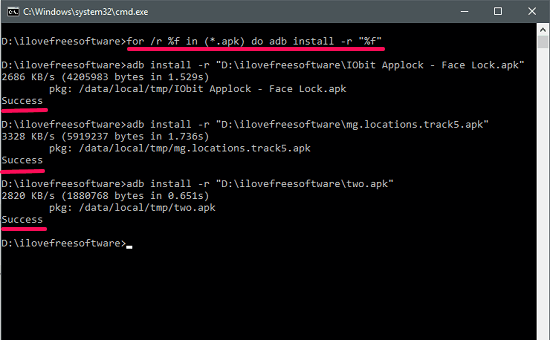
After running the above command, all the apps present in the current folder will get installed in your Android phone.
So, in this way you can easily install multiple apps at once in Android from PC.
Final Words:
In the tutorial above, I have demonstrated various approaches to install multiple Android apps together. All of them work well, depending on where you want to install the apps from. So, whether you want to install them from Google Play Store directly, or from apks on your SD card, or from apks on your PC; now you know how to do that.