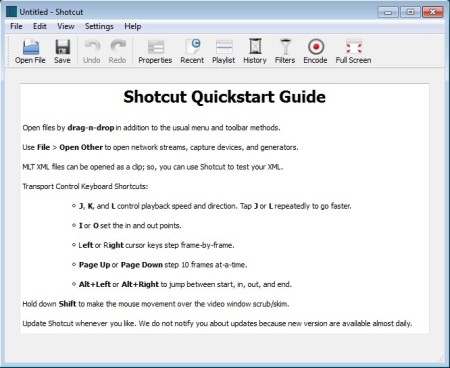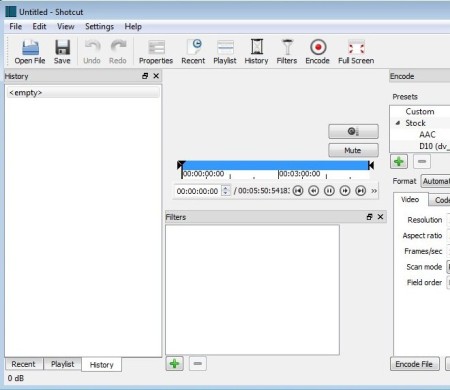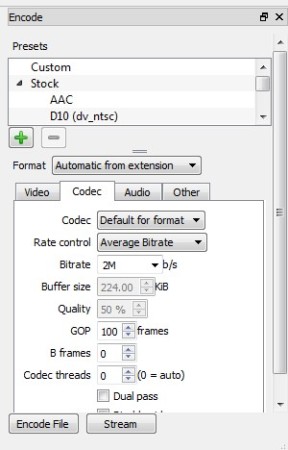Shotcut is a free cross platform video editor. All the major platforms are supported, Linux, Windows and Mac. Video from network streams and capture devices can be open, next to a very long list of video formats. Tools available in this free video editor aren’t exactly the most advanced, but everything that’s important for simple video editing like cutting, trimming, resizing, are available.
Default interface of Shotcut can be seen on the image below. Here it looks very simple, but once that you activate all the different video editing tools that are available from the toolbar at the top, it’s gonna expand with dozens of sub-windows with video tweaking options. Standard menu is available all the way in the top left corner of the screen, and like we’ve already mentioned, there’s also a quick access toolbar.
Similar software: VSDC Free Video Editor, AVS Video Editor, Avidemux.
Key features of Shotcut free video editor are:
- Cross platform – available for Linux, Windows and Mac OS
- Good format support – MOV, AVI, MKV, 3GP, MP3, MPG, FLAC, VOB, etc.
- Encoding – convert and highly customize both audio and video formats
- Filters – videos can be edited by adding filters, color adjustment, etc.
- Video Manipulation – cut, trim, crop, resize, change bitrate, etc.
- Support for opening up network streams and capture devices
These are just some of the things that you can do with this free video editor. There’s a lot of other useful features, like for example format present which you can use when encoding video and audio. You’re gonna have to discover these yourself. Let’s see this free video editor in action.
How to edit, convert and manage video with Shotcut
Videos can be open in Shotcut from three different sources. Regular files can just be dragged and dropped on the interface, or open with File >> Open. For streams, both network and from capture devices, selected File >> Open Other.
Like we said, once that you start opening up files, and selecting all the different tools from the toolbar at the top, interface will liven up. Both audio and video can be opened, even though this is a video editor. Central window with the long blue line is the timeline. Playback controls can also be seen. Below that is the filters window, click the green plus sing to add filters to the video. Select Encode from the toolbar above to setup conversion settings.
Presets are available at the top, while down below you can change video, audio and codec settings manually, by switching through the tabs. When you’re done, select either Encode File or Stream if you want to setup a network stream.
Conclusion
Shotcut is perfect for all those who are looking for a video editor that isn’t very difficult to use, but still has everything that’s necessary for proper video editing. Streaming is supported, streams can both be open and broadcast from network or capture devices from you. Very powerful converter is also supported, with support for HD video processing. Give it a try and see how it goes.