Here is a free software to switch between running applications and taskbar items using hotkeys. Its name is “FastWindowsSwitcher“. This software is similar to Windows “Alt+Tab” feature but slightly better than the native feature of Windows. While using Alt+Tab hotkey, you need to press Tab key, again and again, to preview and access a particular application. This software, on the other hand, lets you switch to any opened application with a hotkey. Apart from that, you can also open and access items pinned to taskbar using this software, which is not possible with Alt+Tab hotkey. If a taskbar item is not running, then it will automatically open that item. It works for 3rd party software, Store apps, and other programs.
This software works with the main hotkey. Once that hotkey is pressed, it shows different keys (or alphabets) for each opened application and taskbar item. Pressing a particular key will open the associated application. This software doesn’t let you preview the application before switching, but helpful when you are working with multiple applications and need to switch between them frequently.
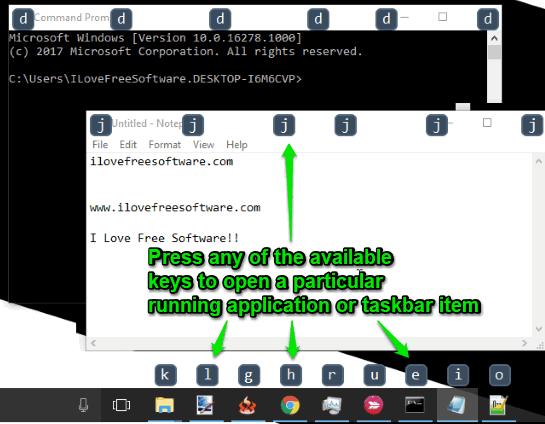
Above you can see when I pressed the main hotkey of this software, it showed keys for opened applications and taskbar items. Pressing a particular alphabet or key will move you to that particular application.
How To Switch Between Running Applications and Taskbar Items Using This Software?
Get the zip file of this software and then extract it in a folder. When you will launch its FastWindowsSwitcher application file, the software will start running in the system tray. It is a portable software so installation is not needed.
As soon as the software runs, it will start working. Press “Windows key + Y” hotkey. After that, it will show different keys for running applications and taskbar items. You just need to press any of those keys. Pressing a particular key will help you switch from current application to that particular application. For example, if you are using application 1 and you press alphabet ‘e‘ associated with application 2, then you will move from application 1 to application 2.
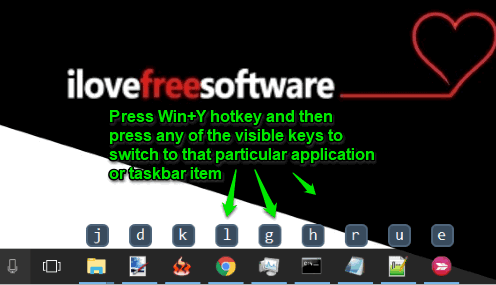
This way you can use this software to switch between running applications and taskbar items using this software.
If you don’t like the default main hotkey (Windows key +Y), then you can also change it. For this, right-click the system tray icon of this software and click “Settings” option. A small Settings window of this software will open where you will find different key combinations. Choose a combination of your choice and save the change. Additionally, you can also select font color and size to shows keys for applications. This is handy when you don’t like default font size and color.
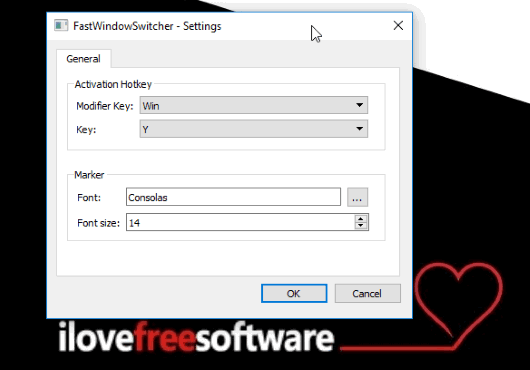
After that, you can use that particular key combination or hotkey to help you switch between opened programs or applications and taskbar items.
You may also check 15 Best Free Application Launchers for Windows.
The Conclusion:
This software is not an alternative to Windows Alt+Tab hotkey, but very helpful to easily switch between running applications and taskbar items. When you are working with multiple applications, Store apps, etc., this software will be useful.