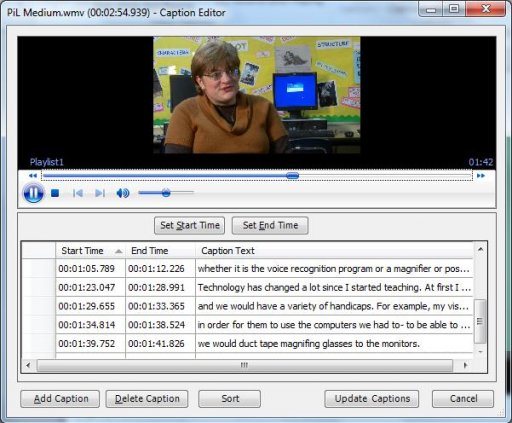STAMP is a free plugin for Microsoft PowerPoint 2010 that lets you add subtitles to videos that you include in Powerpoint presentations. This useful simple subtitle creator will allow you, not only to add closed captions to video, but also to audio files included in your presentation.
Clearly the advantages of having this add-on for use in PowerPoint are obvious and, no doubt, will bring a uniqueness to any presentation. STAMP is also able to be configured to include different language subtitles from the original language on the video or audio files. This makes this handy PowerPoint caption maker an add-on useful for all people around the world.
How to Add Subtitles to Videos in PowerPoint:
Users have the option of either adding captions or subtitles from within PowerPoint itself or importing an existing W3C – Standard Timed Text Mark-Up Language (TTML) – file. Once you have decided upon an TTML file, you have the option of using STAMP’s built-in caption editor, to edit these subtitles.
With the plug-in installed a “Add Captions” button becomes available in PowerPoint under the “Playback” tab; it is important to note that the “Playback” tab is only visible when the embedded video or audio file is selected.
When you click on the “add caption” button, within the Captions Editor, subtitles will appear from the position of the playback slider. Manipulating the captions can be performed by simply moving the playback slider and making use of the “Set Start Time” and “Set End Time” buttons.
In the event, the media you are going to use already has a saved TTML file, simply import the file or files and edit, if required.
You are also able to customize the appearance of the subtitle. You can adjust font size, color, background and so forth.
Also check out PPT to Flash converter, and PPT to video converter.
The features of this free closed caption creator for PowerPoint are many and designed to aid you in the creation of, as mentioned, a unique PowerPoint presentation. STAMP is only compatible with the 2010 version of Microsoft’s PowerPoint. It will not work with any other version of Powerpoint, or Powerpoint alternatives.
Download STAMP free.