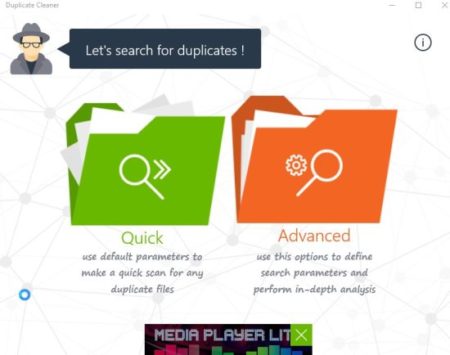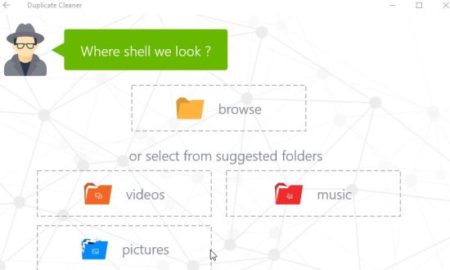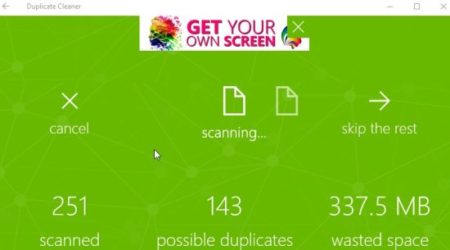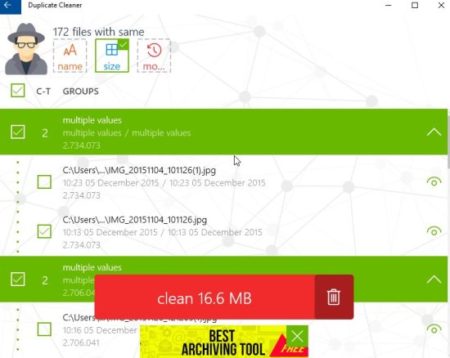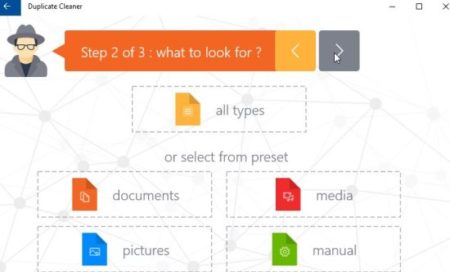Duplicate Cleaner is a free Windows 10 app to find and remove duplicate files. The Windows 10 duplicate file finder app offers you two ways to search for duplicate files, Quick and Advanced. In quick search you can not define any parameter for search whereas in advanced you can define search parameters.
The Windows 10 duplicate file finder app can be downloaded from the Windows 10 store or from the link given at the end of this article. When you start the app for the first, you will see a screen as shown in the below screenshot.
The app supports ads but they are not very distracting. The above screen shows the two search methods of this app. Lets look at these methods one by one.
Quick Search Method:
In this search method you can not define any parameters, all you have to do is define a folder or location to be searched. When you click the quick search method you will get the screen as shown in the below screenshot.
Just choose a folder you want to search for duplicate files in. Once you select the folder the search process will start as shown in the screenshot below.
Once the searching is finished all the duplicate files found are grouped in a very easy way. This can be seen in the screenshot below.
All the files found are listed under groups with multiple same values like name, size, and modification date and time. You can easily delete files which you do not want. Select files to remove and click the big red box you see on your screen with a bin icon.
Advanced Search Method:
In this method you can define parameters specific to your search like you can search with file type, and define further parameters like by name, size, time, etc. Click the advanced search option and it will take you to the file type selection page as seen in the screenshot below.
Select the type of file and click the next arrow on the top of the window. Now you will be asked to further define the parameters for your search like file name, file size, etc.
After this click the next arrow button and your search will start. After the search is finished the files will be grouped as earlier.
Features of this Windows 10 duplicate file finder app:
- Find duplicate files and folders.
- Quick and advanced search options.
- Delete duplicate files easily.
- Define search options like file type, filters through the advanced search option.
Conclusion:
Duplicate cleaner is a nice app to find and remove duplicate files. The app provides two methods for searching duplicate files. One where you can just quickly search and the other where you can define search parameters. You can try both according to what you are searching for.
Check out Duplicate Cleaner for Windows 10 here.