This article explains how to create voice apps for Alexa and Google Assistant. A voice assistant is made up of skills responsible for each task the assistant supports. Such skills are the building blocks for Alexa which can do lots of things these days. Anyone can build a skill and publish it to Alexa. Google Assistant is also taking the same route to expand its functionalities.
Voiceflow is an online tool to make voice apps for Alexa and Google Assistant. The main highlight of this tool is it doesn’t require any coding. You can simply build voice apps by combining blocks to make a diagram flow. It packs a few templates that can help you get the things started and once you get familiar with the tools, you can start building your own voice app.
Voiceflow lets you add your team members for collaboration. While building the app, you can share the preview with others and test run the app at any instance. Once the app is finished, you can publish it to Alexa and Google Assistant.
Also read: Create Chatbot without Coding by Joining LEGO-Like Building Blocks
Create Voice Apps for Alexa, Google Assistant with Voiceflow
Creating a voice app with Voiceflow is simple and easy. First, you have to create a new project for the app. When you do that, it opens the creator where you gets all the required tools and options arranged in tabs. All those tools and options are described below.
Canvas
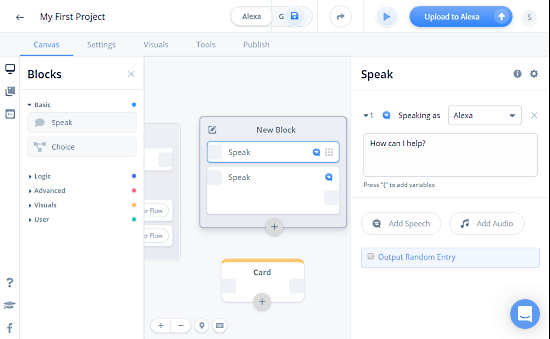
The Canvas is the section where all the building happens. It gives you a canvas where you can add items for the voice app and define logic. The panel left to the canvas contains a list of drag and drop blocks which you can add to canvas and customize accordingly. The blocks are sorted into the following categories:
- Basic: Contains blocks to add speech, audio files, and choice.
- Logic: Contains blocks to create sets with variables, condition statements, and capture audio with mic.
- Advanced: Contains blocks for interaction, intent, stream, integration, flow, code, and exit.
- Visuals: Contains blocks to add cards or show multimodal display on the screen using APL.
- User: Contains blocks for user permission, user info, payments, and reminder.
With these blocks, you can build the framework of your voice app and then move to the next section for further customization, features and more.
Settings
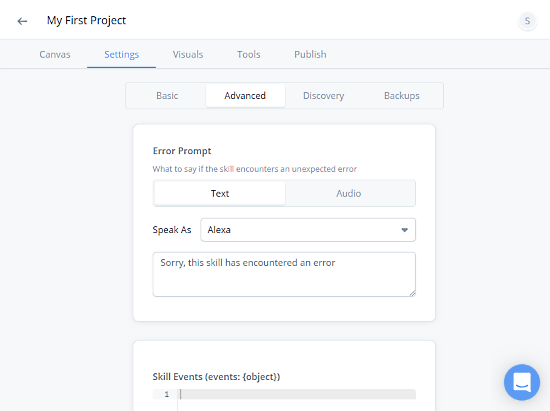
In the Settings section, you get options to set the behavior for the app such as error prompt, discovery, etc. This section consists of the following options:
- Basic: Project info and dialog repeat settings along with session restart option.
- Advanced: Add the error prompt for the app (text/voice) and list skill events.
- Discovery: Set the slot fulfillment values for the Intent block(s) that your skill is able to understand.
- Backups: To backup and restore skills that you added to on voiceflow.
Visuals
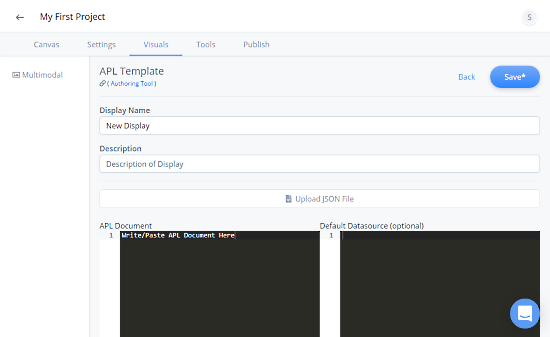
This section is to create and customize the visual actions for the voice chat app. Here, you can add an APL template for the visuals and make desired customizations. It gives you two sections, one for the APL document and another for the default data source.
Tools
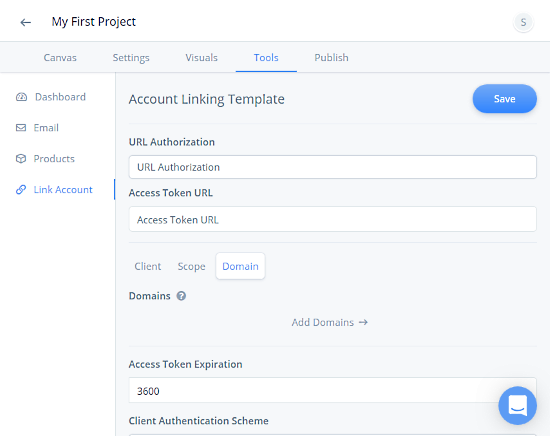
This section packs analytics, monetization, and link account options. These options are categorized in the following tabs:
- Dashboard: The Dashboard shows the analytics of your voice chat app. It displays users, sessions, and interactions for a custom time range.
- Email: Here you can create an email template to provide context or deliver relevant content to users.
- Products: Here you can create products to monetize your project within skill purchases.
- Link Account: In this section, you can create a link account template for the project and add client, scope, and domains.
Publish
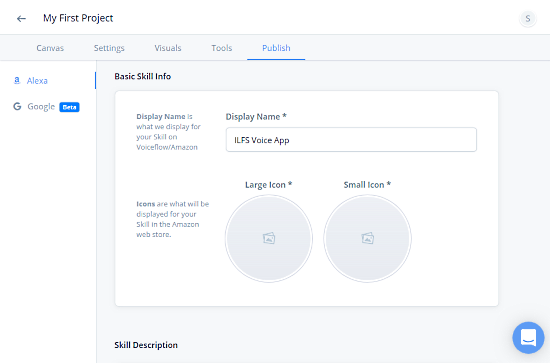
From this section, you can publish your voice app to Amazon Alexa and Google Assistant.
Publish to Alexa
In order to publish your voice app (Skill) to Amazon Alexa, you have to fill the following information:
- Basic Skill Info
- Skill Description
- Skill Invocation
- Locales
- Privacy and Terms
Publish to Google Assistant
In order to publish your voice app to Google Assistant, you have to upload the Dialogflow credentials file.
With the help of all these tools and options, you can build a voice app and publish it to any or both of the supported voice assistant.
Create voice apps with Voiceflow here.
Closing Words:
Voiceflow is a handy tool that simplifies the process of making voice app/skill for voice assistants. You can build and publish various types of voice apps with the help of this tool. Although this tool has paid plan, the free-tier offers everything you need to build and publish the voice app.