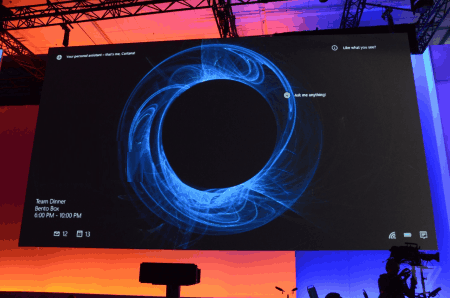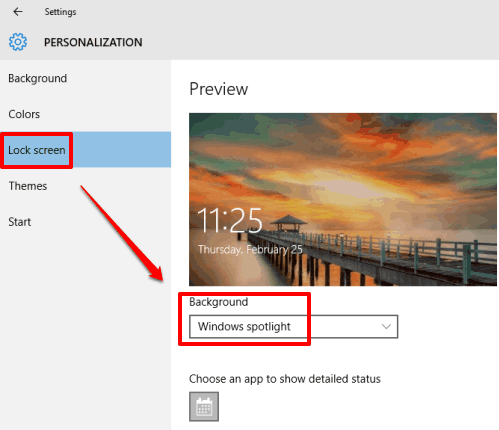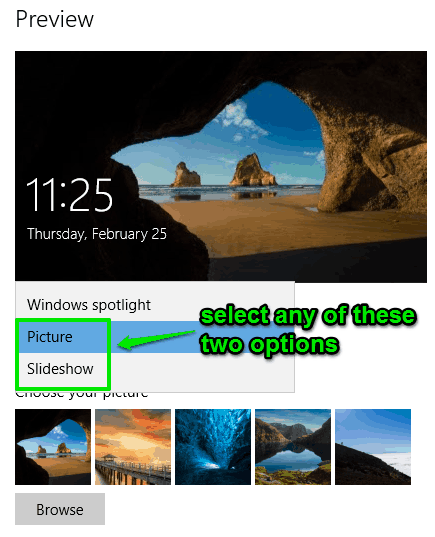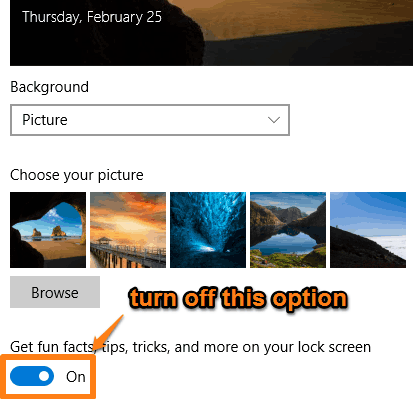This tutorial explains how to remove ads from Windows 10 Lock Screen.
Windows 10 Lock Screen shows beautiful images time to time because of its ‘Windows Spotlight‘ feature. However, as it was already planned by Microsoft that they will show ads on Lock Screen (read here), many users have actually reported full-screen ads (like regular Lock Screen images) on their Windows 10 Lock Screen. So, this has begun now. The first ad perhaps was ‘Rise of The Tomb Raider’ game.
Those who have recently installed Windows 10 on their PCs and facing the ads and those who want to remove ads from their Windows 10 Lock Screen, just follow this tutorial.
All you need to do is change Lock Screen background from Windows Spotlight to Picture or Slideshow. Also, you need to disable Get fun facts….. option. Let’s see how we can do this.
Read this tutorial if you want to save and use Windows Spotlight images.
How To Remove Ads from Windows 10 Lock Screen?
Step 1: You need to access Settings using the Search box or Start menu.
Step 2: Under Settings, access ‘Personalization‘ section. After this, you need to click on Lock screen menu. There you will find that Windows Spotlight is currently set as Lock Screen background.
Click on the drop down icon and change Lock Screen background from Windows spotlight to Picture or Slideshow. After that, choose any of your favorite pictures to set as Lock Screen.
Step 3: After changing the Background mode, you need to disable ‘Get fun facts, tips, tricks, and more on your lock screen‘ option.
This is all you have to do. After that, you won’t see any ad on Windows 10 Lock Screen.
The Verdict:
Honestly, even though I have enabled Windows Spotlight feature, I didn’t face any ad so far in Windows 10 Lock Screen. However, if you guys have seen ads in Lock Screen, and want to disable them, just use the steps I have covered in this tutorial.