Here are some free software to mount VMDK files in Windows. These VMDK mounter software take a virtual machine hard drive and mount it as a virtual drive in Windows. After mounting a VMDK file, you can access all the files that it has in it. And you can copy them or simply do whatever you want. If there are multiple partitions in the VMDK file then these software let you choose which one you want to mount. I have added a command line tool in the following post as well that you can use to do the same.
These software just take a VMDK file and mount it as a virtual hard drive in Windows. You just have to use these software and then they will take care of the rest. They offer you a lot of options for the final virtual drive that they will create and if you want then you can mount a virtual drive as a removable drive. You can give any drive letter to the newly created drive and you can unmount it quickly as well. Also, before starting with this post, I will suggest you to use 7-Zip in case, you only want to access files inside a VMDK file.
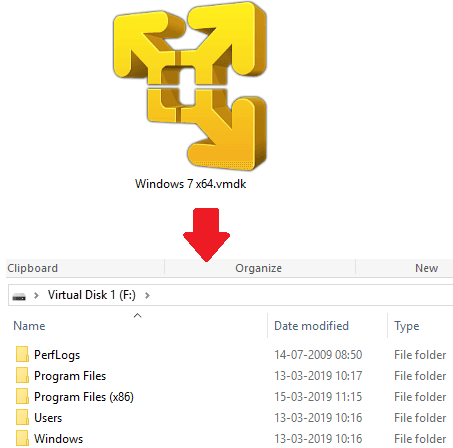
Free VMDK Mounter Software for Windows:
Passmark OSFMount

Passmark OSFMount is one of the best free software to mount various kind of image files pretty easily. You can use this software to mount a lot of files such as ISO, NRG, VHD, and of course VMDK. This software natively supports VMDK file and in just a few click, you can mount that as a virtual drive in Windows. After you give it a VMDK file, it analyzes it and then it will list the partitions that it has inside. It lets you choose desired letter for the virtual drive it will create and then you can use this software to quickly mount multiple VMDK files if you have any.
You can download this software from above. After that, you just have to run it and then specify the VMDK file that you’d like to mount. It will analyze that file and list the partitions. You can choose which partition you want to mount and then you can just mount that. Additionally, you can specify a drive letter and then you are done. When it has mounted the VMDK file, you can do whatever you want to do. Also, after the software has mounted the VMDK file, you can dismount it anytime. The option to dismount the VMDK file is on the main interface.
ImDisk Toolkit
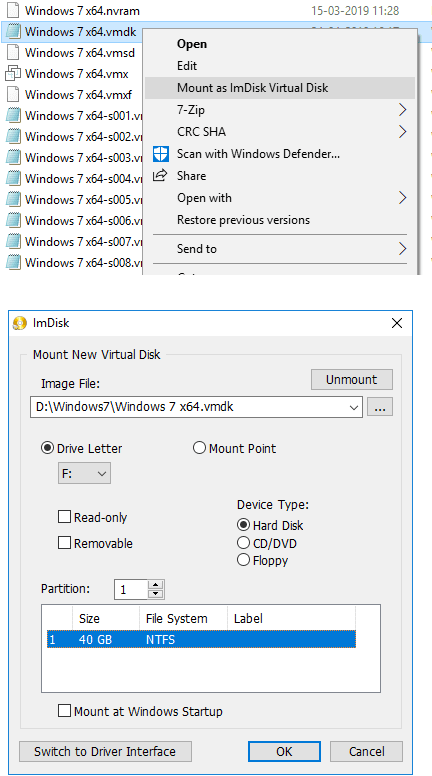
ImDisk is an interesting software to mount VMDK files as virtual drives in Windows. It gets integrated in the Windows context menu and lets you mount any VMDK file with a simple option. With this software, you can mount a VMDK file in read only mode and as a removable drive as well. It lets you choose a desired drive letter for the virtual drive and you can opt to keep the mounted drive in explorer even if the system restarts. And not only VMDK files, but using this powerful software, you can mount certain other types of disk images and virtual hard disks such as VHD.
Simply download this software and then install it. Next, you will see a new item in the shell context menu. You can then simply navigate to a virtual hard disk(VMDK) and then use the “Mount as ImDisk Virtual Disk”. It will open a window where you have to specify some options related to the virtual hard drive that it will mount. Specify your choices for the drive letter, whether you want it to mount as read only or as a removable drive and select partitions. Finally, hit OK to mount the file and then you can easily access the VMDK data.
Vmware-Mount
Vmware-Mount is actually Vmware SDK that comes with some utilities. And one utility in the SDK is Vmware-Mount. This is basically a command line tool that allows you to analyze and mount VMDK files saves on your PC. You just have to execute a simple command and it will mount that for you. Also, you can use it to audit a VMDK file and see how many partitions it has in it and their capacity. However, this utility doesn’t works on old VMDK files created by older version of Vmware Workstation.
To get the Vmware SDK, you will have to create a free account. And after creating the account, you can easily download the SDK for MAC, Linux, and Windows. For this post, I used this on a Windows 10 PC and it worked like a charm. You can download and install the Vmware SDK from above link. Next, you will have to add “C:” to the system PATH and then run the following command in command prompt or terminal in the specified syntax.
Syntax: vmware-mount.exe [desired drive letter for SMDK][path to VMDK file]
Example: vmware-mount.exe X: "E:/test/ilovefreesoftware.vmdk"

To unmount the drive: vmware-mount.exe /d /f [drive letter]
Above, you can see how this command works. You can use this in this way to mount any VMDK file in Windows quickly. You just have to use a simple command to do it. And you can see that in the screenshot above. Also, if you have Vmware installed on your PC then you can do that using the right click menu as well. However, one downside of this method is that the virtual drive you create with it will be removed from the Explorer after PC restarts.
Final thoughts
These are the best free software to mount VMDK files in Windows 10. You can use them and mount any VMDK file in Windows pretty quickly. You can use any method that you can think will be best for you. Also, you can go with the command line tool if you are good with CMD and like command line tools. But if you want to do that as quickly as possible then use the other software that I have mentioned above. So, if you are looking for some free VMDK mounter software for Windows, this post can help you.