Here are 4 free software to save desktop icon layout in Windows 10. These software help you save the position of your desktop icons and then restore all your desktop icons as it is. It might have happened with you that after changing the screen resolution, playing a game, etc., desktop icons are rearranged. After that, you need to manually set all desktop icons again. To skip this hassle, these software are handy as you can save desktop icon layout in Windows 10 in just single click and later restore that particular desktop layout in a single shot.
Apart from saving and restoring the desktop icon layouts in Windows 10, some of these software have other interesting features. For example, you can export the list of all saved desktop icon layouts and then import the entire list for later use, save and restore desktop icon layout using Windows 10 context menu, automatically save desktop icons at regular intervals, etc.
Let’s check these free software to save and restore desktop icon layout in Windows 10.
ReIcon
![]()
ReIcon (also known as Restore Desktop Icon Layouts) is my favorite software on this entire list. The list of features provided by this software is awesome. It lets you save multiple desktop layouts and not just the last active layout. You can also rename a particular desktop layout to easily find it from a huge list. After that, you can restore any desktop layout to have desktop icons in the same position. Its interface shows all the saved desktop icon layouts including the resolution for each layout. The total number of icons available in a particular desktop layout is also visible. Apart from that, the list of all desktop layouts can also be exported for later use. Moreover, you can also create the shortcut of a particular desktop layout and then run that shortcut to restore desktop icons.
One more interesting feature is you can also integrate this software to right-click context menu of your Windows 10. After that, you will be able to save the active desktop layout, restore that layout, and launch this software from right-click context menu. All its features are quite helpful. It is a powerful and easy to use software to save desktop icon layout in Windows 10.
You may read its full review here for more details.
DesktopOK
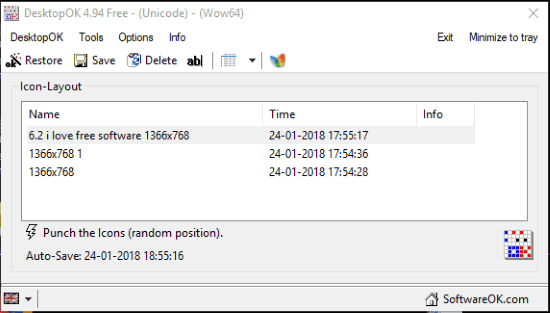
DesktopOK is another great software to save desktop icon layout in Windows 10. It gives a strong competition to “ReIcon” (mentioned above) and other software covered on this list. You can save multiple desktop icon layouts, one by one, and it will show the list of all those layouts including their names, screen resolution, date and time. You can also rename any desktop icon layout name.
One unique feature that comes with this software is you can enable auto save feature. After that, you can select every 15 minutes, every hour, one time per day, every 6th hour, at Windows shutdown, or at Windows startup option. By doing this, the software will automatically save desktop icon layout based on the option set by you.
You can also export a particular desktop icon file, restore it, and select option to restore a specific desktop icon layout at Windows startup. So, pretty good features are available to use. This is definitely a very good option to try.
You may read its full review here.
DesktopSaver
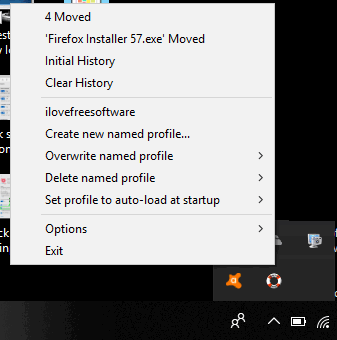
DesktopSaver is also a very useful software to save desktop icon layout in Windows 10. Like other software covered on this list, it also lets you save different desktop icon layouts (by creating a custom profile) and then you can click on any profile to restore desktop icon layout related to that particular profile. It doesn’t provide any UI, you need to click its system tray icon to create profiles and save and restore desktop icon layouts in your Windows 10 PC.
The unique feature that makes it a bit special than other software is you can view the history of moved icons. You can see how many icons were moved in each history and then click on a particular history to restore the icons. Options to clear all history and delete a profile are also present. So, the software has very useful features which make it one of the best software to save desktop icon layout in Windows 10.
Here is its full review.
IconRestorer
![]()
IconRestorer is another handy software to save desktop layout in Windows 10. Just like above mentioned software, it also lets you save multiple desktop layouts, one after another with a custom name. After that, you can use “Layouts” tab available on its interface to restore a particular desktop icon layout. You will be able to save the layout name, date and time, and screen resolution related to each desktop icon layout.
There are some extra options also available that you can set. For example, you can enable the option to refresh desktop after restoring a desktop icon layout, restore last desktop layout on Windows startup, restore layout if screen resolution changes, delete, export, and import a particular layout file. So, pretty good features are present in this desktop icon layout saver and restorer software.
Here is its full review.
The Conclusion:
These are some good options to save desktop icon layout in Windows 10. All these backup and restore desktop icon layouts software are good as they serve their purposes very well. Still, I find “ReIcon” software better than others because it has context menu integration feature, lets you export and import the list of desktop layouts, and shows how many icons are available in a particular desktop layout. Try these software and share your experience with me using the Comments section.