This tutorial will explain how to display seconds in Windows 10 taskbar clock.
We already know that Windows 10 taskbar clock (or system tray clock) shows time in HH:mm format, which is set by default. There is no native option to display seconds in that clock. To make it happen, I have used two 3rd party software. You can have a look at these software and select the best one that fits your need.
Let’s start with the first method added in this tutorial.
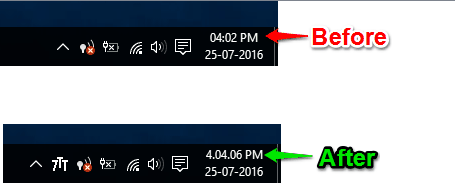
You may also read other useful Windows 10 tutorials:
- How To Add Additional Clocks for Different Time Zones.
- How To Bring Back Old Classic Clock and Calendar.
- How To Bring Back Old Volume Control.
Method 1: Show Seconds In System Tray Clock of Windows 10 PC Using 7+ Taskbar Tweaker:
7+ Taskbar Tweaker comes with various types of tweaks that you can apply on Windows 10 Taskbar. Among those tweaks, there is an option to enable and show the seconds in the system tray. After downloading this software, you need to find “Display seconds on the tray clock” option available in Other section on its interface. As soon as you will select that option, the seconds will start showing up in the system tray clock.
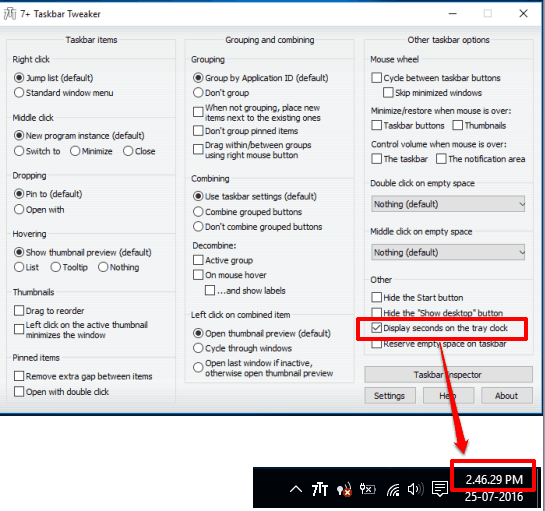
There are some other tweaks that you can apply, such as:
- Hide thumbnail preview.
- Control volume using mouse wheel when the mouse is on Taskbar.
- Remove extra gap between the pinned items on the Taskbar. This will help you have more space on Taskbar, etc.
We have also covered its detailed review to help you learn more about this software. Use this link to open the article and read the full review.
Method 2: Display Seconds in Windows 10 Taskbar Clock Using T-Clock Free Software:
T-Clock (also known as T-Clock 2010) is one of the useful software that can modify system tray clock and show seconds in that clock. As soon as you launch the software, you can see the changes in the system tray clock. So, there is nothing to do manually to show the seconds.
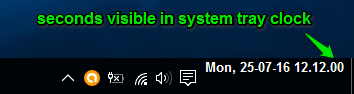
However, there are a few tweaks that you can do. Right-click the system tray and access Properties of T-Clock. After that, you can:
- Change the text color of the clock.
- Clock font.
- Clock size and text position.
- Time format, and many other things.
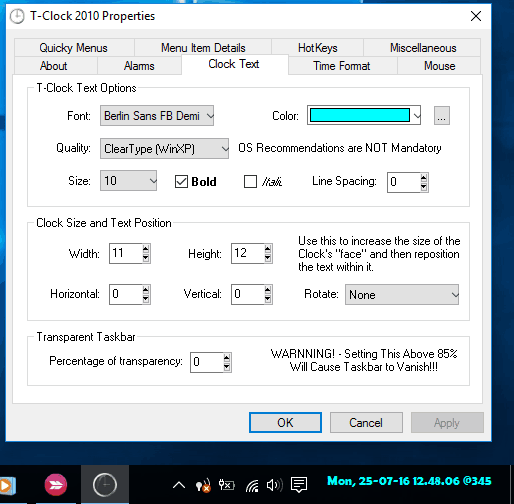
Add and apply changes to preview them and then save the changes using the OK button.
The Verdict:
These are two simple methods to add the seconds in the system tray clock of Windows 10. I personally like 7+ Tweaker Taskbar because the software is meant for adding changes to the Taskbar and many interesting tweaks are available to use. T-Clock, on the other hand, is also an important software that does the task of showing seconds in the system tray very well. If you guys know any other free tool or some trick that can display seconds in Windows 10 Taskbar clock, feel free to share it via the comments section available below.