Copy Plain Text 2 is a incredibly useful free Mozilla Firefox extension to copy text without formatting. Simple and easy to use, Copy Plain Text 2 lets you copy the textual content of any web page without any of the additional formatting (e.g. Bold, Italics, and Hyperlinks). When you use this extension to copy text from any webpage, any and all additional formatting is automatically removed and only plain text (hence the name of the extension) is copied to the clipboard, which can be then used anywhere. This is a really handy feature, as it takes away all the hassle of having to remove the formatting manually. Apart from removing the formatting, Copy Plain Text 2 can also remove unwanted elements, such as extra lines and whitespaces from the copied text. You can even set it as the default copying action in Mozilla Firefox. Interesting? Let’s find out more.
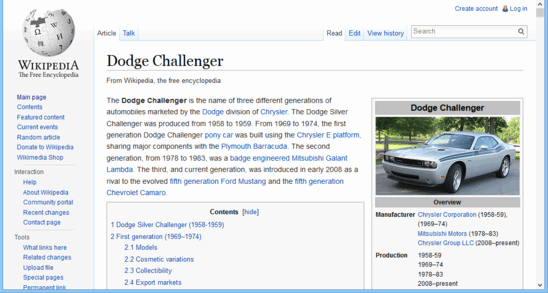
How To Use This Free Firefox Extension To Copy Text Without Formatting?
Before getting started with Copy Plain Text 2, the first step is to install the extension to Mozilla Firefox, which is just like installing any other Firefox extension. Simply go to the page of this extension using link available at the end of this review and hit the Add To Firefox button. After the extension is installed, you need to restart the browser to start using it. Once the restart is done, Copy Plain Text 2 is all set to be used.
Here’s a brief step by step discussion on how to use Copy Plain Text 2 to copy text from any webpage without formatting, and then paste it anywhere else.
Step 1: Visit any website (preferably a text heavy website with lots of graphic elements as well) that you want to copy some text from. Let’s use a Wikipedia page as an example:
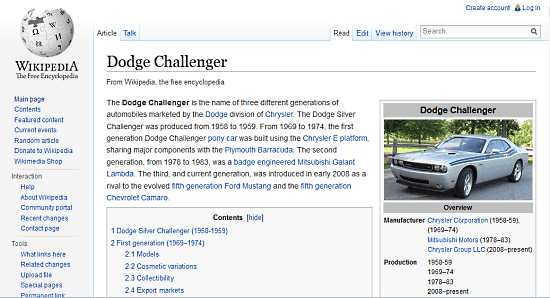
Step 2: Select the text fragment that you want to copy via mouse. Try to copy the non textual elements such as pictures etc. as well. Once you’ve selected what you want to copy, simply right click on the selection, and select “Copy As Plain Text”. This will automatically copy the selected textual matter to the clipboard, after stripping all the unnecessary elements such as formatting, images, and things like that.
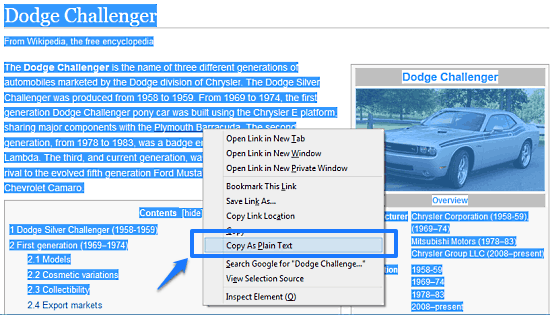
Step 3: Now that you’ve copied the text without formatting, try using it by pasting it in an application that can easily display HTML content and other formatting (e.g. WordPad, Microsoft Word). You’ll see something like the screen below:
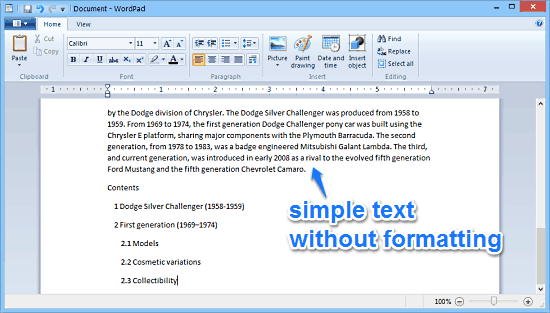
Pretty cool, isn’t it? As illustrated by the above screenshot, the content gets pasted as regular text, without any original formatting (Bold, Italics etc.), images and things like that. That’s all there’s to it, folks!
Copy Plain Text 2: Settings
Apart from removing formatting from the copied content, Copy Plain Text 2 also has a couple of other options. These can be easily accessed by going over to the extension’s settings. Here’s a screenshot:
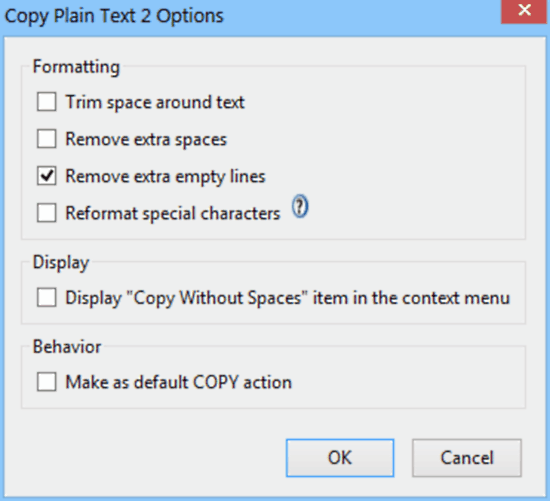
As seen above, you can specify some additional formatting options for Copy Plain Text 2 as well. You can remove the extra space white space around the copied text, remove extra empty lines, as well as reformat special characters in order to display them better. Apart from that, you can tweak the context menu and make Copy As Plain Text the default copy behavior as well.
Also See: Automatically Copy Text To Clipboard Using Firefox Add-on
Conclusion
Copy Plain Text 2 is an awesome free Mozilla Firefox extension to copy text without formatting. It’s a simple but useful add-on that can save you a lot of time that you spend manually removing formatting from content copied off web pages. Features like the ability to make it the default copy action, option to remove whitespaces and extra lines etc., make it a must have add-on, even more so for those who have to regularly work with text sourced from web pages. Do give this a try, and let me know your thoughts in the comments below.