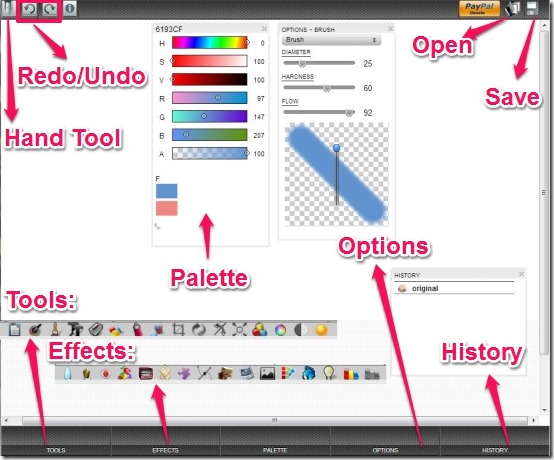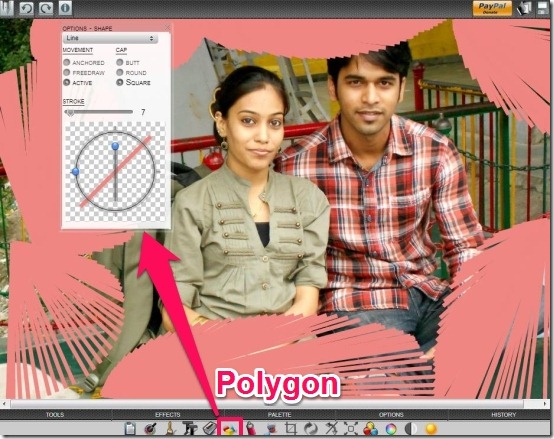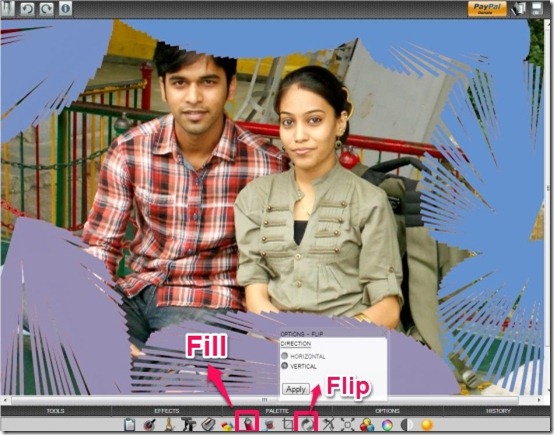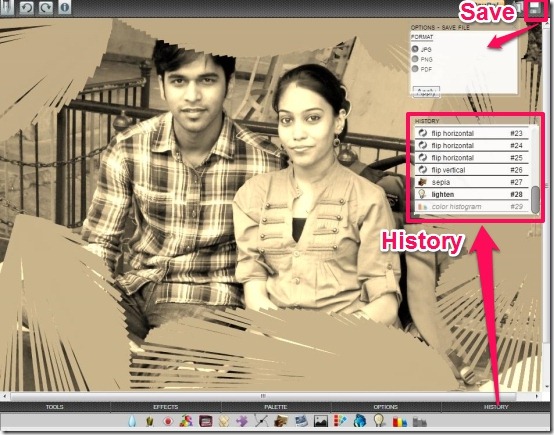Photos is the only creative medium by which people of all age groups get attracted. What if, we provide you an entire photo editing suite in your browser itself? Impressed with this idea, then proceed ahead to explore more about Amopic. Amopic is a free powerful photo editing suite for Chrome in form of Google Chrome App that comprises many editing tools and various other effects. This photo editing plugin for Chrome offers you variety of editing tools, effects, filters, and other special features which are not commonly found in many photo editing tools or applications. It is an all in one powerful photo editor which you would love to have in your Chrome browser.
Amopic offers you an entire photo editing suite that helps in enhancing the images either from your computer or directly from the web. It offers you a powerful tool kit that comprises of many drawing and editing tools. This photo editing app for Chrome provides you various kinds of effects, filters, geometrical shapes, color palette, and other special effects within this exclusive photo editing suite. It lets you save your image or other artwork in JPG, PNG, and PDF formats. It is a paid app for iPhone, iPod Touch, and Android, but Chrome users can use this professional quality photo editing tool for free. Isn’t it amazing? Let’s quickly checkout the features of this photo editing suite below.
You may like: Free Fast Photo Viewing Software To View Images Instantly
Features Of Amopic Photo Editing App for Chrome:
- Free powerful photo editing suite for Chrome.
- Compatible with Chrome Browser.
- Provides you various editing and drawing tools.
- Offers you various kinds of effects and filters.
- Provides you geometrical shapes along with other special effects.
- Offers you RGB panel and contrast refinement.
- Lets you save your image in JPG, PNG, and PDF formats.
- Also works on iPhone, iPod Touch, Mac, and Android.
- Simple, handy and user-friendly interface.
How To Edit Photos With This Photo Editing Suite for Chrome?
Amopic is a powerful photo editing suite that allows you to perform various actions your photos within your Chrome browser. This photo editor tool can be grabbed from the Chrome webstore or else you can click on the link provided at the end of this article. Then simply click on “Add To Chrome” and the app launches in your Chrome browser within a few seconds.
This photo editor does not require any sign-up, that means as soon as you click on the “Amopic Icon” located on the new tab page of Chrome browser, the action begins from that moment itself. Before editing any photo let’s go through the various facilities provided by this photo editing suite.
Amopic offers you a very clean and a clutter-free dashboard. All the tools, effects, options, palette and history is located at the bottom of the window. In the topmost right corner of the window “Open” and “Save” buttons are located, while in the topmost left corner lies the “Hand Tool” and “Redo/Undo” buttons. The whole suite revolves around mainly five sections:
Tools section comprises of various editing and drawing tools, namely:
Copy and Paste, Picker, Brush, Text, Eraser, Polygon, Spirograph, Fill, Crop, Flip, Rotate, Resize, Color, Effect (Hue/saturation/lightness), Brightness, and Color temperature.
Effects section comprises of various effects, filters and other special effects, namely:
Blur, Sharpen , Red eye, Mosaic, Noise, Despeckle, Emboss, Edge detection, Sepia toning, Greyscale, Solarize, Posterize, Glow, Lighter, Color histogram, and brightness histogram.
Palette section comprises of Color palette along with RGB panel.
Options section displays the options for the last selected tool, like after selecting palette, I’ve selected options so its displaying the magnifying color picker with the colors RGB value.
History section displays all the steps taken while editing the photo.
Now lets quickly edit a photo.
To begin, you need to click on “Open” and select the photo either from your computer or simply enter the URL of the photo that you wish to edit in the space provided below. As soon as you select the image it displays in the window and then you can perform various actions in order to edit the image. After choosing the “polygon” among the tools, this beautiful editing was possible.
Then at the same time the tools like “Fill” and “Flip”, were brought in use one after the other.
After that “Sepia” effect was being chosen and applied to the image. This was possible, after selecting the “Sepia” from the “Effects” section.
Once you are done with all the editing then you can opt to save the image as JPG, PNG, and PDF formats, by clicking on the “Save” option provided to you at the topmost right corner of the window. In case you wish to see the procedure of editing you can opt to click on the “History”, as it displays all the steps taken during the process of editing.
Checkout other similar apps: Pic Maker, Foto Rulez and Instant Retro.
My Verdict For Amopic:
Amopic is undoubtedly a powerful photo editing suite as it offers you all the possible editing features all at one location. Surely nothing can be more convenient than this, as it allows you to work within you browser, so that you can easily edit images without opting for any other photo editor. This is one of the best Chrome app for those who love play with their photos and believe in enhancing the quality of the same.