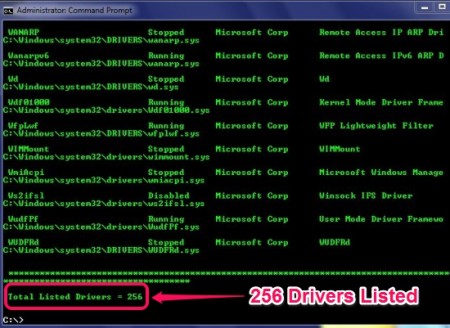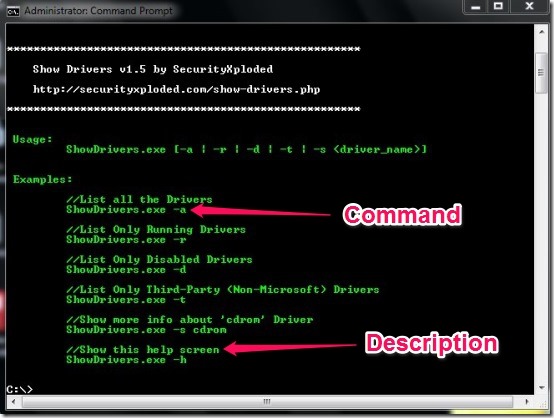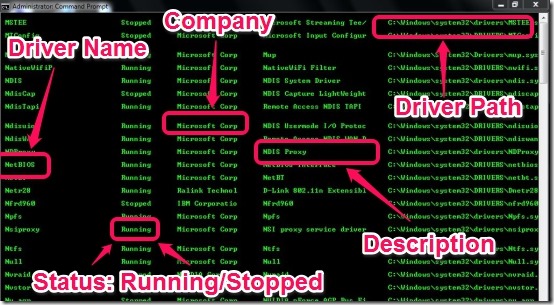In this Tutorial I will explain you how to view all drivers installed in your computer using Show Drivers.
Show Drivers is a Free software for viewing every driver that is installed in your windows PC. What the Show Drivers software does is that it simply lists each and every driver that is present in your windows PC. The drivers may or may not be a Microsoft Windows driver. That means the listed computer driver can be a third-party driver also. The listing of every computer driver is neat and fast.
However, the listing is done in Command prompt only and you need to have administrator permission. But you need not have advanced skills of computers for using command prompt here. The requirement of commands is very basic and not tough at all. So you can view all the drivers that are in your windows and you can easily remove any driver that you find suspicious. But be careful while removing any driver as the drivers are necessary part of Windows, so if you do not know about any particular driver then do not delete it.
I have tested the Show Drivers for windows 7 and here is what the driver listing looks like in Command Prompt Window.
User Interface Of Show Drivers:
The user interface is good and it lists the following options for the drivers as shown in the image below.
The user interface offers 6 different types of options which you can access by typing the command in the command prompt. The commands are listed in the command prompt with there description. After you type a particular command then the drivers are listed according to that command. The Drivers are listed in the following way:
- Driver Name: Name of the Driver.
- Status of the Driver: Running or Stopped.
- Company: Name of the Company.
- Description: The purpose of the Driver.
- Path: It is the path where the driver is stored.
See the image below to get the idea for how the drivers are listed.
How To See Every Computer Driver In Windows:
It is easy to do just follow the steps below and you can view the drivers that are installed in your computer.
- First copy the Show Drivers File and paste it into C: Drive.
- Click on Start – > All Programs – > Accessories. A list will open up. Then put your Cursor over the Command prompt Icon and then right-click on the command prompt and select Run As Administrator. Click Yes when prompted for Do you want to allow the following program to make changes to this computer. See below to get a better Idea.
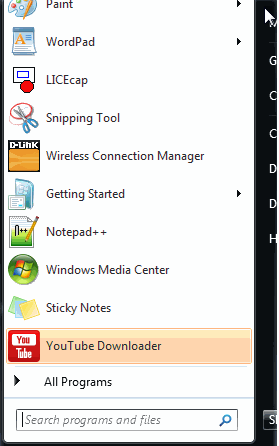
- You will see the command prompt window as shown below.
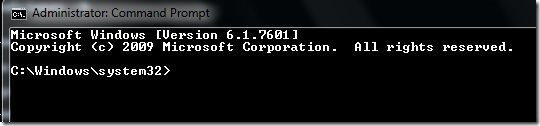
- Type cd\ and press enter, to go to the C directory and it will look like as shown below.
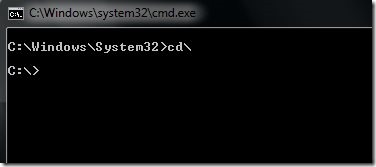
- Then you have to type Showdrivers and then press enter, you will see the command list. You can type any command from the list you see in the user interface window.
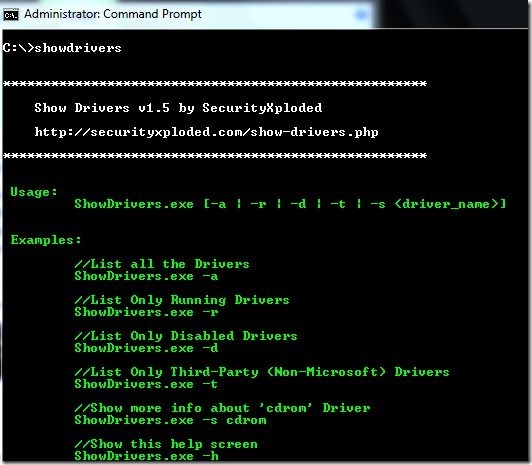
Features Of Show Drivers:
- The user interface is easy and you can view whatever driver you want to view from the list.
- Option for selecting different type of list for drivers.
- Path is displayed along with the name. So it’s easy to know about location of any suspicious drivers.
- Fast operation.
- No registration required.
You can try other good software Driver View and Free Driver Backup.
Conclusion:
Overall Show Drivers is free good software which is useful to view the drivers stored on your computer. After testing the Show Drivers Software, what I did not like is that the help command has no action, actually it is just same as the user interface and nothing else. Apart from it the Show Drivers has neat interface and very few commands. But the commands are enough to do the job, though I wish there were more commands for deleting and disabling the drivers. Based on the features and fast operation you should definitely try this software.