CovePDF is a free PDF reader software that comes with the digital signature, password protection, annotation features, and more. You can also open multiple PDF files on its interface and do annotation or use other features in any of those files. So, working with and annotating multiple PDF files become easy using this software. It has really good features that are comparatively better than other PDF readers.
Its password protection feature comes with two different options. You can lock the entire PDF or only the attachments. For attachments, it lets you insert TXT, PNG, HTML, and other format files. Its digital signature feature is also a bit different. Other software let you generate and add digital signatures using handwriting tool or by adding an image file that contains digital signatures. However, this software lets you first create a signature certificate, signing reason, and other details, and then lets you add that information as your digital signature. This can be handy when you want to add some proof that you have approved or reviewed that particular PDF document. Annotation feature is also quite interesting. You can add text comment, highlight text, underline and strikethrough the text, insert hyperlinks, and add custom text in any part of PDF files.
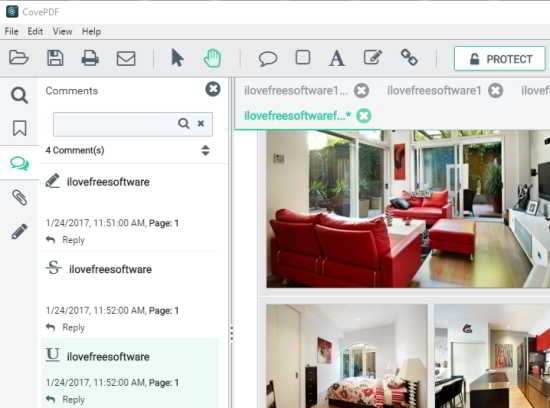
Note: If a PDF is digitally signed, you won’t be able to add password protection to that PDF file.
Above you can see its main interface where multiple PDF files are open and some attachments have been added by me in a PDF document. If your PDF contains bookmarks, then you can also view all those bookmarks using the left sidebar. However, this software is not helpful to create bookmarks for a PDF file.
This free PDF reader also provides other common features, such as fit page width and height, send PDF via email, zoom in and out PDF, rotate PDF, single page and double page view modes, etc. So, this PDF reader software is good to use for regular use and to perform some advanced tasks.
How To Use This Free PDF Reader Software?
Grab the zip file of this software and install the software. During the installation, you need to enter your name and email address, then only installation process can be completed.
Open its interface and add PDF file(s). You can drag n drop a PDF file or add a PDF using File menu. After that, you can try any of its features to annotate PDF, add the digital signature, attachments, etc. All its main features can be accessed using the left sidebar and Tools menubar.
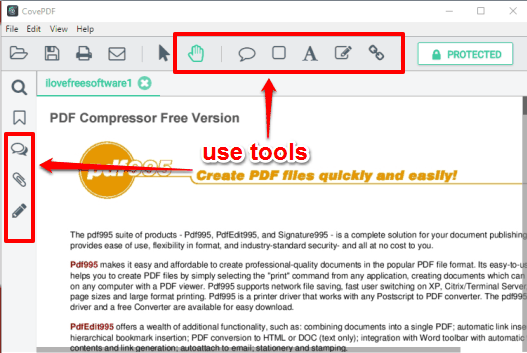
Let’s have a look at the main features of this free PDF reader.
Digitally Sign PDF Documents:
There is a Pencil icon on the left sidebar using which you can expand the left sidebar and access signatures section. Now you need to click Sign option and select an area on the PDF. That area is used for adding the digital signature. Once the area is selected, you again have to click that Sign option.
![]()
Now a pop-up will open. That pop-up helps to fill details (signing reason, location, contact info (optional), etc.) that are needed for adding the digital signatures. However, you won’t be able to add digital signatures unless you create a certificate. Therefore, click on Create New Certificate option available in that pop-up, fill information related to the digital certificate (name, email, organization unit, country, etc.), and create the new digital certificate. Finally, you can select that digital certificate using Sign as option and CONFIRM the action.
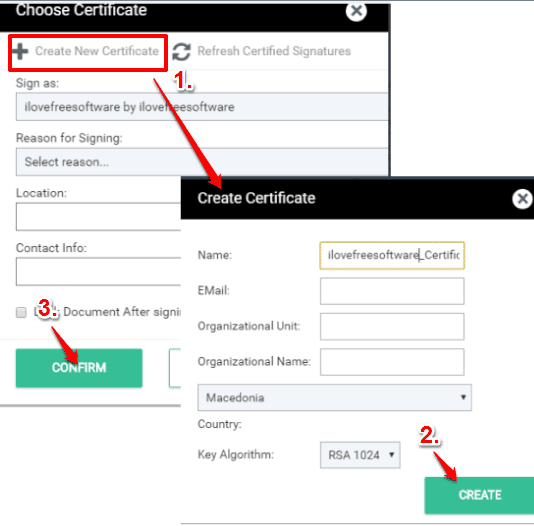
To save and add digital signatures in a PDF, a new PDF is created which you can save to any location on your PC. Thus, instead of overwriting the original PDF, you will be able to generate a separate PDF file with same content and new digital signature(s). You can also verify the signatures using the left sidebar of that PDF.
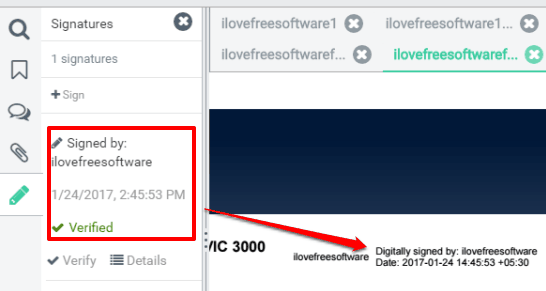
The next time when you open that PDF in this PDF reader, you will be able to see that the PDF is digitally signed as well as verified and can also view digital signatures on that PDF.
Password Protect A PDF File or Only Attachments:
This is quite an interesting and important feature. By adding password protection, you ensure that your PDF file is secured (unless someone knows the actual password). While other software can password protect the whole PDF, this software lets you protect the entire PDF or PDF attachments. Make sure that you are not using a digitally signed PDF. Otherwise, password protection can’t be added.
Open a PDF on its interface and click that PROTECT button available at the top. A pop-up will open in which you need to select if you want to password protect the PDF or attachments.
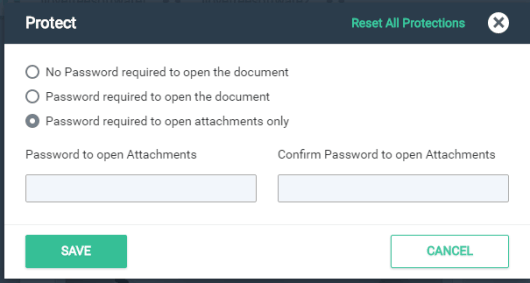
Select any option and set the custom password.
Annotate PDF File:
This software provides a couple of interesting annotation tools. You can add custom text, comment on a particular area, highlight PDF content, add hyperlinks, and add comment box. Before you can use these annotation tools, you need to click on Select Text icon. This will help you activate and use all the annotation tools.
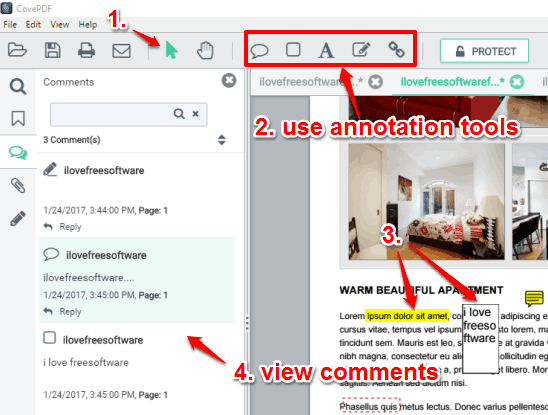
Use any tool you want and save changes in the original PDF or generate a new PDF.
The Verdict:
This free PDF reader is surely better than many other PDF viewers. From common to advanced, all features are present in this free PDF reader software. In fact, it won’t be wrong if I call it as a free PDF viewer and annotator software. The feature to open and work with multiple PDF files make it more useful. The only trouble that I faced is that it was heavy on system resources when I opened some large size PDF files. Otherwise, this is an awesome PDF reader and I can easily recommend it to you all.
Also, I am excited by the fact that its website mentions that they are working on adding editing capabilities also to it. I am not sure if that feature would be free, but if it is, then it could be one of the best free PDF editor out there. Let’s see how it goes.