This tutorial explains how to enable Menu Bar in Windows 10. Out of all the core components that make up an Operating System (or pretty much any software), perhaps the most important (at least from an end user’s point of view) is the user interface. And it should be. After all, it’s the user interface that largely decides how users perceive an OS, and find their way around the features it provides. A well designed user interface makes using even the most complicated of the Operating Systems, a walk in the park.
Windows Operating Systems have always featured easy to understand user interfaces, and the fresh from the bakery Windows 10 is no exception. However, there is one staple UI element that it doesn’t (appear to) have, and that’s the Menu Bar. Though using Microsoft’s newest OS is just as easy even without it, but what if you want to have the menu bar back (perhaps you miss it?)
Turns out, Windows 10 does have the good ol’ menu bar, it’s just that you have to enable it. Jumping with excitement already? Let’s see how you can enable menu bar in Windows 10.
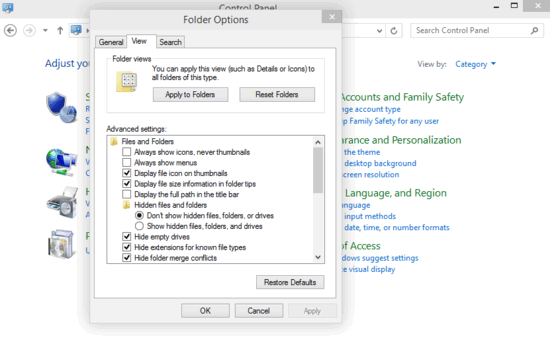
How To Enable Menu Bar In Windows 10?
Note: Enabling Menu Bar only turns it on in standard windows such as Control Panel, Personalization etc. Standard system locations (e.g. Windows Explorer, This PC) that feature Ribbon Menu no longer support Menu Bar.
Turning on Menu Bar in Windows 10 is extremely straightforward, and takes nothing more than a few seconds. Here’s a little step by step tutorial (with those annotated screenshots that you’ve come to love), explaining how it’s done:
Step 1: Open up Windows Explorer, and head to the Ribbon Menu. Click Options on the View tab to access Folder Options.
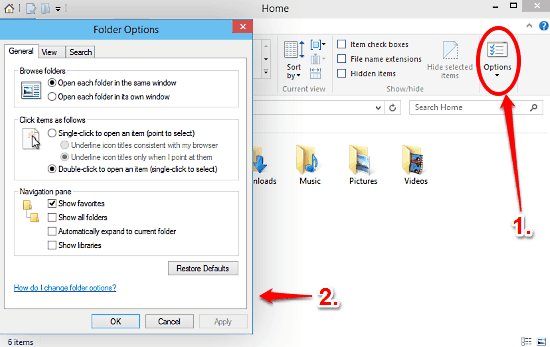
Step 2: As you’re probably already aware, the Folder Options dialog box features a tabbed interface. Click on the View tab, and under the Advanced Settings section, click the checkbox against the Always show menus option. Click Apply > OK.

Step 3: That’s it, folks. Going forward, whenever you navigate to locations like Control Panel, you’ll see the menu bar. Pretty simple, right? Check out the screenshot below
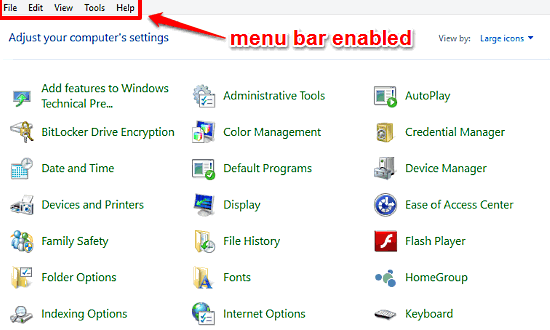
See Also: How To Manually Optimize Disk Drives In Windows 10?
Conclusion
Menu Bar has always been (and still is) a very important UI element of not just Windows, but other Operating Systems as well. And while Windows 10 works just great without it, there might be some users who’d want to have it enabled. If you’re one of those who miss the menu bar and want it back, this article’s your friend. Try it out, you’ll love it.