This tutorial talks about how to get battery full notification on iPhone. Ever wonder how to automatically get notified when your phone’s battery is full? Well, the answer to that question is this tutorial.
In this tutorial, I will talk about 6 free apps which alert you by ringing a sound, once the battery is fully charged. Overcharging your iPhone frequently is not a good idea. So, start using these apps to get notified and protect your iPhone from overcharging. If you carry an Android phone, then you can check out our tutorial on How to Make Android Phone Ring When Charging is Complete.
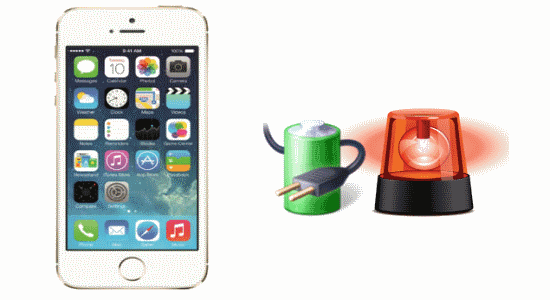
Note: When these apps notify you by playing an alarm sound, you can stop the alarm either by closing the apps or unplugging the phone from the charger.
Use BatteryFull + (Alarm) for Getting Battery Full Notification on iPhone:
BatteryFull + (Alarm) is definitely one of the best apps for iPhone to get a sound notification when charging is complete. No more wasting your precious time looking at your phone to see whether the charging is complete or not. It automatically alerts you if your battery is charged fully and helps you reduce overcharging. You can choose between 4 different alert tones and alert level (100, 90, 80, and 70). Additionally, it also shows power usage details such as Talk time on 3G, Standby Time, Video Playback, 3G Internet, etc.
Simply follow the procedure below to get battery full notification on iPhone:
Step 1: Open the app and plug your iPhone into the charger. A simple screen will appear with the battery charged status at the center and a “Help” icon at the top.
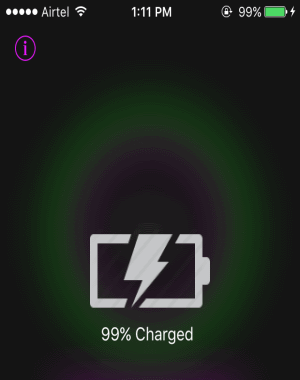
Step 2: To get started, you need to first select the sound and alert level. To do this, tap the “Help” icon to open up the settings. At the bottom of the screen, you’ll see the options: Sounds and Alert Level. Select the “Sounds” option to choose the sound you want to play when iPhone is charged.
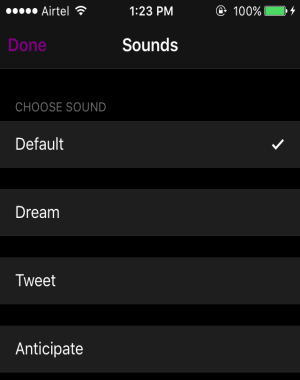
Step 3: After that, go back and select the option “Alert level” to set the battery level at which you want to get the notification. By default, you will get notified when the battery is full charged. You can also select a different level for the alert sound to play. Once, you’re done selecting a sound and alert level as 100%, just keep the app open while charging. Each time the battery level is full, this app will notify you by playing the selected sound.
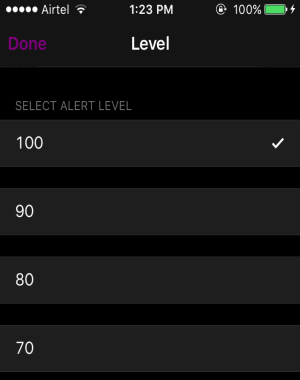
How to Get Battery Full Notification on iPhone using Battery HD+:
Battery HD+ is actually a free battery monitor app for iPhone. Similar to another app called “Battery Life Magic“, this one also shows how long can you play music, watch videos, talk, and browse the Internet with your current battery level. It also comes with an additional and useful feature which notifies you by playing a sound when the battery is fully charged. In addition to that, you can tune the battery level to any value you want, and get notified at that particular battery level.
Follow the steps below to use this app and get notified when iPhone battery is full:
Step 1: When you open the app, you will see the monitoring screen that shows the battery status and how long can you browse the web, play music, talk time, and watch videos.
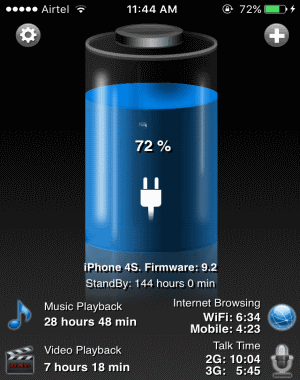
Step 2: To enable the option for playing a sound when the charging is complete, simply tap the “Settings” icon at the top. Then you will see a “Battery Health” slider along with a button named “Play Sound When Fully Charged”. Drag the slider to 100 % and enable the Play Sound button, that’s it. If you want then you can also drag the slider to any battery health level you want and get notified at that point.
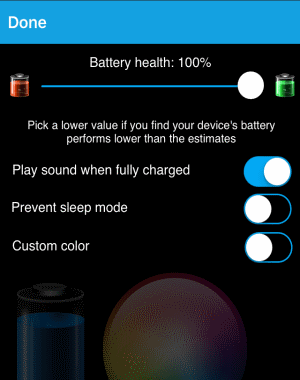
Step 3: Keep the app open and lock your phone. Now, each time your iPhone’s battery is fully charged, it will notify you by playing a default sound alarm. The app is completely free to use and works just fine. However, there is no option to change the default alarm tone.
How to Play Alarm When iPhone Battery Level is Full with Charge Alarm:
Charge Alarm is a core battery alarm app that makes your iPhone ring automatically when the battery is fully charged. Apart from getting notified when the charging is complete, you can also choose any level of the battery at which you want to get notified. It helps you avoid battery damage due to overcharging by triggering an alarm. This app offers 20+ alarm tones, however, you can only use 1 single alarm tone in the free version.
Let me show you how to get battery full notification using this app.
Step 1: As soon as you install and open the app, you will see the battery charge level and an “Alarm” button on the main screen. It also shows the charging status either as Unplugged or Charging at the top of the battery model.
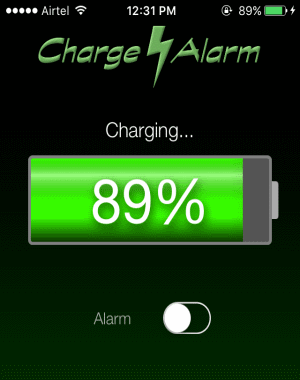
Step 2: To get notified when the charging is complete, the first thing you need to do is enable the “Alarm” button. When you do that, a slider and arrows will appear on the battery model. Simply use the slider or the arrow to set the battery level percentage to 100%. Though, you can drag the slider to any level you want for notification.
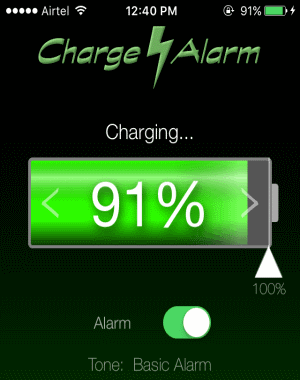
Step 3: You need to keep the app open to run the alarm. That’s all, whenever the iPhone battery level reaches 100%, it will automatically trigger an alarm with the basic alarm tone (in the free version). If you want to use more alarm tones like Analog Bells, bell Melody, Epic Outro, Guitar, and more, then simply upgrade to the paid version.
How to Get Battery Full Alert on iPhone using Battery Tune:
Battery Tune is another interesting app for iPhone which plays a tune when the battery is full. Apart from that, it can also play a sound every 5% to assure you that your phone is plugged and charging properly. It offers more than 10 alert sounds including Piano, Sci-Fi, Zap, Warp, Chime, etc. You can select any of these sounds for full battery notification and also for every 5% alert. It even shows the remaining usage hours with the current battery status for Standby, Audio, and Video.
Now, let us see how to use this simple app to play a tune when the charging is complete on iPhone.
Step 1: When you plug your iPhone into the charger and open the app, you will see 3 different tabs named Battery, Tips, and Settings. In the Battery tab, you will see the battery status and the remaining usage hours for Standby, Audio, and Video as shown below.
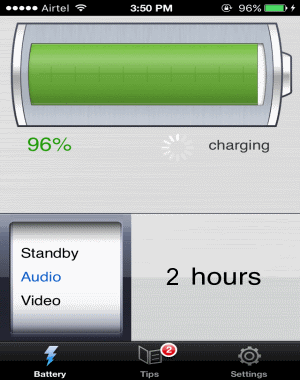
Step 2: To configure the battery full alert, simply go to the “Settings ” tab. There you will see options for changing full charge sound, every 5% sound, and to change the battery model color on the Battery tab. If you want to disable the 5% alert sound, then tap on the “Every 5% Charge Sound” option and choose the sound as silent.
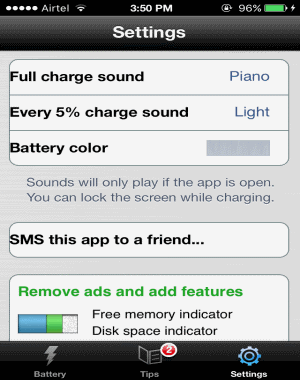
Step 3: Tap on the option “Full Charge Sound” and select any of the available sounds which you want to play for the notification. Remember, the tune will only play if you keep the app open when your phone is plugged into a charger. However, you can lock your iPhone screen while charging as it will not affect the app from playing the alert tune.
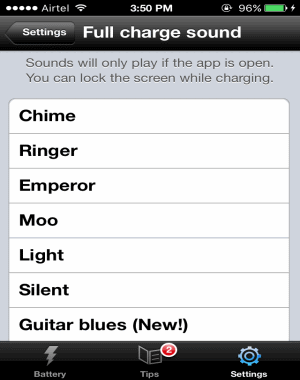
Get Battery Full Alert on iPhone using Battery Alert:
Battery Alert is another simple app which alerts you when your iPhone’s battery is low or fully charged. This app comes with a simple interface with few buttons to configure the battery full alert. The best part of this app is that it provides more than 25 alert sounds which you can use while setting the full battery notification. With just a tap, you can enable or disable the alert and also select your favorite sound.
You can go through the following steps to configure battery full alert.
Step 1: On the main screen of the app, there will be two sections named Battery Status and Alert Settings. In the Battery Status section, it shows the battery level percentage inside a circle. The “Alert Settings” section includes 3 different options which can be used to enable low battery alert, full battery alert, and change the alert sound.
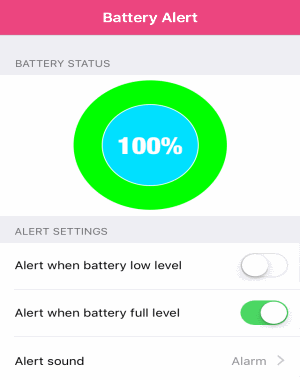
Step 2: Before getting started with enabling battery full alert, tap the “Alert Sound” option to choose your favorite sound. It offers more than 25 sounds for free to use.
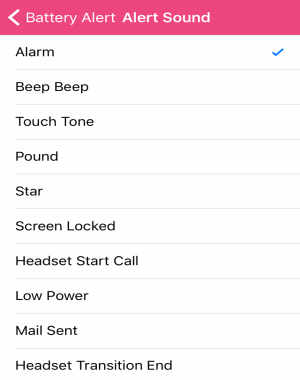
Step 3: Now to configure the full battery alert, scroll down to the “Alert Settings” section and enable the option “Alert When Battery Full Level”. After that, simply keep the app running such that whenever your phone reaches the full battery level (100%), this app will automatically alert you by playing a sound.
How To Get Notified When Charging Complete on iPhone with Battery Charge Notification:
The last app in my list is Battery ChargeNotification which also notifies you when your battery gets fully charged. Unlike other apps listed in this tutorial, it comes with a unique feature which blinks up the LED flashlight when the alert sound starts playing. The app is completely free to use, however, if you want to use some additional features like custom sound selection, audio alarm, etc., then you need to buy the paid version.
Go through the below procedure to see how you can use this app for getting notified.
Step 1: This app comes with a single interface without any options which can be configured manually. When you install and launch the app, you will see the battery level and the charging status (either as Charging or Discharging) on the primary screen.

Step 2: To get notified by this app when your iPhone’s battery is full, all you need to do is open the app and keep it running while charging. It will automatically play the default alert sound as there is no option to change the sound in the free version.
Step 3: Another useful feature of this app is that it powers on the LED flashlight when the battery full alert gets triggered. Let’s say you’re listening to music on another device while charging your iPhone. Then you might not hear the alert sound, but you can easily figure out that your phone is fully charged with the blinking LED flashlights.
My Final Verdict:
If you’re looking for ways to get automatically notified that your iPhone’s battery is charged to 100%, then this tutorial is for you. No need to wait and keep checking your phone’s battery status, as these apps can alert you when it is fully charged. One genuine reason to use these apps is that you can prevent your phone from overcharging and ultimately from damage.