This post talks about some best GIF editor MAC apps to create, edit GIFs for free. The apps and software I have added in the following post take a GIF file and let you manipulate the a GIF such as its speed, adding effects, crop, delete frames, resize frames, add text, and many others. You will find different editing tool in the following apps and if you want to add some specific effects on some frames of a GIF then one of the following apps let you do that. You can simply create a GIF from images or import an existing one to edit it and save it back with changes you have made.
A GIF is a series of frames taken or created to show an animated effect. You may have seen a lot of GIFs on Twitter and there are a lot of online GIF maker websites as well. But when you want to edit them then you will not find the right tools. But here I will talk about GIF editor for MAC that you can use to easily edit any GIF and then save the modifications back to it. You can edit the GIF at frame level and there are some other tools to add or remove different elements on the GIF.

3 GIF Editor MAC Apps to Create, Edit GIFs Free:
GIF Brewery
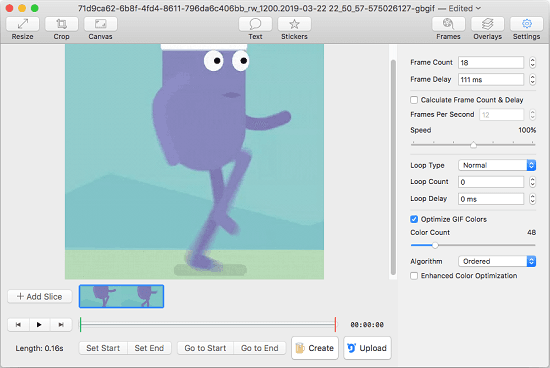
GIF Brewery is a simple MAC app which lets you create and edit GIFs with ease. There is minimal set of tools which you can use to edit an animated GIF and save the changes. With a frame editor, it offers you tools to crop, speed up GIF, slow down GIF, specify loop type, loop delay, color count, adding text, and some others. All the tools to edit a GIF are available on its interface and you can easily use them.
The GIF editor is embedded in the interface itself and there is a preview window as well where you can see the playback of the GIF you are editing. You can switch to the frames mode to remove frame from the video if you want to. You can open the GIF into frames after importing it using the “Frames” option from the top right side.
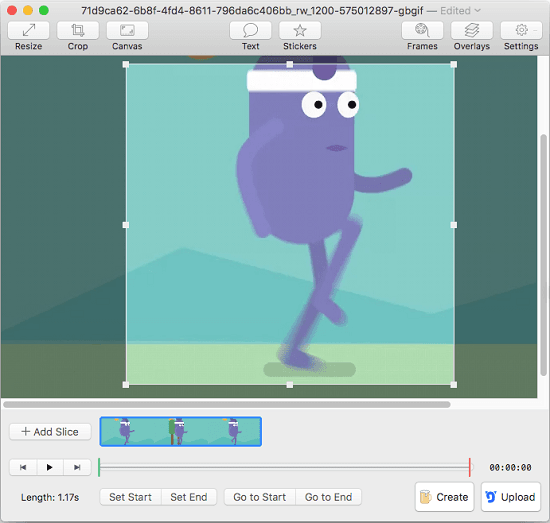
At the bottom, you will see there is a playback controller. After each edit you make, you check the preview of the final GIF. If you want to shorten the GIF then you can simply set the start time, end time, etc., and then save it. Apart from this, there are options related to resize the GIF, its canvas, and apply a background color.
GIMP
GIMP is one of the best free alternatives to Adobe Photoshop out there and the it is cross-platform. You can use GIMP to edit almost all kind of images and luckily, it supports animated GIFs as well. It lets you open a GIF and treats its frames as different layers. You can manipulate each frame of the GIF and use a wide rage of editing tools that it has. You will find tools related to basic editing such as crop, cut, draw, color, rotate, etc. You can edit all frames and then save changes to same or to a new file.
GIMP offers 80 percent functionality of Photoshop. If you want to use the best free alternative to Photoshop then GIMP is the number one in the list. The rich toolbox of GIMP and vast feature set makes it one of the best image editing tool out there. It has plugin architecture as well and you can use a lot of plugins available for it for adding different features.
Editing GIFs in GIMP is not easy as editing GIF in other software. If you have ever used GIMP for editing then at first, yo may find it a bit tricky. But once you follow the given steps, you will be easily able to edit a GIF in GIMP. So, you just get ready the GIF you want to edit and open it in GIMP using the File > Open option. Next, just follow these steps.
Step 1: After processing the input GIF, it will list all the frames of the GIF as layers. You can see them on the right side of its interface. See the screenshot below.
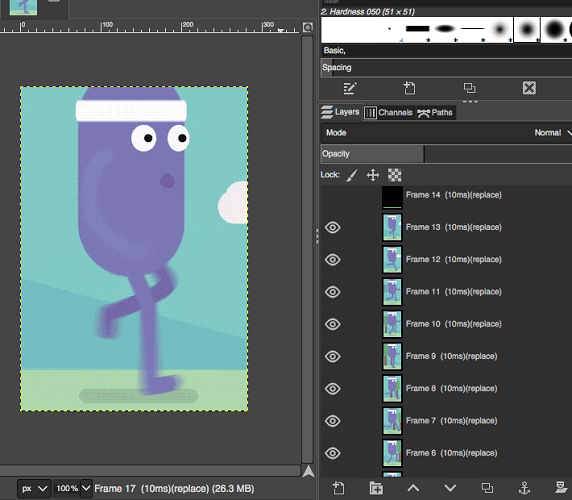
Step 2: If you want to remove some frames from the GIF then you can simply remove the corresponding layer. Not only remove frames but you can reorder them as well and add new ones too.
Step 3: Use the tool box and then do anything you want. If you want to crop the GIF or want to add text then you can easily do that. But do not forget to merge down the layer you just added to have the same effect on all other layers. For example, if you add text then you will have to merge that with other layers. Otherwise, it will only apply that on the current frame.

Step 4: After you are done with the editing, you just save then final GIF and exit. Use File > Export as option to save it as GIF. And while saving, do not forget to check the “As animation” option.
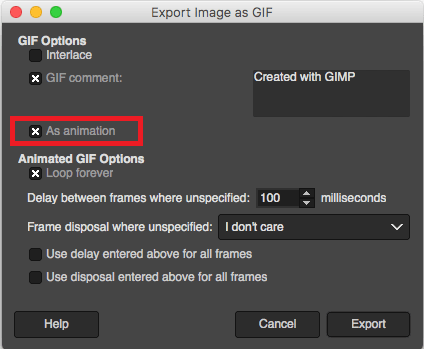
That is it. In this way, you can use GIMP to edit a GIF and then simply save the changes.
Photoscape X
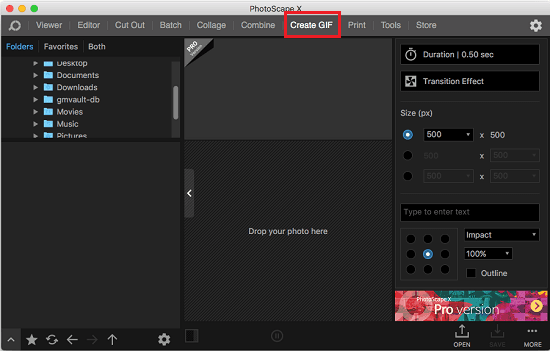
Photoscape X is another free app for macOS that you can try to edit GIFs for free. Basically, this app lets you edit images and photos by adding some amazing effects. Apart from its photo editing functionality, there is a simple GIF creator is there. The GIF creator tool in this app basically lets you create a GIF from multiple images and lets you do basic editing operations on existing GIFs. For editing GIFs, there are tools like frame editor, GIF resizer with options to change delay between frames, and add text to GIF.
If you go and edit an static image with this photo editor, then you will find a long list of tools and effects that you can choose. But here we will focus on its GIF editor. Simply install it from the Apple app store and then open it up. After that, simply move to the “Create GIF” section and open the GIF is that you want to edit. It will open that in its preview window and then you use the editing tools from the toolbox which is on the right side.
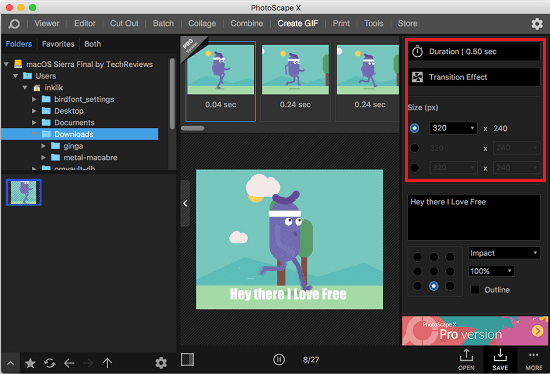
Apart from adjusting size of frames and controlling speed, you can add text. There are some transition effects as well that you can apply in your GIF. You can keep checking the preview of the GIF after each edit you make. And in the end, simply save the GIF anywhere you like.
Final thoughts
These are the best free GIF editor MAC apps that you can use to easily create and edit any GIF. You can use all the apps that I have mentioned above based on your experience in image editing. If you can handle an advanced image editor then you can go with GIMP to edit a GIF on MAC. And if you just want to perform some basic editing operations on GIF and then Photoscape X and GIF Brewery are good options. These are the only free GIF editing apps I could find. If you know some others to do the same then you can tell me.