Truly designed for the modern web, Google Chrome packs in all the bells and whistles that are expected of any web browser, and a heck of a lot more. Real time synchronization with Google Account, constant updates, and of course, a near infinite collection of official and third party extensions; these are all reasons why Google Chrome is the most popular and widely used browser out there. And since it comes from the Internet behemoth whose name is synonymous with search, it’s only obvious that Google Chrome excels in searching the web, thanks to the URL bar, which doubles up as a search bar as well.
All you have to do is type in the search string, hit Enter, and Chrome will find what you’re looking for via Google. And the best thing is that you can also use other search engines in Chrome as well. But what if you don’t want them, and would rather just stick with Chrome?
You’re in luck, as you’ll be able to do just that, once you’re done reading this article. So let’s find out how you can delete a search engine in Google Chrome.

How To Delete A Search Engine In Google Chrome?
Getting rid of a search engine in Google Chrome is hardly an issue. A few clicks here, a few clicks there, and you’re all set. Don’t believe me? Read on the following step by step tutorial, and you will:
Step 1: Launch Google Chrome (obviously), and use the hamburger icon to access the browser settings.
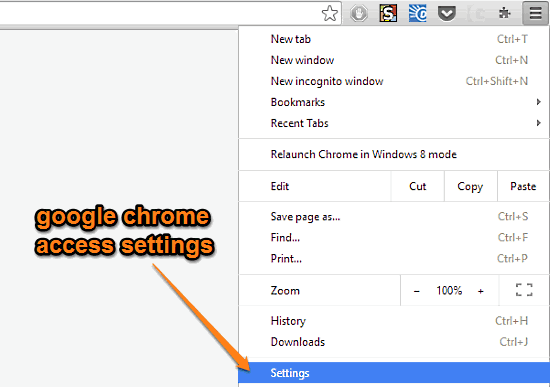
Step 2: Once on the Settings page, scroll down to the Search sub-section, and click the Manage search engines option. As you do that, a configuration box should pop-up. Under Default search settings, you’ll see a listing of all the search engines that are currently added to Google Chrome, with the one at the top set as default. Simply hover the mouse pointer over the search engine that you want to delete, and click the little X icon that appears in the right corner. If you’d like to delete the default search engine, set any other engine as default, using the Make default hover over button. Here’s a screenshot:
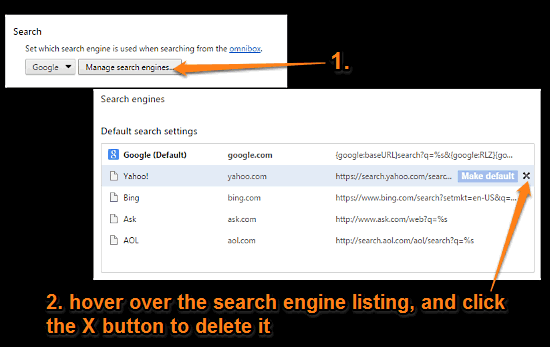
See Also: Delete Browsing History Of Specific Dates In Google Chrome
Wrap Up
Google Chrome is full of unique and productivity enhancing features, with the ability to use multiple search engines being one such feature. However, if you only use one search engine and would like to have the others removed, you can do that easily, as you’ve seen above. Try it out, and let me know what you think in the comments section below.