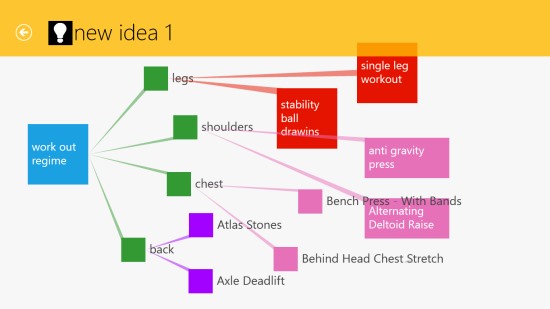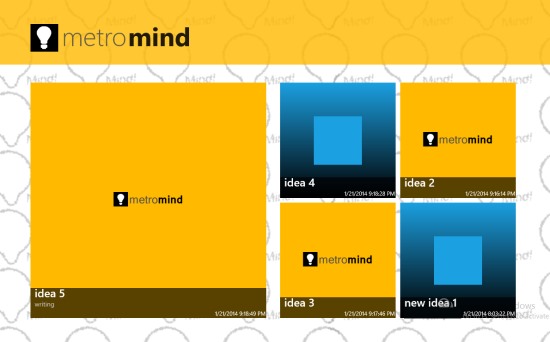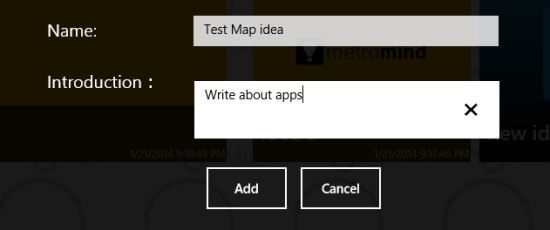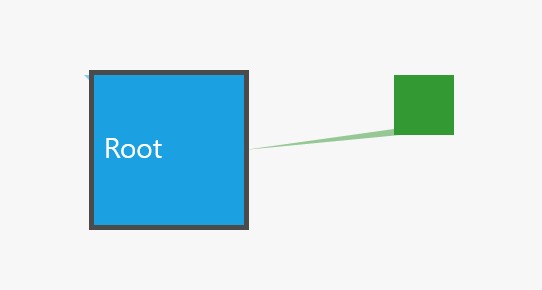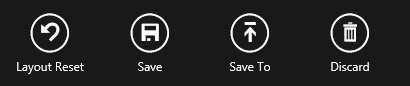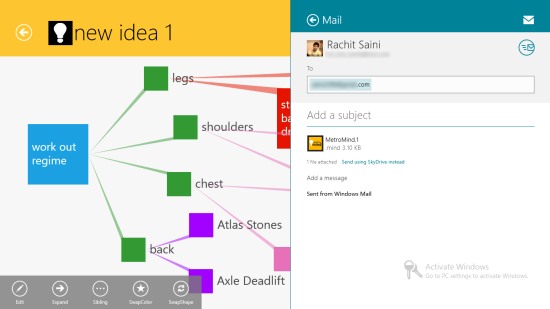Metro Mind is a Windows 8 Mind Mapping App. Using it, you can keep track of your creative ideas. The app provides a number of options to map your ideas. You can also save these ideas to your local storage where you can keep them, so that you can remain in touch with your ideas.
The free idea mapping app will also allow you to share these ideas over the internet by using the Windows 8 Share charm. You even have the option to open and load any previously available with you. The only mandation is that a .MIND extension is required.
MetroMind is freely available in the Tools category of the Windows store.
Using this Windows 8 Mind Mapping app to map your ideas
MetroMind will allow you to keep track of your idea by providing a medium for pictorial representation of these ideas. This pictorial representation is very similar to ER diagrams. It uses a number of arrows and lines to relate the entities.
Let me get you some idea of this free app:
Whenever you get to the main menu of the app, you would be shown the ideas that you have mapped using the app. From this screen, you can add the new idea.
Adding new idea
You can add new idea map by simply using the bottom flyout of the app’s main menu. For that, just right click anywhere on the main menu screen (avoid the mind maps that may be present).
An add option will appear. A yellow colored box, will also appear (represent the new idea map). You have to click on it to begin. A panel will appear. In this panel, you have to mention the name of your idea, and have to give some introduction about it.
After this add button is to be pressed and the idea would be added. Now, it will appear as a relatively smaller blue box.
Click on it to edit it.
Then, a new screen will open up, where you can edit the idea. Now follow the following steps to edit the idea:
A root node would be added to the screen. Select it, and a horizontal panel will appear on the bottom.
- Use the edit option to edit the name of the root node.
- Use the expand option to draw a directed arrow with a child node being added.
- You can drag and drop any of the node to reposition it.
- Now, you can select the root node, to expand and add another child node. You can also select any child node and use the sibling option to add another child node of this node’s parent node.
- Follow the same pattern to add new nodes to the diagram, and to connect them.
- Use the SwapColor option to change the color of the node.
- You can also change the size of the node by using SwapShape option.
- Use these options and your idea would be mapped.
Other options
If you right click anywhere on this screen, more options would be shown in the bottom flyout.
Let me tell you about these options:
Save
Use this option, and the map would be saved in the app.
Save To
Save To option will let you define a location to save this mapped idea. You can save it in your SkyDrive also. The map would be saved with a .MIND format, and can be opened with any mind mapping app.
Share
After maping the idea, you can use the share charm to share it over the Internet.
Also check M8! Mind Map.
Key Features of MetroMind
- You can map your creative ideas.
- You can save the idea maps.
- There is an option to save them.
- You can share them with others over the Internet.
- The app is free.
My Verdict
Finally, I would like to say that MetroMind is a nice Windows 8 Mind Mapping app, to map creative and useful ideas that we intend to follow. All the features of the app are quite nice. However, I feel that if there were an option to keep these pinned to start screen, then it could have been better. Still you can give it a try.