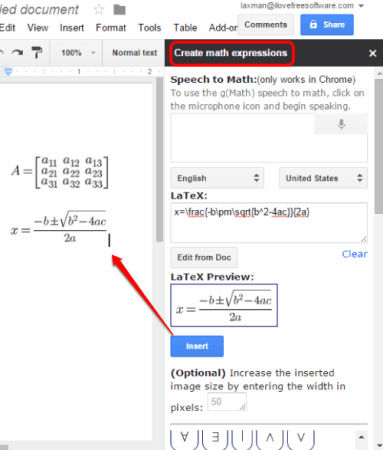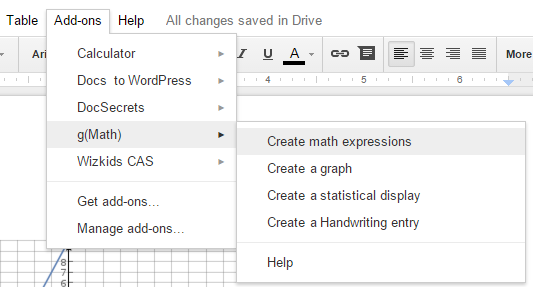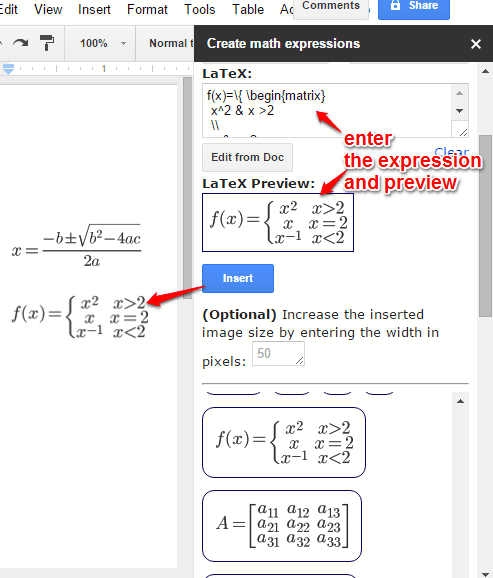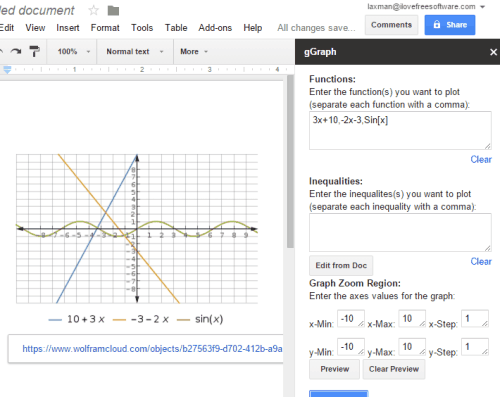g(Math) is a powerful and free Google Docs add-on that lets you create and insert complex equations and graphs in a document. Although Google Docs comes with built-in Equation option, but using that option is not so convenient. This add-on lets you easily create Math expressions using a sidebar and preview them before inserting in the document.
It is also helpful to plot a graph by inserting the Math functions and inequalities (like 4x-3<12) and values of axes. You can also enter a series of points and plot the graph for that series.
Above you can see the sidebar of this add-on and Math expressions inserted by me using that sidebar. Expressions are inserted as images.
Check other useful Google Docs add-ons: sort lists, write music, and translate text in Google Docs.
Other Key Features of This Google Docs Add-on:
- This add-on supports feature to enter expressions via speech. All you need to do is allow this add-on to use your microphone.
- Handwriting input is also supported by this add-on. This feature is in beta currently, but worked well for me. The feature is really interesting, but you might need a practice to enter handwriting input.
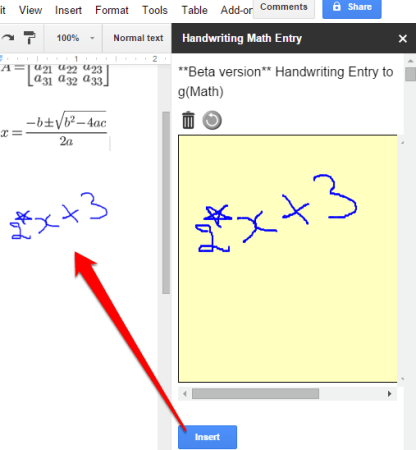
- It has also provided feature to insert a Histogram and/or Bar Chart. All you need to do is enter the data in the available box using the sidebar, select the type of display, preview the output, and insert in the document.
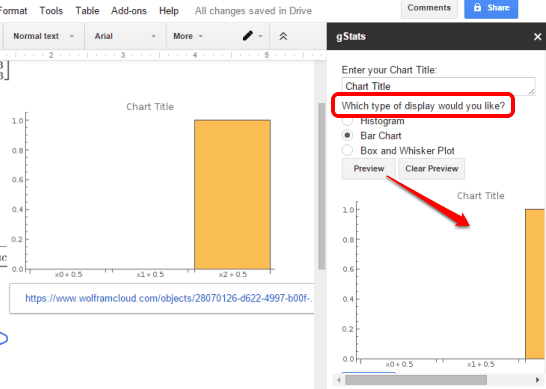
Install g(Math) Add-On and Create Complex Math Expressions and Graphs:
Use this link to install g(Math) add-on. When you have installed it, open a new document, and click on Add-ons → g(Math). Under g(Math), four different options will be visible to you: Create math expressions, Create a graph, Create a statistical display, and Create a Handwriting entry.
Select any option and sidebar will open and provide options according to the selected option. For example, if you have selected first option, then sidebar will provide options to enter an expression, preview it, and insert in the document. The expression is inserted where you have placed your mouse cursor.
The sidebar also contains prebuilt expressions that you can use.
In a similar way, if you want to create a graph, select the second option. The sidebar will open and provide you options to insert Math functions, inequalities, and axes values. Fill the details and you will be able to preview the graph within the sidebar. If the graph is good, insert it in the document using the associated button.
Conclusion:
g(Math) is a very simple solution to get rid from the difficulties when entering the Math expressions, formulas, charts, and graphs in Google Docs. Its powerful sidebar is handy enough to enter any type of equations and graphs and insert them in your document.