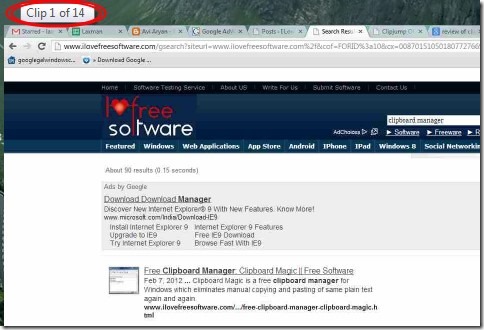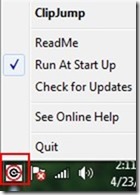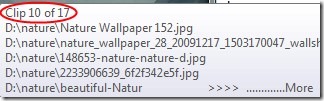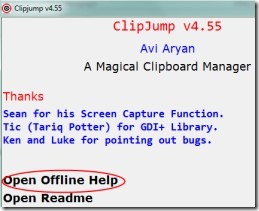ClipJump is a free clipboard manager for Windows that helps to copy items such as images, URLs, files, text or anything ‘N’ number of times i.e. you can copy unlimited number of items to this clipboard. Thus you can copy each and every item and can store them to use. This clipboard manager expands Windows clipboard and lets you copy items ‘n’ number of times. You can also copy selected files paths and folder path. Only basic shortcuts are needed to use this clipboard manager for Windows.
Whenever you will copy an item, it will store to an individual clipboard. And all of the clipboards you can easily use by Hotkeys: Ctrl+x, Ctrl+c, and Ctrl+v. The drawback of ClipJump is that it lacks GUI interface. So you won’t be able to see much in ClipJump. But it is useful clipboard manager that also allows you to view preview of copied images.
You can see in the available screenshot, using Ctrl+v Hotkey, it will show you copied clips. You can press ‘key V’ (in paste mode) for viewing all of the clips one by one. It also stores copied items using PrintScreen key. See what you can do with ClipJump.
How To Use This Clipboard Manager For Windows?
Once you will download this clipboard manager to your PC, you can use it by extracting its zip files into a folder and then double-clicking on its application file. Installation is not needed for this software. After extracting files, you will also find a ‘Settings.ini’ file. This file is used to change its settings: number of copies (clips) to use, quality of thumbnail preview, wait key etc. Now after opening ClipJump, it will start working and will be available at system tray. See the below screenshot:
You can simply copy items like regular. And at the time of pasting, you will find all of the clips you copied as it is visible in first screenshot. Move from clip to clip using ‘V’ and keep holding Ctrl key, and release the keys for pasting the desired clip.
Other than this, you can also use these Hotkeys:
- Ctrl+Alt+X to copy current folder path.
- Ctrl+C in paste mode to move backwards.
- Ctrl+X in paste mode, to cancel copy.
- Ctrl+Space in paste mode, to store a copied item at fix position (in a specific clip).
- Ctrl+Alt+C to copy files paths.
Moreover, if you want any help regarding ClipJump, then you can open its Offline help menu by accessing its main interface. For this, you need to double-click on its system tray icon.
Conclusion:
Although ClipJump expands your Windows clipboard but still it has some drawbacks. Such as its non-GUI interface and settings need to be changed from settings.ini file. There is no facility to view clipboard history except using paste mode. For this, you can try ControlC and 3D Clipboard. But ClipJump is a good clipboard manager as it stores unlimited number of clips. So you can give a try to this software. Use the link below to get this clipboard manager for free.
You may also try these free Windows Clipboard Replacement software.