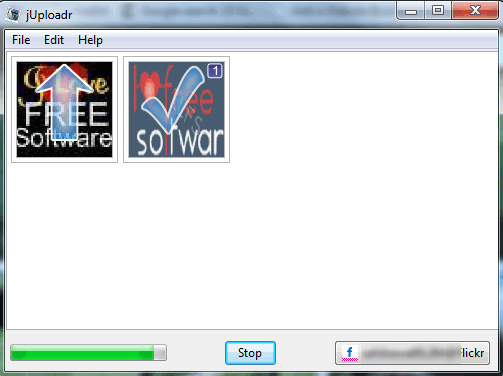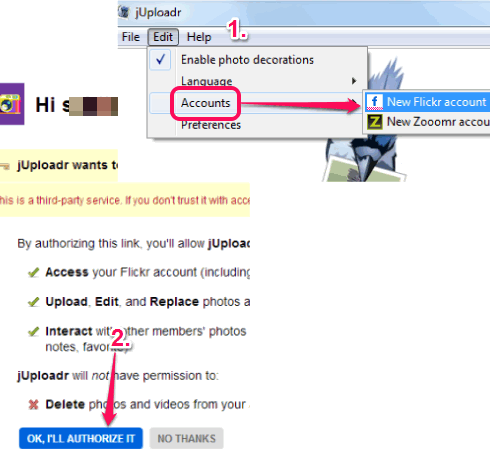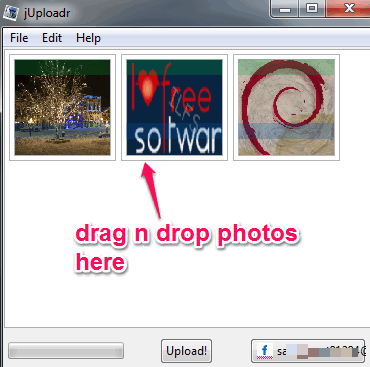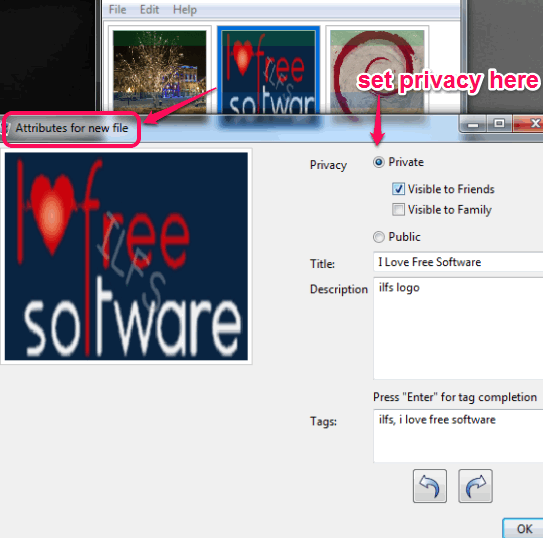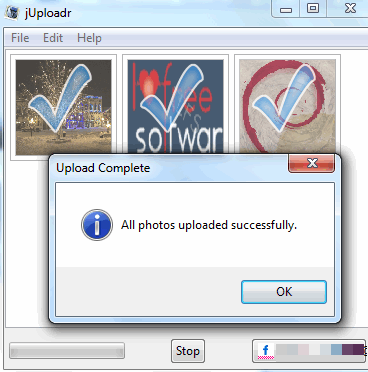jUploadr is a free software that helps to bulk upload photos to Flickr account in Photostream section. Unique feature of this software is that you can set privacy for photos before uploading them to your Flickr account. Apart from this, it helps to add tags, title, and description for photos. Thus, it is more advanced than many similar Flickr uploader software.
Multiple accounts can also be added by you to upload photos. However, only one account at a time can be used to upload photos.
In above screenshot, you could see interface of this software where sample photos are added by me for upload.
Note: This software also gives an option to upload photos to Zooomr website, but this website is in closed beta at the moment.
Also check these Flickr photo downloader software: Flick and Share and FlickrEdit.
How To Upload Photos To Flickr Account Using This Freeware?
To use this freeware, download its zip file (around 6 MB in size). jUploadr is a portable software. You can download this software using the link given at the end of this review. Extract its downloaded zip file and execute the portable application to run its interface.
Authorize jUploadr To Access Your Flickr Account:
Its interface is very simple to use. To upload photo, you first have to authorize your Flickr account to jUploadr to access your account. It is a very simple process and requires only few easy steps. First, use Edit menu to add your Flickr account. After this, it will open a webpage where you can sign in to your Flickr account.
After sign in, you will be prompted to authorize jUploadr. Click on OK I’LL AUTHORIZE IT button and you’re done.
Add Photos and Upload To Your Flickr Account:
Once the authorization is completed, come back to the interface of this software. Now you simply need to drag n drop photos from your PC to its interface. Thumbnail view of each added photo is also visible in its interface.
By default, photos remain in public mode. But you can set privacy of each individual photo as private. For this, double-click on a photo. A new window will open up, just like visible in below screenshot. In this window, you can set privacy to upload photos with private mode and set visibility to friends or family.
Just below to privacy options, you will find title, description, and tags option. You can fill these details according to your requirement. After this, click on OK button to come back to main interface.
Similar process is needed to set privacy for other added photos.
After this, simply tap on Upload button to begin the upload process. It will start uploading photos one by one. Upload arrow and upload completion sign will also be visible to you that will indicate which photos are uploaded successfully and which photos are in upload process.
You can access your Flickr account on your web browser and view uploaded photos in Photostream section.
Conclusion:
jUploadr is a very nice software and I was really impressed with the feature that it lets users to set privacy for photos directly using its interface. Moreover, its feature to set title, description, and tags for each photo separately makes it worthy Flickr photo uploader.