This tutorial details how to disable installation of modern apps in Windows 10. As the latest and the most comprehensively reworked Windows version till date, Windows 10 includes a bevy of exciting new goodies. In addition to that, it also carries over the important features that Windows versions prior to it have introduced. And out of these, Modern apps (and the general modern design language inspired OS elements) can be considered as one of the most important.
Modern UI apps are lightweight, have a consistent minimal design, and can run in the background. Apart from that, they also support features such as live tiles and real-time desktop notifications. And thanks to the OS native Store app, searching and installing modern apps is a breeze. But what if, for some reason (say, workplace restrictions), you don’t want any modern apps to be installed on the system?
Looks like your wish has been granted, as this is what this blog post is all about. Wanna know more? Head past the break to find out how you can disable installation of modern apps in Windows 10.
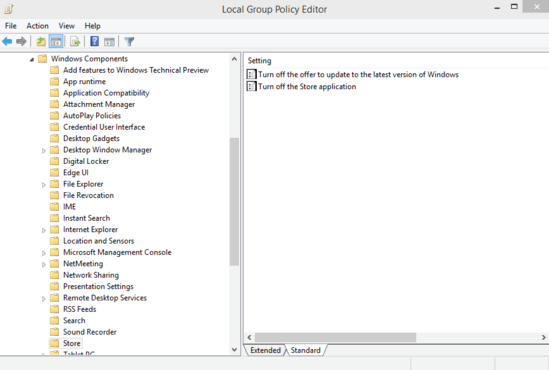
How To Disable Installation Of Modern Apps In Windows 10?
Since the only way to install modern apps in Windows 10, is to search and install them via the Store app, preventing access to it effectively disables installation of modern apps. That being said, disabling the Store app is a pretty standard affair. Here’s how to get it done:
Step 1: Open up the Windows Group Policy Editor by typing in gpedit.msc at the Run prompt. Using the left pane, navigate to User Configuration > Administrative Templates > Windows Components.
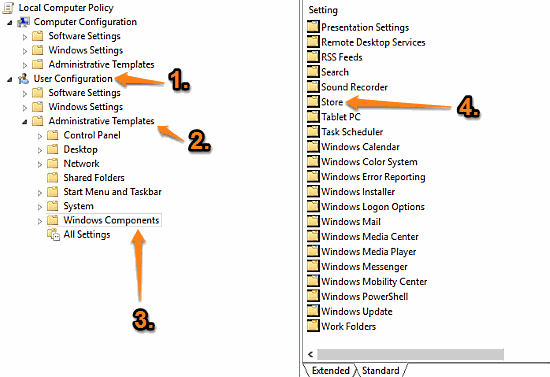
Step 2: From the sub-options relevant to Windows Components displayed in the right pane. select Store. Now right click on the Turn off the Store application option, and click on the Edit option. Once the configuration box pops up, set its value to Enabled. Click Apply, followed by OK. Here’s a screenshot:
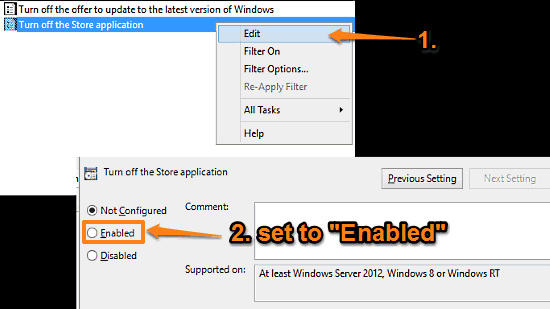
That’s it. Going forward, whenever a user attempts to access the Store app, an error message would be displayed, indicating that the Store isn’t available on the PC. How cool is that?
Also, See: Rearrange Live Tile Groups On Start Screen In Windows 10
Wrapping It Up
Modern apps (and modern UI elements, in general) are extremely fundamental to the overall Windows 10 user experience. However, as gorgeous and useful as they are, there might be environments (offices, schools etc.) where modern apps need to be disabled. Thankfully, you can easily prevent access to the Store app, effectively disabling modern app installations as well. Give it a try, and let me know your thoughts in the comments below.