This tutorial explains how to hide right sidebar in Gmail. It will completely disable the right sidebar, including contact information that is sometimes displayed on it, as well as the ads that show up on that.
Recently I wrote a tutorial on how to auto-hide Left sidebar in Gmail, using Stylish plugin for Chrome and Firefox. Today I thought of disabling right sidebar as well, and guess what, Stylish lets me do that as well. However, unlike hiding left sidebar which would reappear whenever I take mouse over it, right sidebar is removed permanently (unless you disable the user style script of Stylish that hides that). But I guess that makes sense, as there is a frequent need to use Left sidebar, but not the right one.
Whatever the case may be, let’s see how to quickly disable right sidebar in Gmail.

How to Disable Right sidebar in Gmail:
The process is similar to what we did for disabling left sidebar. So, if you have already done that, you can skip first step below.
Step 1: Install Stylish extension for Chrome or Firefox.
Step 2: Next, install a user styles script named “Hide Right hand pane in Gmail”. You can get it from here. Just click on “Install with Stylish” button to install that.
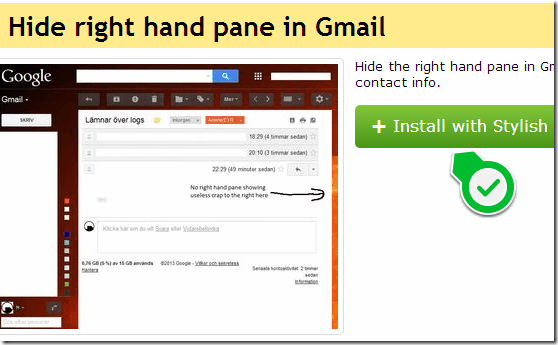
Step 3: Once installed, you should see right sidebar of Gmail disabled when you open Gmail in your browser.
Now, as I mentioned earlier, right sidebar is permanently hidden. So, in case you do want to see sidebar to see some contact info, then you can click on Stylish extension and disable this user style. And when you want to enable it back, just click the Chrome extension again to Enable it.
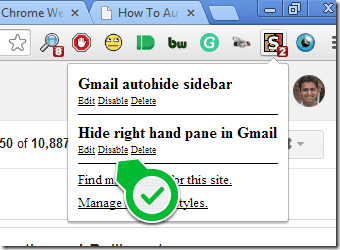
In the screenshot above, you can see “Disable” option. Just click on that to disable this user style and that will again start showing the right sidebar of Gmail. Do note that you will be able to see this option only if you are currently on Gmail and then click on icon for this extension.
I tested this user style in conjunction with option to auto hide left sidebar, and both perfectly worked fine together. So, after enabling this as well, I am able to hide both left and right sidebars of Gmail.
Pretty cool!
Do you prefer to hide sidebar of Gmail? Let me know in comments below.