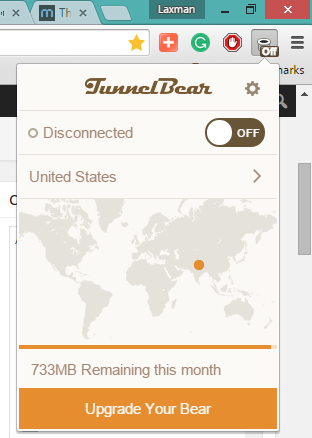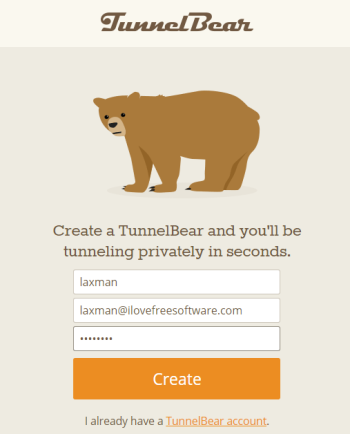This tutorial explains how to access blocked websites in your country on Google Chrome browser.
Sometimes it’s really awful when we hear about some cool website that we want to try and then come to know that it is blocked in our country. To get rid of it, you can use this handy Google Chrome extension, known as TunnelBear (beta). After serving a lot of people with mobile apps and desktop client, TunnelBear VPN service has launched its Google Chrome extension to browse regional blocked websites.
This extension lets you change your current location to any of the supported countries. This will help to hide your IP address or say original location. As a result, you can access any website which was not possible before due to your location.
The Screenshot above shows pop up of this Google Chrome extension using which you can turn on/off this extension and browse websites privately.
How To Access Blocked Websites in Your Country using TunnelBear Google Chrome Extension?
These are the simple steps to install and use this Google Chrome extension:
Step 1: Click this link to open the homepage of this extension and install it.
Step 2: After installation, its extension icon will appear on top right corner on your Google Chrome browser. Click that icon and a new webpage will open.
Step 3: Using that webpage, you can create a free account on TunnelBear website. This is mandatory to get free data per month to browse the websites using TunnelBear.
With your free sign up, you will receive 250 MB free data for the current month. Yeah it’s true that this amount is too low, but you can get more data by confirming your account. You will receive 500 MB extra after account confirmation. So, total 750 MB data will be available to use for free. If you have to get more data, you need to upgrade for paid subscription.
Step 4: After this, you can enable (turn on) this extension and change your location using its extension icon. See the screenshot below. Now, open a new tab to browse any website you want.
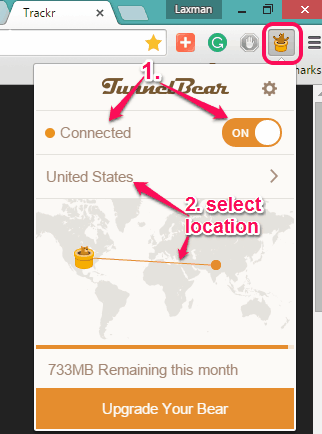
Step 5: When you have to change to some other location, you can click on the extension icon to open the pop up, and select any of the available countries. The same pop up can be used to turn off/on this Chrome extension according to your requirement.
Conclusion:
TunnelBear Chrome extension serves the same purpose what its VPN service is doing by providing desktop and desktop apps. However, the data limit in this free subscription is the biggest challenge for this extension to compete with other similar extensions, like Hola, which provide anonymous browsing for free. Still, those who trust TunnelBear service and using it since a very long time, it’s a good gift.