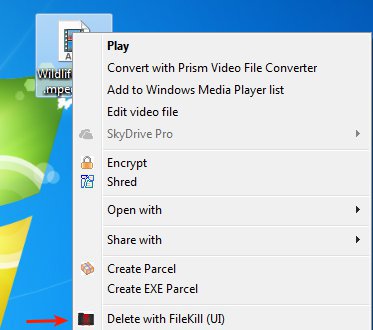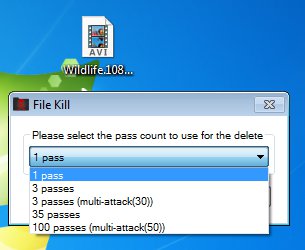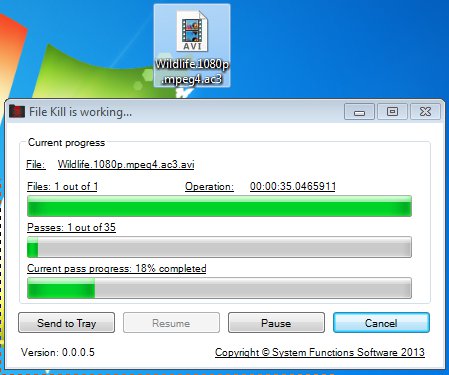FileKill is a free secure file deletion software for Windows which allows you to delete files and fill out disk space where they were located with junk data in up to 100 passes to prevent people from recovering the deleted files with data recovery software. As long as you don’t overwrite hard drive with new data, deleted files, even the ones deleted from Recycle Bin can still be recovered. File Kill makes it more secure and more difficult to recover deleted files.
This free secure file deletion software doesn’t have a “main interface” for you to open up using a desktop shortcut. The only way how you can access it is from the right click context menu when right clicking on a file. After installation you should have the Delete with FileKill option added to the right file click context menu.
Similar software: TweakNow Secure Delete, Freeraser, Prevent Restore.
Clicking it opens up a setup wizard where you need to confirm that you want files deleted, select the strength of the secure file deletion that’s gonna be applied and wait for the process to complete. You get a progress window for you to check and see how much time is left for the files to be deleted securely.
Key features of FileKill free secure file deletion software are:
- Small and lightweight – integrates into right click context menu
- Allows you to delete files permanently and securely
- Offers 1 pass, 3 pass, 35 pass and 100 pass secure file deletion
- Status indicator of the permanent file deletion process is available
FileKill is gonna overwrite the disk space where files were stored so that they cannot be easily recovered like they would have been if you only deleted them using the Recycle Bin. We must warn you that when files are deleted with FileKill, they are almost impossible to recover. Government agencies are the only ones who might be able to recover data even after FileKill does its thing, but since this type of recovery is out of reach for most people, make sure that you select correct files, the ones that you need deleted.
How to delete files permanently and securely with FileKill free secure file deletion software
First step can be seen on the first image above. Right click on the file or folder that you want deleted and select the Delete with FileKill option.
You’ll have to confirm that you really want to delete selected files, and once you click Yes, pass number selection window will come up. The higher the number of passes, the more securely are the files deleted, but it also takes longer.
To delete a 40MB video file with 35 passes, it would take around an hour, so if you want super secure file deletion like this, or even higher number of passes (100 is available), be prepared to wait quite a bit.
Conclusion
FileKill is a very handy secure file deletion utility. You’ll have to register an account on the website to download it. 3 pass file deletion should be more than enough to make the deleted data unrecoverable for most data recovery software, so if you don’t wanna wait, use that.