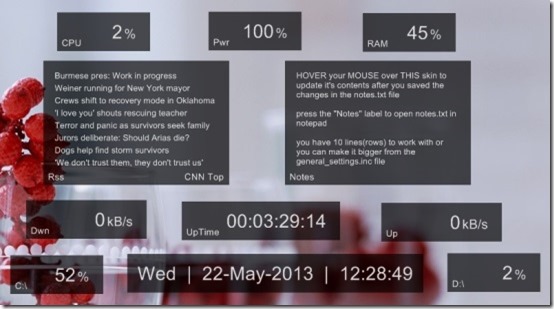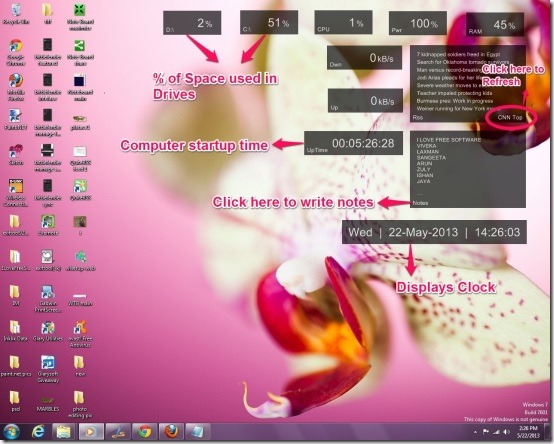SquareMeter is a free desktop skins for Rainmeter that displays the system monitoring contents of your PC. To apply this fun skin you should have Rainmeter installed in your computer. It displays all the information about the PC like clock, CPU, downloads, notes, power, uptime, RAM, RSS, uploads and the percentage of the space used by drives separately.
SquareMeter provides skins that can be dragged and relocated anywhere on the desktop monitor, as per our convenience. These skins are displayed in the form of box whose transparency can further be customized. SquareMeter makes it easy for you to view if you are downloading or uploading some file, as shown in the screenshot below at the bottom right and left corners. This will help you to keep a track on uploads and downloads even when the webpage is minimized.
How to Get SquareMeter Skin For Your Desktop?:
SquareMeter can be brought in use only if you have Rainmeter installed on your PC. Don’t worry, you can get it from this link. Once you have installed Rainmeter, you can download SquareMeter from the link given below at the end of this article. All you have to do is Click on the .exe file and Run. Your SquareMeter is now on your desktop screen.
SquareMeter is handy to use. It provides 11 movable skins in it. The skins can be viewed in the form of box and displays the system monitoring activities. The skins are manageable and the transparency of the skins can be customized. It displays the CPU meter, Ram memory percentage and battery power meter in the first row.
Second row is provided with Notes skin and RSS feed skin, where you are able to write notes and save them in .txt file formats and RSS feed can be refreshed manually or gets refreshed in every 30 minutes. The third row shows you the network usage and the computer Startup time. It shows the Downloading and the Uploading speeds in kB/s. The Last row facilitates you with the digital 24 hour clock and shows you the percentage of the used space in the drives of the PC separately. These are the default settings.
SquareMeter is not set at a permanent location on your desktop, rather it allows you to drag the skin and relocate them anywhere on the desktop screen. If you feel that any particular skin is of no use you can Right Click that skin and click on Unload Skin.
SquareMeter provides you ample of settings to customize your skin. It allows you to arrange them according to your wish. Isn’t it fun to have it on your desktop.
Key Features Of SquareMeter:
- Easy to manage skin
- Shows CPU meter
- Displays battery power meter
- Shows RAM memory
- Notes skin is added, where you can write notes
- RSS feed skin is added that refreshes every 30 min
- Shows downloads and uploads in separate skins
- The % of space being used by your C: and D: drives are displayed separately
- Displays computer time up in “days: hours: minutes: seconds” format
- Requires Rainmeter to apply SquareMeter skin
- The skin which is not required can be removed
- Displays clock with day, date and time
My Final Verdict For SquareMeter:
SquareMeter is a free skin that monitors and displays all the activities of your PC. It is perfectly simple and easy to use. As you can relocate the skins, as many times as you want. I liked it a lot and am currently using it on my desktop. SquareMeter can be grabbed form this link.