Here is a free software to automatically close running programs at scheduled time. Whether some program/application is running in the background without your knowledge or there are other background and foreground programs, you can select which programs you want to close and then set a particular time to close them. You also have the choice to set a different time for each program to close. Thus, the control will remain in your hands completely.
The software that I have covered in this article to automatically close running programs at scheduled time is known as “AutoClose“. It is absolutely free for personal/home use. The software lets you specify days/hours/seconds/minutes for the running program to close it automatically on that time period. Or else, you can also define a specific time, which includes year, date, and HH:MM:SS to close an application or running program.
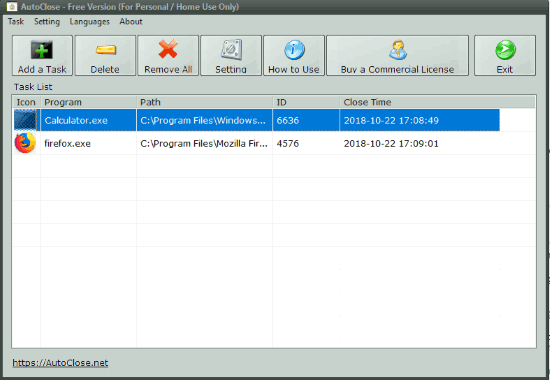
In the screenshot above, you can see the running programs added by me on its interface and the time is scheduled for those programs to close them automatically.
How To Automatically Close Running Programs At Scheduled Time with This Software?
Open the homepage of this AutoClose software. You can either download the portable or installer version. Open its interface and then click on “Add a Task” button.
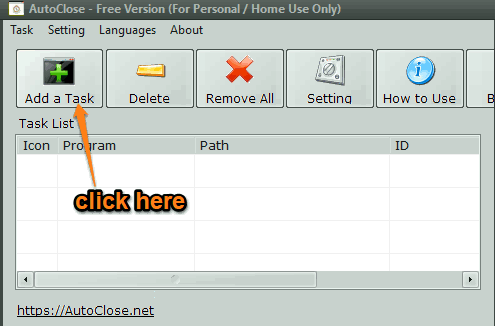
Now, you can see the list of all running programs. You just need to select a particular program. You can also refresh the list and then select a program. If the list is huge and you aren’t able to find some program easily, then you can also drag the available crosshair icon and drop it on some program window and then that program will be selected automatically.

When the program is selected, you can time interval using the available option. After that, press Add button and that program will be added to the list and visible on its main interface.
In this way, you can add more programs. For each program, you can see the program name, path, ID, and close time. Minimize the software and it will automatically close all those programs at the scheduled time.
The Conclusion:
There are many free software to run applications at scheduled time and all such software work pretty well. But, when you have to automatically close running programs at scheduled time, then this software will be definitely one of the best options for you. Just select programs/applications of your choice, set closing time, and the software will do the rest of the work.