Although there is no dearth of powerhouse features in Windows 10, but the one that stands out the most is the re-incarnated Start Menu. Not only does it look gorgeous, but is insanely customizable as well. You can pin live tiles to it, arrange those tiles in groups, and even re-size the Start Menu as you see fit. But what if I told you, that you can also make the Start Menu full-screen (something like the Start Screen of Windows 8). That’d be great, right?
Well, you’re in luck, as you indeed can. And it takes mere seconds. Sounds like something you can use? Let’s find out how you can make Start Menu full-screen in Windows 10.
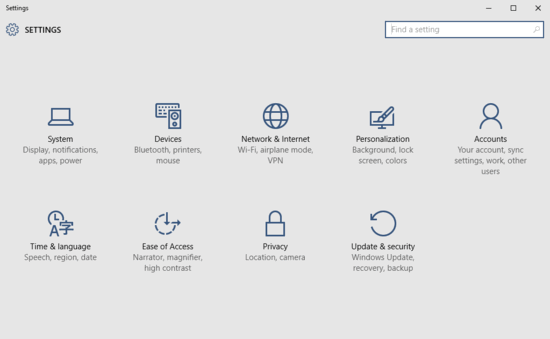
How To Make Start Menu Full-Screen In Windows 10?
It’s actually pretty simple to have the Start Menu display full-screen in Windows 10. A few clicks here and there, and you’re all set. Read on the following step by step tutorial, illustrating how to get this done:
Step 1: Launch the modern Settings app, and click on the Personalization sub-category.
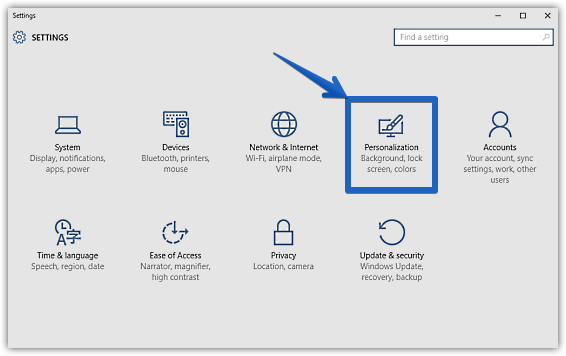
Step 2: As you know already, a listing of primary options would be displayed in the left column, with the right column being reserved for detailed associated settings for the selected option. Click on Start, and jump to the right. Finally, under the Start behaviors sub-section, click the virtual toggle button corresponding to the Use full-screen Start when in the desktop to On.
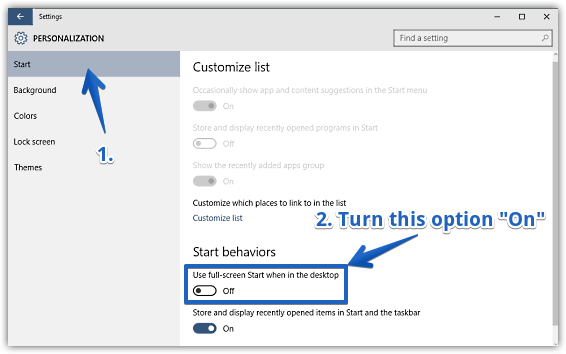
Step 3: That’s it folks. From now on, whenever you go to the Start Menu, it’ll be always displayed full-screen, with the live tiles automatically arranged evenly around the center of the screen. To bring up the Start Menu items, simply click the hamburger button on the top left corner of the screen. Take a look at the screenshot below:
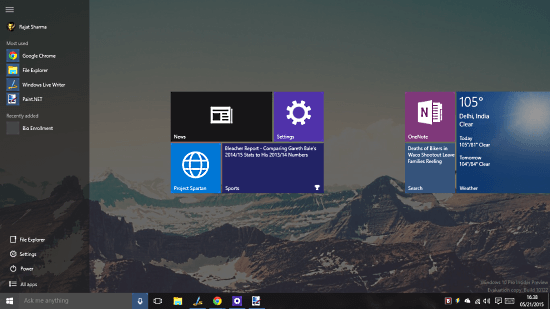
Related: How To Disable Start Menu Transparency In Windows 10?
Closing Thoughts
The Start Menu is one of the most useful and customizable elements of Windows 10. And the fact that you can easily make it full-screen sweetens the pot even more. Take it for a whirl, and sound off your thoughts in the comments below.