Weo is a free website to share educational activities for teachers and students. The website offers a very interactive environment for both teachers and students. Teachers can create a class, and then add students in it. After having students in your class, you can start posting activities like quizzes, some lessons, assignments, etc. Students will see the class activities and respond to it by answering questions etc. And based on the answers, teachers can give grades to them.
Weo also shows other people in it. You can follow other teachers to see their activities. Also, students can follow teachers from various places. You can even assign activities from other teachers to your class.
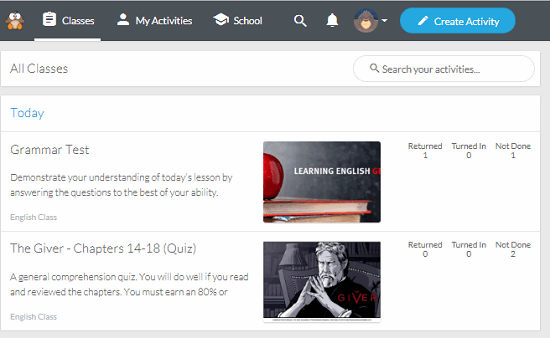
How to use this Website to Share Educational Activities?
Using Weo to share educational activities is very simple. And usage for teachers and student is entirely different. So, I will talk about both the scenarios separately. To start using Weo, you will have to register yourself on it via your email address. Whether you are a teacher or student, you both have to register in order to use it. So, go through the following section to see what Weo has to offer for teachers and students.
How to use Weo if you are a Teacher?
After you sign up on Weo, you will redirected to the main interface. After that, you can create class, add students and start sharing the activities. If you have ever used an online classroom service like, Google Classroom, then you will find it pretty easy to use.
Here are complete steps to use Weo for teachers:
Step 1: Just after you sign up as a teacher, it will ask you to add a school. If your school is already on Weo, then you can search it and proceed. But if your school isn’t there, then you can create a new one. After that, it will ask you to specify what grades you teach.
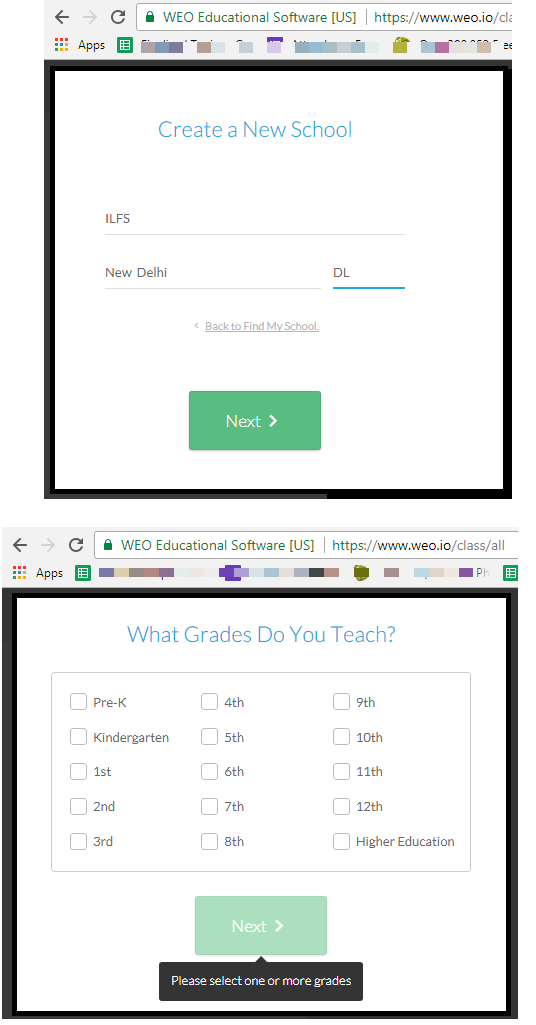
Step 2: Next, it will ask you about the subjects that you can teach. You can specify multiple subject and after specifying you will see the main interface of Weo.
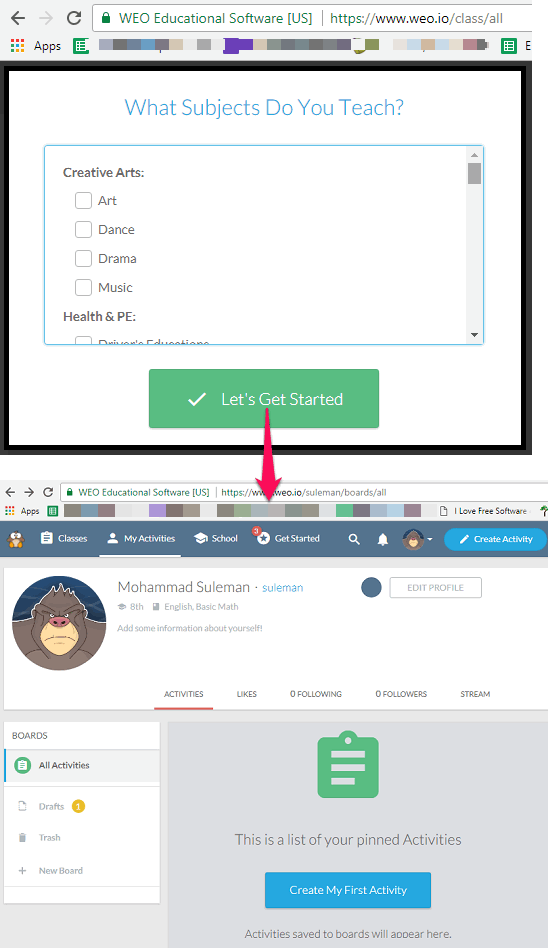
Step 3: You can now create a class and then add students. To create a class, click on New Class button from Classes section and a popup will appear, asking you to specify class name. Provide the name and then click Done. Your class will be created. You can then start inviting the students.
Step 4: To invite a student, you can either use the class code to invite him or you can make a new user from your end. For that, you can create a username and password that your student will use to login.
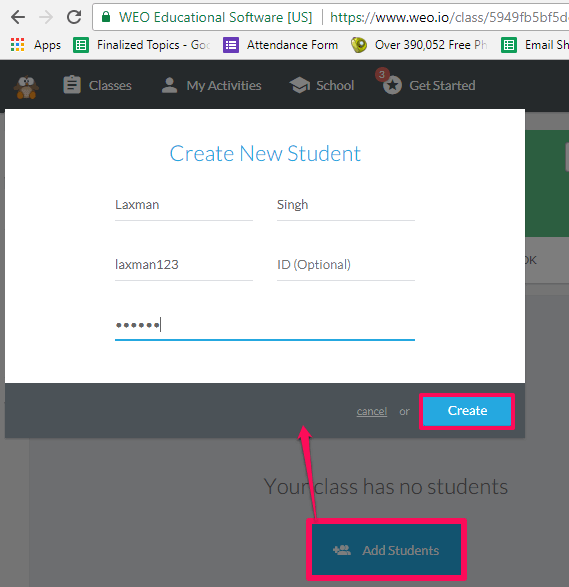
Step 5: After you have invited all your students and created the class, you can start posting activities. Use the Create Activity button from the top-right corner of the website. After that, it will take you to the designer page where you can design the activity that you want to share with the class.
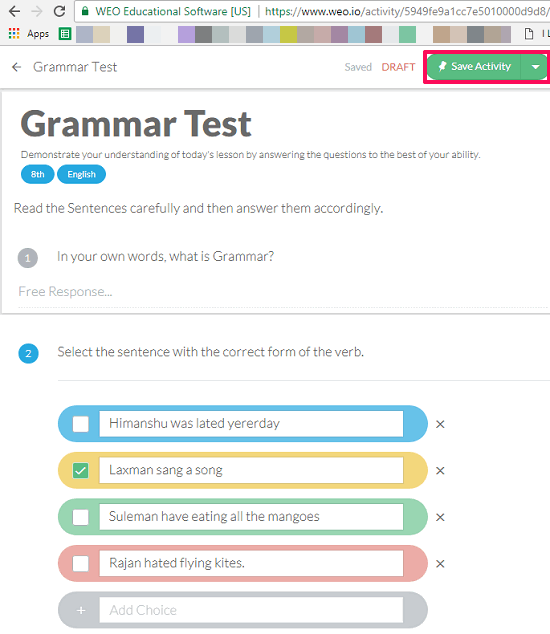
Step 6: I have already told you that activity can be anything, including a general question, a lesson, or quiz. So use the interface of the Activity designer to create one. It will help you in creating multiple choice based question, type a general question, or just copy paste a text from anywhere that you want to show to your students.
Step 7: After you have designed the creativity, it will be saved in the drafts. To post it to your class, you will have to assign it. To do that, simply find it in the My Activities section and then hover mouse over it. An Assign button will appear, hit that and it will ask you in which class you want to assign it.
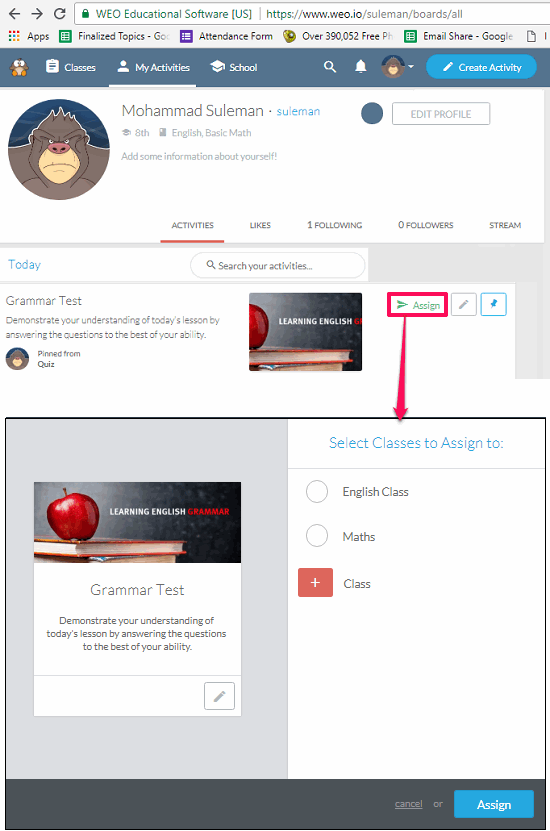
A notification will be sent to all the students in the class. And as they respond to it, you will be able to see it. Once students take the quiz set by you, you can grade them.
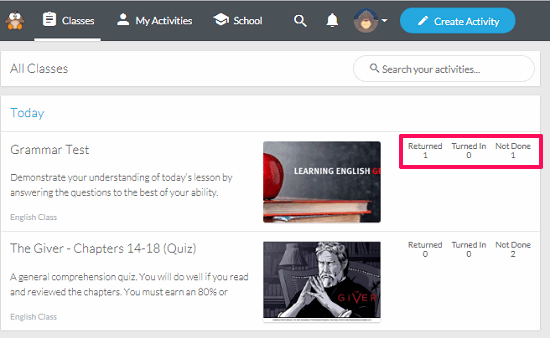
That’s how it works for teachers. In addition to that, teachers can find colleagues from the same school and then follow them. Also, teachers can see activities from other teachers and if they like them, then they can share those in their class.
For students, there are not so many options in it. The features for students are only limited to see activities from teachers, respond to them, get grades, and follow other teachers on Weo.
Closing Thoughts:
Weo is a very nice website out there which you can use to share educational activities with your students for interactive learning. The website not only provides an intuitive interface, but it is much more beyond that. And I really like that you can follow other teachers who are using it already. You can see activities from then as well and share it with your class. So, if you are connected to online teaching in any way, then I am sure you will like this website to make learning very interactive.
Try Weo From here.